The transfer between iOS and Android is a complex age-old problem. That seems impossible to transfer iCloud photos to Android. Rest assured. The current high technology has solved it. Although Apple and Android don't offer the transfer tool, you still have other helpful options. This post has shared 5 tips with you. Thus, you can access and sync photos from iCloud to Android without hassle.
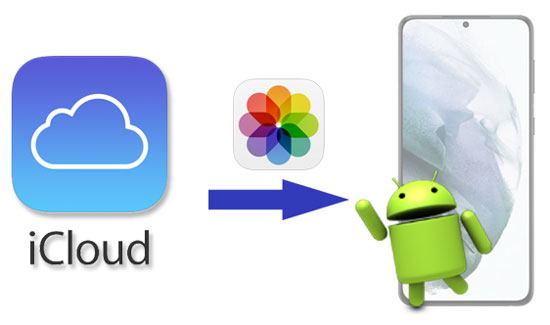
Wonder how to transfer photos from iCloud to Android quickly? Let this iCloud to Android Transfer software support you. It can transfer the iCloud photos to any Android device you want. It can also restore other iCloud files and iTunes backups to your Android phone, including contacts, call logs, videos, and more.
- Allow you to import iCloud photos to Android easily.
- Enable you to preview the iCloud backups on the interface.
- Transfer music, videos, messages, and more, from iCloud to Android.
- Support to restore the iTunes backup to your Android handset.
- Swiftly back up the Android phone to the computer.
Besides, it is widely compatible with many iOS and Android devices, such as iPhone 14/13/12 Pro/12/11/X, iPad Mini, iPad 4, iPad Pro, OPPO Reno 4 Pro/Reno 4/Reno 3 Pro/Reno2 F, OnePlus Nord/8 Pro/8/7 Pro/7, Samsung Galaxy S21/S20/S10/S9, etc.
Download this iCloud to Android transfer software for free below.
Step 1. Select the Backup and Restore Tab
Please install this software on your computer, launch it and choose the "Backup & Restore" tab.

Step 2. Connect Android to PC
Connect your Android device to the computer via a USB cable. Then choose the "Restore from iCloud backup" option, and sign in with your Apple ID.

Step 3. Get Photos from iCloud to Android
- It will display all iCloud backups on the interface. Please download one file that contains your photos. After that, please tap the "Photos" category and select the desired images.
- Finally, click the "Restore to Device" button to transfer the iCloud images to your Android handset.

Bonus:
Want to transfer photos from the iPhone to Android? That's easy. Please don't miss these 5 ways.
If you want to fast move your iCloud backup files to your Android device, you can utilize these 4 solutions.
Though this way is not as simple as the first one, you can utilize it to get pictures from iCloud to Android. Please ensure your computer is connected to the Wi-Fi in advance.
Step 1. Open iCloud Webpage
Please navigate to the iCloud webpage on your computer, and log in to your iCloud.
Step 2. Download iCloud Images
Choose the "Photos" icon, and you can view your backup pictures. Please highlight the pictures you want and tap the "Download" button. They will be stored on your computer.
Step 3. Transfer iCloud Pictures to Android
Connect the Android handset to the computer. Then you can drag and drop the iCloud images to your Android device. After the process is over, you can view the iCloud photos on Android.

Read also:
Here are 4 proven methods that can help you transfer photos from the computer to Android. Let's take a look.
Want to quickly move your photos from an iPhone to an SD card? Here are powerful methods that you can do it with or without a computer.
There is no doubt that the Android mobile phone browser is as practical as the browser on the computer. As long as you link your smartphone/tablet to the stable network, you can directly download the iCloud pictures to Android without a computer.
Step 1. Run the Android Browser
Open the browser on your Android phone, and visit the iCloud website.
Step 2. Export iCloud Photos to Android
- You are required to log in with your Apple account. Then choose the "Photos" tab, and select the pictures you like on the screen.
- Hit the "Download" icon to save the photos on your Android device.

Further reading: Lost your photos by wrong taps? Please recover the deleted photos from Android with 3 practical approaches.
AirMore can work with Android and iOS OSes, so you can use it to send your iCloud photos to the Android phone or tablet wirelessly. Additionally, you can transfer other media files between two phones, as well as mobile phones and computers. However, it is a little challenging to connect two phones with AirMore.
Step 1. Download the App
Please download, install, and run the app on both smartphones.
Step 2. Choose Phone Transfer
Then make sure your devices are connected to the same network. Tap the "More" > "Phone Transfer" icon. Your phones will search for each other. As your device's avatar appears on the screen, please hit on it for connection.
Step 3. Send iCloud Images to Android
Once connected, click the "Album" option on the iPhone, and select the desired photos. Tap the "Send" icon to start the transfer. You will receive the photos on your Android phone.

Maybe you need: These 6 fabulous tools can help you transfer photos from Android to Mac wirelessly. Would you like to get them?
If your iPhone and Android phone use the same cloud storage services, then you can share photos between them without trouble. So, why not use Google Photos on your mobile phones? You can keep the iCloud pictures on it with 15GB of free cloud space.
Step 1. Install Google Photos
Install the app on both smartphones first. Then open it and sign up for an account if you don't have a Google account.
Step 2. Upload iCloud Photos
On your iPhone, please tap the "Plus" > "Upload" icon to select the photos from iCloud and upload them to Google Photos.
Step 3. Login with the Same Account
- After that, please log in to it on Android with the same account used on the iPhone. Then, you will see the uploaded photos here.
- If needed, you can download the photos to the Android device.

With these methods, it won't be complicated to access and transfer iCloud Photos to Android, right? You can get the photos using a browser, AirMore and Google Photos, but they are slow in transferring. But you can choose this iCloud to Android Transfer program, which can efficiently move the photos from iCloud to Android. It can also serve you with other useful functions, such as Android data backup and restore, etc.
Related Articles
How to Transfer Photos from iPhone to Huawei in 5 Effective Ways?
How to Recover Deleted Photos on Android Internal Storage [3 Proven Methods]
How to Transfer Photos from Android to Laptop with 6 Awesome Methods in 2023
[5 New Ways] How to Transfer Photos between Samsung and Computer
[Best Guide]How to Delete Photos from Android Phone Permanently in 4 Ways
How to Print Out Text Messages from Android Phone? [4 Methods]
Copyright © samsung-messages-backup.com All Rights Reserved.