Upgraded your Vivo phone recently? Congrats! Have you transferred your data to your new Vivo phone? If not, you can read through this guide of Vivo to Vivo data transfer, and use one solution to complete your data migration with ease. All the methods are provided with detailed steps, so you can make it easy.

When it comes to transferring data between two Vivo devices, EasyShare is indispensable. This app enables you to clone one Vivo phone to another, including the data and accounts of some third-party apps.
Step 1: Download and install the EasyShare app on both Vivo devices.
Step 2: Open the app, and click the "Menu" > "Phone Clone" > "This is an old phone" option on the old Vivo device.
Step 3: After that, you will get a QR code. Please choose the "This is a new phone" > "Android phone" option on the new Vivo phone, and scan the QR code to link both your Vivo phones.
Step 4: Select the data types on the old phone, and tap the "Start device switch" button. Your data will be transferred to your new Vivo device.
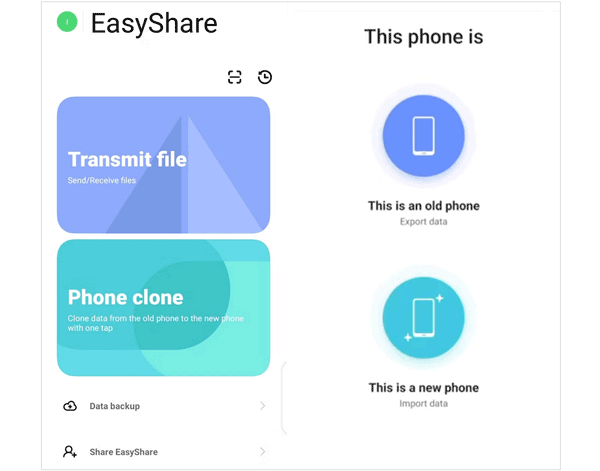
If your old Vivo phone is not compatible with EasyShare, you can choose this Vivo to Vivo data transfer app - Samsung Data Transfer, which supports a wide range of Android devices and OSes. It is compatible with Android 6.0 and upper, including Android 15. Thus, most Vivo devices are supported. You can transfer your contacts, installed apps, text messages, call logs, photos, videos, and more.
- One-click to transfer various data between Vivo devices.
- Allow you to select file types before transferring data.
- Transfer your media files with original quality and file formats.
- Support USB and Wi-Fi connections between Vivo phones.
- Transfer data from iPhone to Vivo, including videos, music, photos, documents, and more.
Download the Vivo data transfer software below.
Step 1: Please download and install the data transfer software on your computer.
Step 2: Launch the software, connect both your Vivo phones to the computer via USB cables, and enable the USB debugging feature on the mobile phones.
Step 3: Once connected, please make sure your new Vivo phone is the "Destination" device. If not, click "Flip".

Step 4: Select the file types you want on the interface, and click the "Start Copy" icon. The program will transfer the data to your destination Vivo phone.

SHAREit is a one-stop app to send files between mobile devices, so you can use it to transfer your files from one Vivo phone to another. However, it is not an ad-free app. It will pop up some ads when you establish the connection and transfer your data.
Step 1: Download, install, and run SHAREit on both your Vivo mobile devices.
Step 2: On your old Vivo phone, click "Send" and select the files you want to transfer. After that, tap "SEND".
Step 3: On your target Vivo phone, please click "Receive". Then both devices will start to search for nearby devices.
Step 4: As your device shows up on one screen, click it to establish the connection. Then the app will begin to send your files to your receiver.

Xender is another third-party transfer app, supporting music, photos, documents, and more. This app supports not only phone-to-phone transfer but also the data transfer between mobile phones and computers.
Step 1: Install Xender on your Vivo devices, and open the app. Then click "SEND" on your old Vivo phone.
Step 2: Allow the app to access your phone data, and then it will create a hotspot. Then connect your receiver to this network.
Step 3: Click "RECEIVE" on your new Vivo phone, and choose a file type. Then select the files you want, and tap "Send" to start the process. You will receive the files on your destination phone.
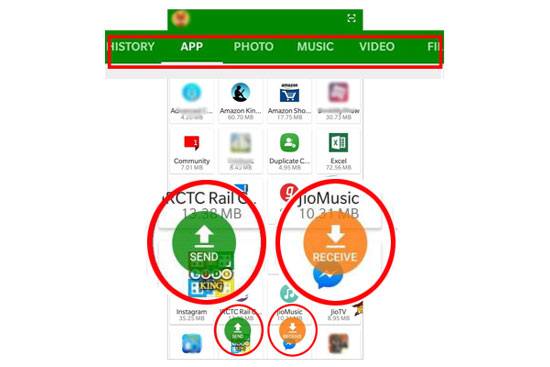
If you don't want to install any data transfer app, you can use Bluetooth to send files between your Vivo mobile devices. With Bluetooth, you don't need any network or USB cable, but it's a lot slower than other apps when it comes to transferring files, especially when there are many files or the files are big in size.
Step 1: Go to Settings on both Vivo phones, find "Bluetooth", and turn it on.
Step 2: Choose your device and pair it to another Vivo phone.
Step 3: Once connected, please go to File Manager on your source device, and navigate to the files you intend to send.
Step 4: Select the files, and click "Share". Next, choose "Bluetooth" and your destination Vivo phone. Then your old phone will send the files to your new phone.

Q1: Can I move all data and settings from my old Vivo phone to my new Vivo phone?
Not necessarily. If both your Vivo phones are compatible with EasyShare, you can clone your old phone to your new phone with most data and settings, but if the content is not compatible on your new Vivo phone, it cannot be cloned.
Q2: EasyShare doesn't work on my old Vivo phone, what should I do?
Please check if the OS on your old Vivo phone is compatible with EasyShare. If not, update the OS first. But if the device is too old to update the OS, you can use the more compatible data transfer software mentioned in Part 2.
Now, all the effective methods are in your hands. You can start to transfer data between your Vivo devices without any hurdles. Even if EasyShare doesn't support your old phone, you can use another practical transfer tool - Samsung Data Transfer. It can work for more Vivo phones and tablets.
Related Articles
Vivo Cloud Backup/Restore: Complete Guide & Best Alternative
A Complete Guide: How to Transfer Data from Mi to Vivo - 6 Approaches
Solved: How to Unlock Vivo Phone If Forgot Password - 5 Solutions
How to Transfer Data from Samsung to Vivo Seamlessly [5 Detailed Solutions
[4 Ways] How to Install APK on Android from PC Effortlessly
How to Recover Deleted Photos from File Safe in Vivo [Solutions and FAQs]
Copyright © samsung-messages-backup.com All Rights Reserved.