In these days of technological change, the need to seamlessly transition from one device to another has become easy to meet. If you find yourself making the switch from a trusted Xiaomi phone to a shiny new Vivo device, fret not. This guide will walk you through multiple methods to transfer data from Mi to Vivo. From a one-click solution to traditional methods like using a SIM card or Bluetooth, we've got you covered. So, let's start the data migration.

Switching phones should be a breeze, and what better way to ensure this than with a one-click solution? With the Mi to Vivo data transfer app - Samsung Data Transfer, you can copy all Xiaomi data to a Vivo smartphone at once. Your contacts, photos, videos, apps, music, SMS, etc., will get onto your Vivo device in order.
This transfer software can copy all files with their original quality and formats, and the data transmission is non-stop, which make the transferring process safer. Plus, you can select file types before transferring them.
Major features of this Mi to Vivo transfer software:
- Fast transfer various Mi data to Vivo.
- Copy photos, text messages, call logs, videos, songs, and more, without any hassle.
- Support the transmission between Android devices via USB and Wi-Fi.
- Data migration between iPhone and Android is available.
- Most Android devices are supported, including Vivo iQOO 12 Pro/12/Z8x/Z8/iQOO Z7/iQOO Z6/Neo9 Pro/Neo9/Neo8 Pro/Neo8, Vivo X100 Pro/X100/X90 Pro/X90/X80/X70/X60, Vivo S18 Pro/S18/S17/S16/S15, Xiaomi 14 Pro/14/13 Ultra/13 Pro/13/12/11/10/9/8, Redmi K70 Pro/K70/K70E/K60/K50/K40, Honor, OPPO, OnePlus, ZTE, Sony, and the like.
Download the data transfer tool.
Step 1: Please launch the data transfer software after downloading and installing it on your computer. Then click "Mobile Transfer".
Step 2: Connect your Mi phone and Vivo phone to the computer with USB cables, and enable USB debugging on both phones. Then check if the Vivo device is placed on the "Destination" side. If not, please tap "Flip".

Step 3: Select the file types on the middle panel, and hit "Start Copy" to transfer data from the Xiaomi phone to Vivo.

See more: Vivo Cloud Backup/Restore: Comprehensive Guide & Powerful Alternative
Vivo's EasyShare feature is designed to make your transition from an old Mi phone to a new Vivo device as smooth as possible. Uncover the steps involved in utilizing Vivo's native tool to effortlessly transfer data, ensuring that your new phone retains the essence of your digital life.
Step 1: Install Vivo EasyShare from Google Play to your Xiaomi phone. Then open it on both smartphones.
Step 2: Tap "Phone clone", and choose "Old phone" on your Mi device and "New phone" on Vivo.
Step 3: Choose "Android", and then use the Vivo phone to scan the QR code on Mi. The connection will be built up.
Step 4: Select the content that you want to clone, and tap "START DEVICE SWITCH". The app will help you clone the selected data to your Vivo phone.
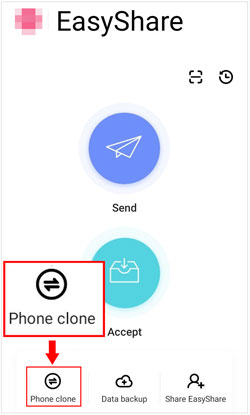
Read also: This tutorial has given 5 methods of Mi phone backup and restore to you. If you want to know the details, open it.
For those who prefer a cloud-based approach, Method 3 explores the power of Google Sync. You can synchronize your contacts, calendars, and more between your Xiaomi and Vivo devices as long as you have a Google account.
Step 1: First of all, you need to back up your Mi phone to your Google account. Please go to the Settings app, and choose "About phone" > "Back up and restore".
Step 2: Click "Back up my data" under "GOOGLE BACKUPS", and enable the feature. Then click "Backup account" to add your Google account to the Mi phone. Once done, click "Turn on".
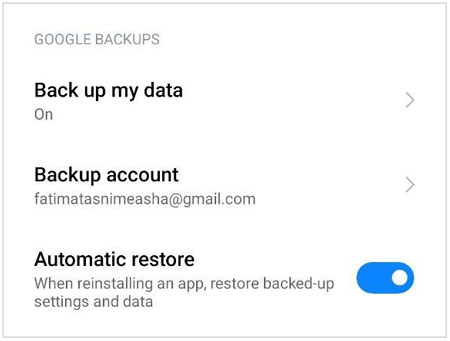
Step 3: Go to your Vivo phone, and turn it on. Then start to set it up. As you see the "Bring your data from" screen, please click "A backup from the cloud", and sign in with the Google account used on Xiaomi.
Step 4: Select a backup file and detailed content on the Vivo phone. At last, tap "Restore" > "Accept" to import the Xiaomi data to Vivo.

Further reading: Swiftly Transfer Data from Samsung to Xiaomi Phone in 4 Ways
Sometimes, the simplest methods are the most effective. Method 4 takes a traditional route by utilizing a SIM card to transfer essential contact data from your Mi phone to your new Vivo device.
Step 1: Go to Settings on Xiaomi, and choose "System apps" > "Contacts" > "Import/Export contacts" > "Export to SIM card 1" > "OK". Then the Mi contacts will be saved on your SIM card.
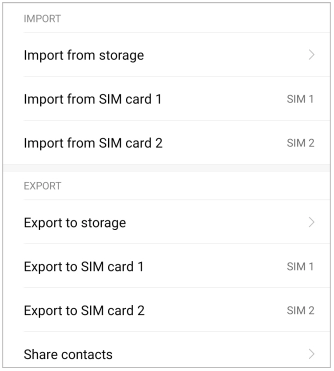
Step 2: Uninstall the SIM card from your Mi phone, and install it on the Vivo device.
Step 3: Navigate to the Contacts app on your Vivo phone, and click "Settings" > "Copy contacts" > "Copy from SIM card". Then select all contacts, and click "Copy" > "Phone". After that, the contacts will be stored in the Vivo internal storage space.
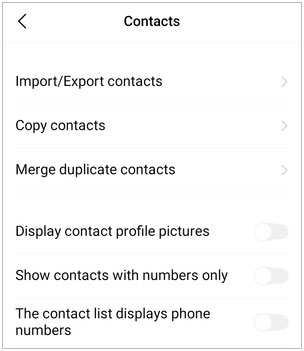
Bluetooth, a longstanding technology, remains a reliable option for data transfer. In Method 5, we guide you through the process of sending your files from Mi to Vivo using Bluetooth, ensuring a wireless and convenient transfer.
Step 1: Turn on "Bluetooth" on both smartphones, and then choose your phone once it appears on the list. Then pair it with another device.
Step 2: Open the File Manager of your Xiaomi phone, and navigate to the files that you intend to send to Vivo.
Step 3: Long-press a file to select it, and tap "Share" > "Bluetooth". Next, choose your Vivo phone, and click "Accept" on Vivo. It will receive the Mi file.

Xender, a popular file-sharing app, takes the spotlight in this section. Discover how to harness the capabilities of Xender to transfer files seamlessly from your Mi to Vivo device, bridging the gap between two different smartphones.
Step 1: Download and install Xender on both mobile devices. Then click "SEND" on Xiaomi, and allow the app to access your phone. Then the app will provide you with a hotspot.
Step 2: Please enable "Wi-Fi" on your Vivo phone, and choose the network created by Xender.
Step 3: Tap "RECEIVE" on Vivo and scan the QR code to make a connection between your phones. Then select the files you plan to send, and click "Send" on Mi. Then the app will send the files to Vivo.
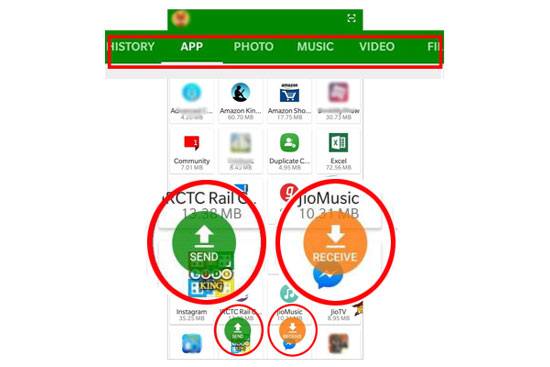
Maybe you need: Smoothly Transfer Files from Mac to Android Device
Q1: Can I use Mi Mover to transfer data from Xiaomi to Vivo?
Mi Mover is primarily designed for transferring data to Xiaomi smartphones and tablets. In other words, it requires the destination phone is Xiaomi. Thus, you can use it to transfer data to a Vivo phone.
Q2: Can I transfer all types of data between Mi and Vivo?
Different methods support different types of data, so choose the method that suits your needs. Besides, some settings data on Mi are not compatible with Vivo devices. Simply put, it's difficult to transfer all types of data between Mi and Vivo, but those common files, like photos, contacts, SMS, and other media files, are usually supported.
Q3: Is it necessary to have an internet connection for data transfer?
For most methods, having an internet connection is beneficial but not always necessary. While some options like cloud services and Mi to Vivo Data Transfer Apps may require internet access, methods like Bluetooth and USB transfer can be done offline.
Q4: What precautions should I take before initiating the data transfer process?
As you can see, Samsung Data Transfer promises a one-click transfer channel from Mi to Vivo without damaging data quality, EasyShare offers phone cloning by scanning a QR code, Google Sync supplies a wireless transfer with a Google account, etc. This guide gives you multiple ways to transfer data from the Mi to Vivo device. Seamlessly transitioning from one device to another ensures your digital life remains intact, allowing you to fully enjoy the features and capabilities of your new Vivo phone.
Related Articles
Smooth Migration: Transfer Data from One Apple ID to Another
Does Smart Switch Need Wi-Fi? Get Answer and Transfer Data Fast
15 Apps to Transfer Data from Android to Android | A Detailed Review
Vivo to Vivo Data Transfer - Quickly Transfer Data to Another Vivo Phone
Seamlessly Transfer Data from Samsung to Vivo [5 Detailed Solutions]
Move Data from iPhone to OPPO Expediently | 5 Ways for You
Copyright © samsung-messages-backup.com All Rights Reserved.