Android devices support APK file format in general. You commonly download and install an app on the Android phone/tablet from the app store. However, sometimes you couldn't find the app you want from the app store. In this case, you perhaps need to know how to install APK on Android from the PC.
For swiftly installing APK from the PC, this article has listed 4 practical approaches. Follow the guide, and you will install APK files on Android without trouble.
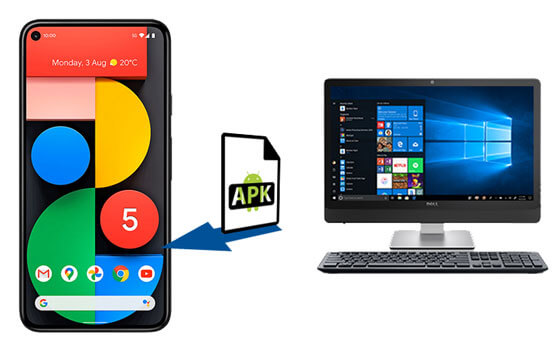
Tips: What is an APK file? Why do we need to install the APK file?
Android Package is a package file format for Android OS. You can use it to install an application on an Android device. When you find your desired apps are not available on the app store or Google Play, APK files will help you.
If you want to directly install APK from the PC to Android, this Android assistant - Samsung Messages Backup will make it. This program can assist you in selecting and installing APK files from the computer to the Android device. As long as you want, you can also uninstall Android apps on the computer. It can also manage your other data types on Android, like contacts, text messages, photos, videos, and more.
- Install and uninstall APK files from the PC to Android.
- One-click to back up photos, videos, music, documents, applications from Android to the computer.
- Fast restore the backup files from the PC to Android devices.
- Manage detailed files with importing, exporting, editing, deleting, copying, moving, and more.
- Take screenshots of Android on the computer.
- Wi-Fi and USB connections are available.
Amazingly, this assistant works with almost all Android phones and tablets, such as Samsung Galaxy S23/S22/S21/S20/S10, Samsung Galaxy Tab S/Galaxy Tab 4/Galaxy Tab S5e/Galaxy Tab S6/Galaxy Tab A, LG K62/K52/K42/K71/V60/V50/V40, ZTE Blade V40 Pro/V40/A72/A52/A3 Plus, Google, OnePlus, Sony, Motorola, Huawei, etc.
Download Android data manager for free below.


See also:
Want to transfer apps from Samsung to Samsung? Here are 7 practical ways of offering detailed guides.
Can you extract WhatsApp backup from Google Drive to iPhone? Maybe you need an easier way to transfer your WhatsApp chats.
Is it possible to install an APK on Android from the computer with AirMore? Certainly. AirMore is not only a wireless file transfer tool but also a useful helper on installing apps. But please make sure your computer and Android phone using the same network. Then you can start the operation.

Read also:
Desire an Android File Transfer alternative? Please check for this post with 5 tips.
Want to play your Android mobile games on a computer with a large screen? This guide will give you a hand.
How to transfer APK from the PC to Android and install APK from the PC via USB? Perhaps it is a little complex than the previous, but it can help you install an unknown source from the PC manually. It's only necessary to prepare a USB cable.

Further reading: If you want to install Android apps from the PC without hassle, please look at this article, which has 4 easy ways.
Generally speaking, there is a File Manager on the Android phone so that you can check your APK files at any time. But where can you put the APK file on Android from the computer if your phone or tablet has no this feature? In this case, you can download and install Cx File Explorer in advance. Then you can conveniently scan your Android data on it.
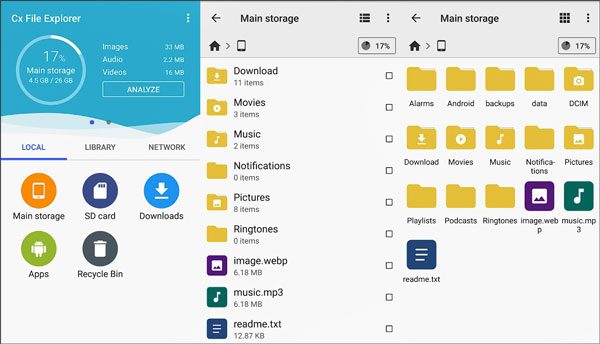
If you learn about these installing tips above, installing APK to Android from the PC. And the Android manager - Samsung Messages Backup, can directly help you install APK files to your Android device on the computer. What a smart helper! Give it a chance, and you will get a fabulous assistant.
Related Articles
9 Best Android Backup Software for PC in 2023: Details You May Not Know
6 Ways to Transfer Videos from PC to Android Seamlessly
How to Transfer Files from PC to Android Phone without USB [5 Handy Solutions]
Android Storage Manager: 6 Useful Storage Managers to Free Up Android Space
[Best Guide]How to Delete Photos from Android Phone Permanently in 4 Ways
How to Uninstall Apps on Android Phone from Computer Easily? (The Easiest Way)
Copyright © samsung-messages-backup.com All Rights Reserved.