Looking for a way to transfer contacts from Samsung to Sony Xperia or vice versa? You are attracted by a Sony phone, aren't you? It's not surprising, because few people can withstand its charm. Sony Xperia 1 III and Sony Xperia 5 III, the most recently announced Sony smartphones, have no notch display as always. With the 21:9 display, users can get an excellent viewing experience when watching movies.
It is believed that Sony Xperia phones will stand out among a crowd of the trend of hole-punch display phones. Anyway, you can easily send contacts from Samsung to Sony and vice versa with the following approaches.

Do you know a tool that can transfer data from Samsung to Sony Xperia in 1 click? It is Samsung Data Transfer, a practical mobile data migration desktop application. With it, you can effortlessly transfer contacts and other files from Samsung to Sony with original quality.
- Seamlessly move videos, photos, text messages, music, apps, documents, and call logs from Samsung to Sony Xperia.
- Transfer data between other Android phones and tablets.
- Copy contacts, notes, bookmarks, calendars, and more from an iOS device to another.
- Switch text messages, media files, etc., from iOS to Android.
- Connect Android devices to a computer via USB and Wi-Fi connections.
- Support many Android and iOS mobile devices, including Sony Xperia 1 III/Xperia 5 III/Xperia 1 II/Xperia 5 II/Xperia 1/Xperia 10 II, Samsung Galaxy S21/S20/S10, Samsung Galaxy Tab A7/Tab S7, Huawei, OPPO, OnePlus, ZTE, Motorola, iPhone, iPad, and the like.
Download the Samsung to Sony data transfer program for free below.
Step 1.Install the Program
After download the installation file, please double-click it to install the program, and run it on the desktop.
Step 2. Connect Mobile Devices to Computer
Please use USB cables to link your smartphones to your computer, and enable the USB debugging mode on them. Then you will get a successful connection.
Step 3. Swiftly Transfer Contacts to Sony
- Make sure your Sony Xperia phone is on the destination side. If not, please tap the "Flip" icon to change the location. Next, tick the "Contacts" option on the panel, and click the "Start Copy" button to begin the transfer.

- Once done, you can check the contacts on the Sony phone.

Bonus: Besides, do you know how to transfer contacts from Sony Xperia to Samsung without effort? Click this link, amd you will get 4 helpful ways.
There is no doubt that you can transfer files between 2 Android devices using Bluetooth. Therefore, you can send Samsung contacts to Sony Xperia via Bluetooth without a hitch. By the way, if the Bluetooth feature is not available on one cellphone, you will fail to transfer contacts.
Step 1. Turn on Bluetooth
Go to the Settings app, and you can switch on Bluetooth directly on both Android phones.
Step 2. Pair Devices
When your Samsung device appears on the list, please tap on it to pair it with your Sony phone.
Step 3. Send Contacts via Bluetooth
After that, go to the Samsung Contacts app, and hit the 3 dots on the upper right. Then click the "Share" option and select the contacts you want. Finally, share them via Bluetooth and select your Sony device. It will automatically transmit the selected contacts to Sony.

Read also: What if you want to transfer contacts from Sony Xperia to a PC? Click this link, and it will tell you how to cope with it.
What if your old Samsung doesn't support transferring contacts via Bluetooth? In this case, you can use your SD card. As long as you have a useful Android memory card, and your mobile devices have an SD card slot, you can make it without trouble.
Step 1. Export Contacts as vCard File
From the beginning, please open Contacts on Samsung, hit the "Menu" > "Manage Contacts" > "Import or export contacts" > "Export" option, Then save your contacts as a vCard file.
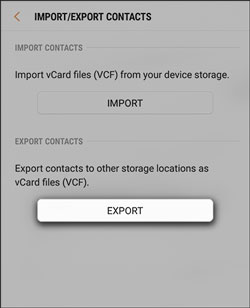
Step 2. Move the Contact Files to SD Card
Launch the File Manager, navigate to the vCard file, and copy it to your external storage space.
Step 3. Import Contacts to Sony Xperia Device
- Now, please insert the memory card into your Sony phone, and open the Contacts app on Sony.
- Subsequently, hit the "Menu" > "Settings" > "Import" > "Import contacts from SD card or internal storage" > "IMPORT" icon. The contacts will be imported to the Sony Xperia phone immediately.

Further reading: How to back up and restore Sony Xperia with ease? Please don't miss these 3 ways.
Sony Xperia 2 can not only transfer contacts, but also transfer movies, wallpaper, songs, calendars, and more from one phone to a Sony Xperia phone. Thus, it is a practical way to transfer data from Samsung to Sony. However, it cannot transfer files larger than 4GB from Samsung via USB.
Step 1. Run the App on Both Phones
Please download, install, and open it on both smartphones. Then click the "Cable" option.
Step 2. Connect and Pair Devices
Choose the "Send data" option on Samsung, and the "Receive data" on Sony. Next, allow the app to access your mobile devices, use a data cable to link them.
Step 3. Select File Types and Transfer
Once connected, please select the desired file types on the target phone, and click the "TRANSFER" > "NEXT" icon to start the data migration.

Maybe you need:
With this post, you can fast recover deleted contacts from a Samsung phone.
By the wayDoes Smart Switch work on Sony? If your Sony phone is a sender, Smart Switch can work with it, but the app cannot transfer data from an Android phone to a Sony phone. It can only support Samsung as the receiver.
Have you learned these 5 methods to transfer contacts from Samsung from the above? Maybe you can add this webpage to your bookmark, and then you can view it whenever you want. Please remember that using Samsung Data Transfer will save your time a lot. Last but not least, we will appreciate that you share it on your social platform.
Related Articles
[Updated] How to Quickly Transfer Contacts from Samsung to Samsung?
How to Transfer Photos from Sony Xperia to Computer via 4 Easy Methods
Transfer Text Messages from My Sony Xperia to My Computer with 3 Super Tips
Easily Transfer Contacts from Samsung to LG with 4 Ways
Samsung SD Card Data Recovery: Recover Data from Samsung SD Card (Proven)
How to Delete Contacts on Android Phone in 2021? 5 Smart Ways Here
Copyright © samsung-messages-backup.com All Rights Reserved.