When you get a new iPhone or iPad, how do you import data from an old Android phone to your new iDevice? It is quite troublesome to re-enter data one by one, especially between two different operating systems. Fortunately, there are several reliable methods to help you transfer Android to iPhone, moving your contacts, photos, videos, messages, and other content effortlessly. Let's get started!
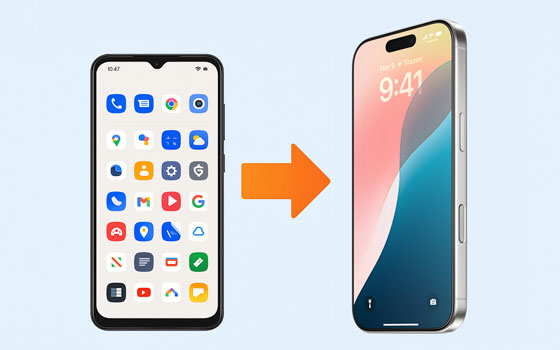
For a quick and comprehensive data transfer, the Android to iOS transfer tool - Samsung Data Transfer, is one of the most straightforward options. It can migrate your contacts and documents at the same time. You can transfer your data to your iPhone even after the setup, and the transferred data will not overwrite your existing data on the iPhone.
- Move data from Android to iPhone at once.
- Copy iPhone data to Android, such as photos, music, videos, text messages, contacts, etc.
- Allow you to select data types before transferring data.
- Support the data migration from iPhone to iPhone, and Android to Android.
- Widely compatible with iOS 5.0 or later, and Android 6.0 or higher.
- Work for most iOS and Android devices, like iPhone 16/15/14/13/12/11/X/8/7, iPad Air, iPad mini, iPad Pro, Samsung, OnePlus, Tecno, Xiaomi, Motorola, OPPO, Vivo, Google, Honor, etc.
Download the Android to iOS transfer software.
Step 1: Download and install the data transfer software on your computer. Then launch it, and connect both mobile devices to the computer with USB cables.
Step 2: Click "Trust" on your iPhone, and enable USB debugging mode on your Android device. Then the connection will be established. Please ensure your iPhone is the "Destination" device, or click "Flip".

Step 3: Check the data types you want to transfer, and click "Start Copy" to begin the process. Then you will receive the data on your iPhone, and access it directly.

Apple's official Move to iOS app is specifically designed to help users transition from Android to iPhone during the initial setup of a new iPhone. This method is highly recommended if you're setting up a brand-new iPhone or have already factory reset an existing one.
Step 1: Set up your new iPhone until you reach the "Transfer Your Apps & Data" screen. Then select "From Android".

Step 2: On your Android device, download and open the Move to iOS app. Tap "Continue" on both devices and agree to the terms and conditions.
Step 3: A ten-digit or six-digit code will appear on your iPhone. Enter this code on your Android device. The iPhone will then create a temporary Wi-Fi network. Connect your Android to this network.
Step 4: Select the content you want to transfer and tap "Continue". The transfer will begin. Keep both devices connected to power and don't use them until the transfer is complete.
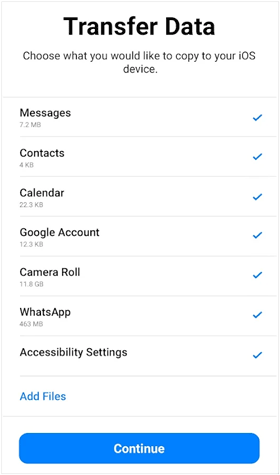
Your Google Account serves as a convenient bridge for transferring essential data like contacts, calendars, and mail from your Android to your iPhone. This method relies on syncing your data to Google's cloud services.
Step 1: On your Android device, ensure your contacts, calendars, and other relevant data are synced to your Google Account. You can usually check this in your phone's Settings > "Accounts" > "Google".
![]()
Step 2: On your iPhone, go to Settings > "Mail" > "Accounts" > "Add Account". Then select "Google" and sign in with the same Google Account credentials you used on your Android.
Step 3: Toggle on the services you want to sync, such as "Mail", "Contacts", "Calendars", and "Notes". Your data will then begin to synchronize with your iPhone.

Google Drive is an excellent cloud-based solution for transferring photos, videos, documents, and other files between Android and iPhone. If you want to move your contacts, you can export your Android contacts as a VCF file, upload to Google Drive, and then download and import the contacts to your iPhone.
Step 1: On your Android device, upload the photos, videos, and documents you wish to transfer to your Google Drive account. You can do this by opening the Google Drive app, tapping the "+" icon, and selecting "Upload".
Step 2: On your iPhone, download and install the Google Drive app from the App Store. Then sign in with the same Google Account.
Step 3: You can then access and download your uploaded files to your iPhone's local storage or view them directly within the Google Drive app.

While iTunes (or the Finder on macOS Catalina and later) is primarily associated with Apple devices, it can be used indirectly to transfer certain types of media that you might have previously synced to your Android. This method is more involved and less direct for general data transfer.
Step 1: Connect your Android phone to your PC with USB, and navigate to the files that you want to move. Then drag and drop the Android files to your computer.
Step 2: Open iTunes, then go to "File" > "Add File to Library" and select the files you copied from your Android.
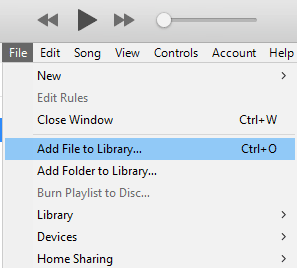
Step 3: Connect your iPhone to your computer. In iTunes, tap the iPhone icon, and navigate to the data type you plan to transfer. Then click "Apply" or "Sync". Once the process is complete, you can disconnect your iPhone.
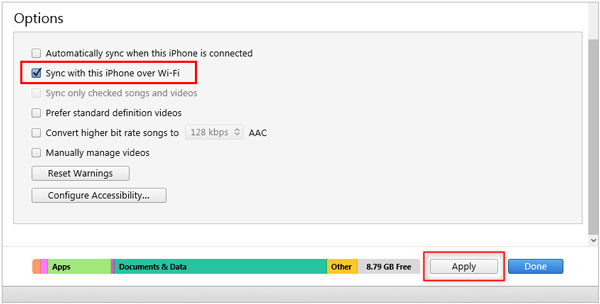
Dropbox is another versatile cloud storage service that can facilitate data transfer between Android and iPhone, similar to Google Drive. It's particularly useful for photos, videos, and documents.
Step 1: On your Android device, download and install the Dropbox app. Upload the files you want to transfer to your Dropbox account. You can also enable camera uploads to automatically back up your photos and videos.
Step 2: On your iPhone, download and install the Dropbox app from the App Store. Next, sign in with your Dropbox credentials.
Step 3: You can now access and download your files from Dropbox to your iPhone, or simply view them within the app.

Q1: How can I transfer everything from an Android to an iPhone?
You can transfer various data types from an Android device to an iPhone, but it's important to understand what "everything" entails, as some things transfer easily, while others require workarounds or simply won't transfer (like paid Android apps, system settings, many app data, and more).
Q2: What is the best app to transfer data from Android to iPhone?
It relies on what data types you want to transfer and what transfer modes you like. For example, if you want to transfer Android data to an iPhone with data, Move to iOS will not be the best app because it requires you to erase all your content on your iPhone. In this case, the Android to iOS Transfer in Part 1 is more suitable than Move to iOS.
Q3: Can I AirDrop or Bluetooth from Android to iPhone?
No, you cannot directly AirDrop or Bluetooth files between Android and iPhone in the way you would between two Apple devices or two Android devices.
AirDrop is an Apple-proprietary technology. It relies on a combination of Wi-Fi Direct and Bluetooth Low Energy (BLE) to create a closed ecosystem for fast and secure file transfers between Apple devices (iPhones, iPads, Macs). Android devices simply don't have the necessary Apple-specific hardware and software protocols to participate in an AirDrop session.
Additionally, while both Android and iPhone have Bluetooth, Apple intentionally restricts Bluetooth file sharing with non-Apple devices for security and ecosystem control. You can pair an Android phone's Bluetooth with an iPhone, but not for sending files directly, like photos or documents.
After reading the above content, it is believed that you have the these methods to transfer data from Android to iPhone in mind and you can choose your preferred one. When you finish the setup on your iPhone, you can use Samsung Data Transfer to move data directly, or use your Google Account, Google Drive, and Dropbox to sync your files with a network.
Related Articles
[Top 5 Ways] How to Transfer Music from iPhone to Android in Ease
Easily Back Up iPhone Without iTunes: 6 Tools Replace iTunes Well
How to Get iPhone Text Messages on Windows 10 or 11 with 4 Methods (Solved)
Fix Android Not Receiving Texts from iPhone with 14 Solutions
Copyright © samsung-messages-backup.com All Rights Reserved.