We record our daily life in various formats of files and have them stored in our phone, and sometimes, we would like to share files with others. So you will never want to accidentally lose files that recorded good memory. It is a good idea to backup them. Instead of Bluetooth, people prefer files transfer apps to remove data from their phones.
As we know, more and more Android brands appear in mobile phone market. The easy data transferring of Android devices promotes the fast development of files transfer apps for Android. Here are the best apps for Android data transferring.
Samsung Messages Buckup
Samsung Messages Backup is an useful Android assistant designed for Android files transfer. Its user-friendly interface makes you understand the operations well. Following the easy prompts, you can transfer files from Android devices without any loss. With it, you can:
1. Backup your Android files to computer easily, including contacts, text messages, call logs, apps, photos, videos and music.
2. Edit and send text messages on computer, delete/ export messages in batches.
3. Delete/ import contacts in batches and edit contacts on computer.
4. Delete/ import music, videos and pictures in batches on computer.
5. Backup/ restore your whole Android phone with simply click once.
The transferring process can be completed in 3 steps.
Step 1. Download and install Samsung Messages Backup onto your computer, please choose the correct version according to your computer system. Here are free trial versions for Windows/ Mac:
Step 2. Run the program and connect your phone to computer. A screen shown below will appear on your computer to let you enable USB debugging. Just follow the prompts to go on. Or you can connect Android devices to computer via wifi.

Once your Android phone is detected successfully, you can see an interface as following. The entire files of your Android phone are listing on the left.

Step 3. Please go to the file category and select the detailed items to transfer them from your Android. The program will let you select a folder on your computer to locate the data you exporting. After that, you can check your backups on local folder. What's more, you can print your exported contacts and messages.

Besides, you can backup a whole Android phone by one click, please go to "Super Toolkit" > "Backup" > choose the location > "Back Up".

The program supports almost all Android brand with Android version 2.0 to Android 9.0, such as Samsung Galaxy S9+/ S9/ Galaxy Note9/ Note8, HTC U12+/ U11 EYEs, Motorola z3/ z2 play/ e5 plus, LG Q7+/ Q6, SONY Xperia XZ2 Premium/ Xperia XZ2 and so on.
In short, you can transfer files from Android devices to computer by Samsung Messages Backup effectively. But if you want to move files between two Android phones, Samsung Data Transfer is the best choice.
Samsung Data Transfer
Samsung Data Transfer aims to help you transfer data between two Android devices (not only for Samsung). With it, you can transfer contacts, text messages, call logs, apps, pictures, music and videos without any loss safely. Moreover, the transfer process is easy to carry out by clicking once. You can have a try with step-by-step.
Step 1. Download Samsung Data Transfer onto your computer, please choose the correct version according to your computer system. Here are free trial versions for Windows/ Mac:
Step 2. Install and launch the program, then connect your Android phones to computer at the same time via USB cables.

Step 3. Once the devices are detected, you can see a main screen as below. Please correct the phones' positions, make the sending phone on the left and the receiving one on the right, otherwise, click "Flip" to change their sides.

Step 4. Select the files you like to share to another phone and tap on "Start Copy". The Android files transfer would complete the process automatically.

The program supports almost all Android brand with Android version 2.1 to Android 9.0, such as Samsung Galaxy S9+/ S9/ Galaxy Note9/ Note8, HTC U12+/ U11 EYEs, Motorola z3, LG Q7+, SONY Xperia XZ2 Premium and so on. For iDevices, it supports iPhone, iTouch, iPod and iPad with iOS 5 to iOS 12, including the newest iPhone XS/ iPhone XS Max/ iPhone XR.
Not only Samsung Messages Backup & Samsung Data Transfer mentioned above, many files transfer apps for Android perform well to satisfy your data moving. Here lists five of the best and this list is not in order of preference, you can choose what you like to use freely. Program ratings on Google Play store are also given.
SHAREit is one of the most popular apps for Android files transfer, free on Google Play. Using it, you can transfer photos, videos, apps and each item of SD card from an Android phone to an Android receivers via wifi. Once two Android devices connect to a stable network, you can follow the easy prompts to select files to share/ receipt. The transfer will complete automatically once the data sending began.
Quick Look:
(1) More than 9 million users choose it.
(2) Transfer all formats of SD card files.
(3) You can use it without network.
(4) Speed of transferring up to 20 M/ s.
(5) For Android phones/ PC/ tablets.
(6) With media player.
(7) Free but with ads.
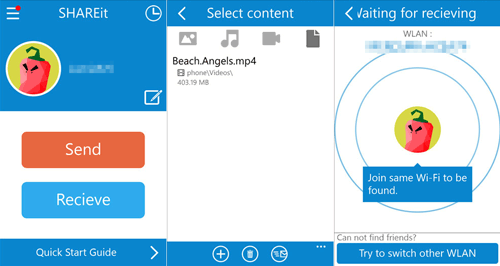
Dropbox is a widely used app for Android files transfer, especially for business work. This program provides a cloud service for you to save your transferred data and sync your Android phone. It is easy for you to follow the simple prompts to upload your files to cloud via remote service technology, the speed of data transferring would be slower.
Quick Look:
(1) About 2 million users choose it.
(2) Dropbox shares files to make you handle problems with workmates.
(3) Create a PDF file with Dropbox files scanner.
(4) Comment files and share with teammates.
(5) Sync and share Word/ Excel/ PPT files.
(6) Can transfer files without a Dropbox account.
(7) Free, with purchases in it.
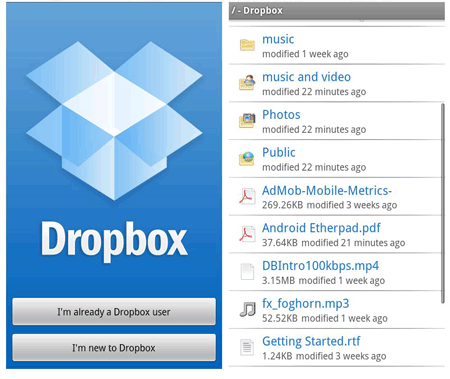
Xender is a well-received app for Android files transferring, famous for its good speed of data transferring. With it, you can exchange multiple contents between your Android devices. To surprise you, it can even transfer data between four devices at the same time. However, it still isn't detected to be thoroughly safe for your personal information.
Quick Look:
(1) More than one million users choose it.
(2) Both for data transferring to Android devices and PC.
(3) Do not need PC side software.
(4) Several seconds for videos transferring.
(5) Group sharing between 4 devices.
(6) Free and without ads.
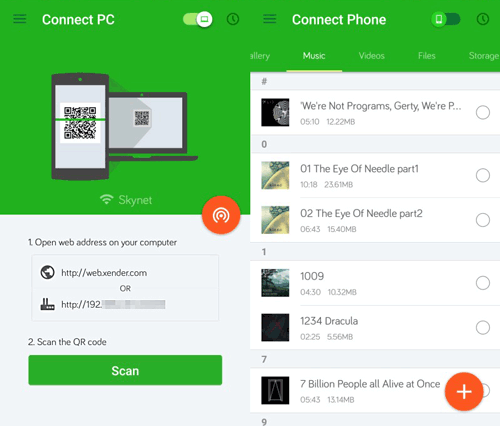
Zapya is a hot files transfer app for android, aims to help you share files with high speed, is high-rated on Google Play store. You can transfer photos, videos, music and other formats files to your friends through QR code. Like Xender, it supports data transferring up to four devices so that you can quickly share files with a group of friends. This program is free, with no purchases or ads in it.
Quick Look:
(1) More than 420 thousand users choose it.
(2) Speed of data transferring up to 10 M/ s.
(3) For Android phones/ PC/ tablets.
(4) Connect devices via QR code.
(5) Group sharing between 4 devices.
(6) Free, without purchases or ads in it.
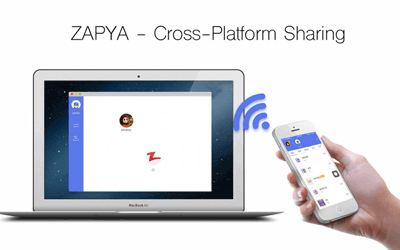
Send Anywhere is a safe crossing-platform files transfer app for Android. This app transfer files quickly via wifi. With a cloud device to store your data, you can backup files to the cloud and share them to any other Android device. You are required to enter a six digit key and scan a QR code to receive the shared files. The program is free but has purchases and ads in it.
Quick Look:
(1) More than 160 thousand users choose it.
(2) All kinds of files can be transferred.
(3) Quick data transfer with WiFi directly.
(4) Need a six digit key to receive files.
(5) Safe for personal information.
(6) Free, with purchases and ads in it.
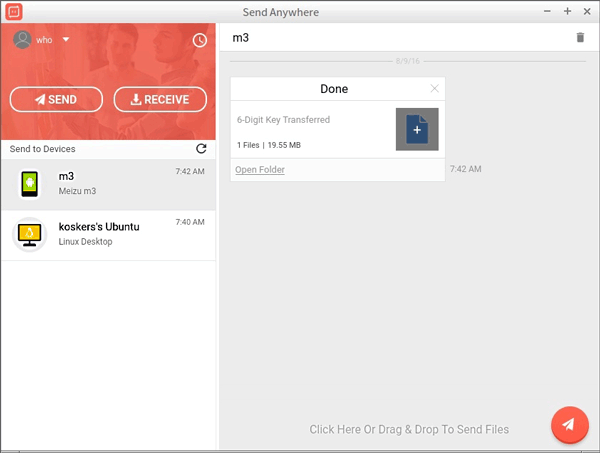
Related Articles:
One Click to Transfer Files from Android to Android
Easy Way to Move Apps to Android SD Card
Android File Transfer - Transfer Files between Android and PC/Mac Effectively
How to Transfer Files between Samsung and HTC [3 Ways]
How to Transfer SMS from Android to iPhone
Copyright © samsung-messages-backup.com All Rights Reserved.