Losing contacts can be a digital nightmare, but fear not! With Google's array of tools and features, recovering those precious contacts is easier than you might think. It's easy to restore Google contacts, and there are 3 different and reliable methods for the contact restoration.
Whether it's through the Google Contacts app, the webpage interface, or diving into your device settings, we've got you covered. Let's explore the solutions to retrieve your contacts and ensure you never lose touch again.
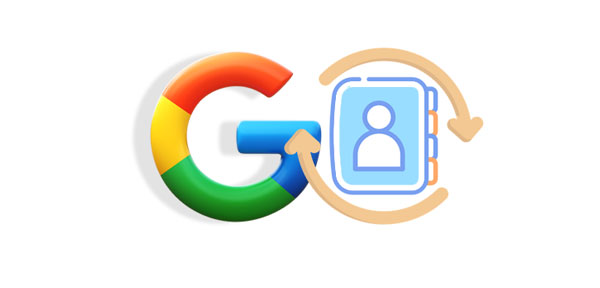
When it comes to managing your contacts on the go, the Google Contacts app is your trusty companion. But what happens if those contacts suddenly vanish into the digital abyss? Don't panic just yet. The Google Contacts app offers a viable solution for restoring lost contacts, ensuring that your address book remains intact and readily accessible whenever you need it. Let's dive into the step-by-step process of recovering your contacts using this handy app.
Step 1: Launch the Google Contacts app on your mobile phone, and then log in with the Gmail account that is used to back up your contacts.
Step 2: Click the "Fix & manage" tab, and choose "Trash".
Step 3: Click and hold a contact, and select the contacts you want to restore. Then click "More" > "Recover". Your Google contacts will be restored from the trash bin.

By the way, you can export your contacts from the Google Contacts app, and import them to your Android phone without hassle. However, currently, this app isn't available on Apple App Store.
See more: Effectively Fix Google Photos Not Backing Up with 11 Solutions
Even though you cannot install and use the Google Contacts app on an iOS device, you can browse the webpage of Google Contacts on the browser, which is feasible on your iPhone or iPad. Your deleted contacts are also kept in Trash for 30 days by Google. Thus, you can save your Google contacts and restore your deleted contacts on your iOS or Android device.
Step 1: Open the browser on your mobile phone, and then sign in with your Google Account.
Step 2: Click "Trash" to check your deleted contacts. Then restore your phone numbers from the trash folder.
Step 3: To restore contacts from Gmail to an iPhone, you can tick off the contacts you need, and click "More" > "Export". Finally, pick "vCard", and hit "Export".

Step 4: Email the VCF file to yourself, and open the email on your iPhone. Then tap the VCF file and import the contacts to the iOS device. Now, you have restored the contacts from Gmail to the iPhone.

Read also: Want to synchronize your contacts on your Google Pixel phone? In this case, you can follow this tutorial.
Sometimes, the solution for Google contact recovery lies within the settings of your cell phone. Whether you're using an Android device or iPhone, you can access Google services on the platform, and the settings hold a wealth of options for managing your data, including restoring your precious contacts.
Step 1: Turn on your Android phone, and go to the Settings app.
Step 2: Choose "Google" > "Set up & restore" > "Restore contacts".
Step 3: Select the Google Account storing your contacts, and click "From account". Then choose your current device, and hit "Restore". After that, your contacts will be retrieved from Google to your Android phone.
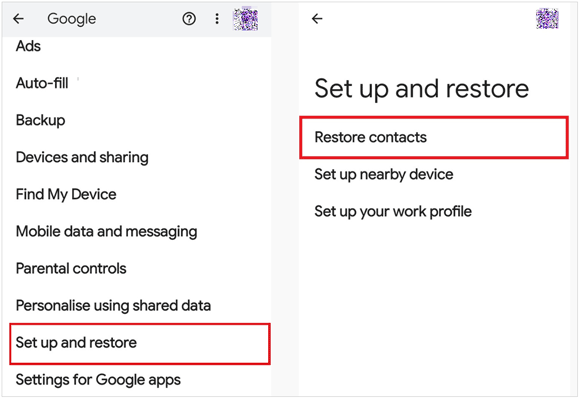
Step 1: Navigate to the Settings app on your iPhone, and choose "Contacts".
Step 2: Click "Add account" > "Google" to add your Google Account to the iPhone. Then click "Accounts" and choose your Google Account.
Step 3: Enable the "Contacts" option and click "Save". Then open the Contacts app to sync your Google contacts to your iPhone and vice versa.
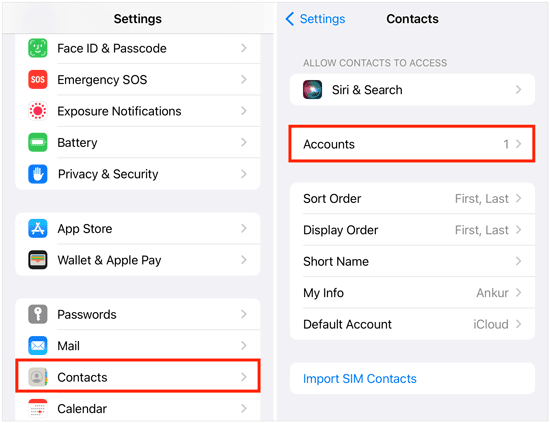
But what if you're in a situation where Google isn't in the picture? Perhaps you've accidentally deleted contacts from your device without syncing to Google. In such cases, all hope is not lost. There are still methods to recover your deleted contacts and prevent a potential digital crisis. That is to use this contact recovery tool - Samsung Data Recovery.
This software can recover deleted data from Android devices without any backup, and you can preview your deleted and existing contacts before recovering them. If needed, you can transfer your contacts to your computer for backup.
- Restore deleted contacts without Google Account.
- Allow you to recover deleted SMS, call logs, photos, and so on.
- The recovery of micro SD cards is available.
- Support most Android OSes and devices, ranging from Android 4.0 to the latest, including Samsung Galaxy S24 Ultra/S24/S23 Ultra/S23/S22/S21/S20/S10/S9/S8, Realme 12/13+/12 Pro/Note 50/C67/V50s/GT5 Pro/GT5, OnePlus, Vivo, OPPO, Motorola, Sony, Google, and more.
- Read data only without network.
Download the contact recovery software.
Step 1: Install and run the recovery software on your computer, and then choose "Android Recovery".
Step 2: Enable USB debugging on your Android device, and connect the mobile device to your computer with a data cable. Then choose "Transfer files" on the popup. Once connected, choose "Contacts".

Step 3: Next, select a mode to scan your contacts. Tap "Continue".

Step 4: Check the contacts you want to restore, and tap "Recover".

In this digital society, our contacts are the lifeblood of our communication. Losing them can feel like losing a part of ourselves. But with the power of Google at your fingertips, restoring Google contacts is a manageable task. And remember, always back up your contacts regularly to avoid such mishaps in the future.
Related Articles
Smart Switch vs Google Backup - Which Is Actually Best?
How to Easily Restore Android Phone from Google Backup
Bypass Google Account on Samsung | Hassle-free Guide with Detailed Steps
Unlock Google Find My Device Locked Phones with Effortless Steps
Easy Steps: How to Restore Call History Backup from Google Drive
Ultimate Guide: Android Backup Contacts to SD Card [Hassle Free]
Copyright © samsung-messages-backup.com All Rights Reserved.