In the age of smartphones, our memories are often captured in the form of digital photographs. However, the nightmare of accidentally deleting these precious moments from your Android device can be all too real. Fortunately, there are several approaches you can employ to recover deleted photos from Android internal storage. Whether it's an unintentional tap or a software glitch, it's possible to regain your pictures.
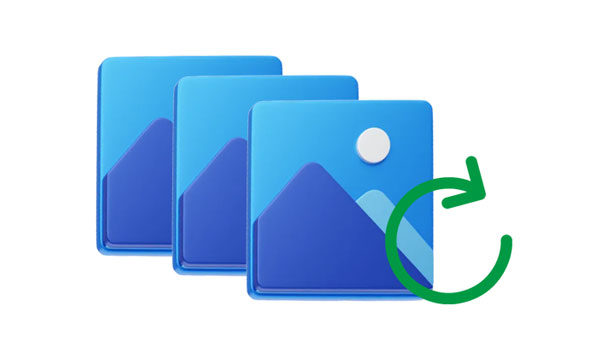
How can you recover deleted photos from Android phone internal memory without backup? In this case, you will need a professional recovery tool - Samsung Data Recovery. This software does well in recovering different Android files, including photos, contacts, documents, and text messages, among others. It can scan data from Android internal storage and list your deleted files one by one. Thus, you can preview and select your deleted pictures before recovering them.
Besides, if you want to recover deleted images, videos, music, and more from your Android SD card, this recovery program can help you. What's more, it is widely compatible with most Android devices, like Samsung Galaxy S24 Ultra/S24+/S24/S23/S22/S21/S20/S10, Galaxy A25/A15/A9/A05s/A05/A54/A34, Honor 100 Pro/100/90 Pro/90/80 Pro/80/70 Pro/70/60, OnePlus 12/12R/11/10/9/8/7, Realme, Sony, Motorola, etc.
- Effectively recover deleted photos from Android phone memory.
- The photo recovery from Android SD cards is supported, and there is no need for rooting.
- Retrieve deleted contacts, SMS, videos, etc., from Android internal memory.
- Help you transfer your existing photos from Android to your computer.
- Display the thumbnails of your photos on the interface.
- Support Android 4.0 and upper.
Download the photo recovery software.
Step 1: Download Android Photo Recovery
First of all, you need to download the Android recovery software on your computer, and then double-click it to install. Enter the app and choose the "Android Recovery" module.
Step 2: Connect Android Phone to Computer
Secondly, please connect your Android phone to the computer via a USB cable and enable USB debugging on the phone. The software will check your phone in a moment.

Step 3: Recover Deleted Photos
- Once done, you need to choose a scanning mode. Then click the "Photos" option on the computer. And you can see the deleted pictures on the interface.
- Pick the pictures that you want to recover. Finally, click the "Recover" icon at the bottom to get your photos back.

Did you know that some Android devices come equipped with a recycle bin feature for photos? If you've accidentally deleted pictures and your device has this functionality, you might be in luck because you can retrieve your deleted pictures from your phone memory directly.
Step 1. Launch Gallery
Please unlock your Android phone, and navigate to the built-in Gallery app.
Step 2. Find the Recycle Bin
Click the "Albums" tab, and scroll down the screen to the bottom. Then you will see the "Recently deleted" album. Click it.
Step 3. Restore Your Deleted Images
This feature allows you to store your deleted images and videos on your Android phone within 30 days, so you can now select your deleted photos, and tap "Restore" to retrieve them from your phone storage. After that, those photos will return to the original photo album.

Maybe you need: How do you free up your Android storage when it is full? Let's get 5 tricks.
Google Photos is not just a photo storage service; it can also be a lifesaver when it comes to recovering deleted photos from your Android device's internal storage.
Step 1. Log in on Google Photos
Launch the Google Photos app on your Android phone, or visit the web of Google Photos on your PC. Then log in with your Google Account.
Step 2. Download Your Photos
Now, you can download the photos that you have deleted from your phone from Google Photos.

Step 3. Restore from Trash
If you cannot find your desired photos, please go to the "Trash" folder of Google Photos, and restore the pictures first, and then download it to your local folder.

Further reading: Detailed Explanation: How to Move Photos from iPhone to Android
If you're a proactive user who regularly backs up their data with Dropbox, Dropbox can be a valuable ally in the fight against lost photos. Log in to your Dropbox, and check if there are your target photos.
Here's to use your backup on Dropbox for Android photo recovery from internal memory:
Step 1. Sign in to Dropbox
In the beginning, you need to sign in with your Dropbox account. If you have done, skip to the next step.
Step 2. Save Photos to Android
Click the "Photos" folder to view your photos. Then select your desired pictures, and save them to your Android phone.
Step 3. Restore Deleted Photos
Tap the "Menu" icon, and choose "Deleted files". Then select the images you need, and restore them. After that, download the images to your Android device.
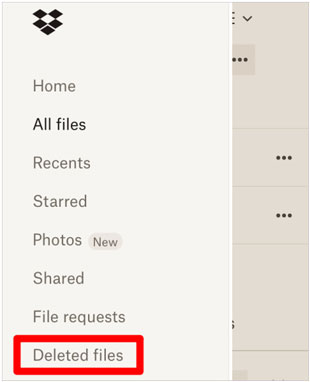
Q1: How do photos get deleted from Android internal storage?
Photos can be deleted from Android internal storage due to accidental deletion, formatting of the storage, software glitches, virus attacks, or factory resets.
Q2: Can I recover photos without rooting my Android device?
Yes, you can recover your photos without rooting using your backup. Besides, some data recovery software allows you to recover photos from Android internal storage without rooting the device. However, rooting may be necessary for certain advanced recovery methods.
Q3: Is it safe to use data recovery software for Android?
Generally, it is safe to use reputable data recovery software for Android as long as you download it from trusted sources, like Samsung Data Recovery. It's essential to read reviews and choose software with a good reputation to avoid downloading potentially harmful programs.
Q4: How much does it cost to recover photos from Android internal storage?
The cost of photo recovery from Android internal storage can vary depending on the software or service you choose. For instance, Samsung Data Recovery costs $49.95 for a year, and its lifetime license is $59.95.
Deleting photos from your Android phone's internal storage doesn't have to be a permanent tragedy. With the right tools and techniques, you can often recover deleted pictures and cherish your memories once again. Whether it's utilizing built-in features like the recycle bin or leveraging cloud services like Google Photos and Dropbox, there are options available to suit different preferences and situations.
Even though you haven't backed up your photos, Samsung Data Recovery can help you recover your deleted photos from Android internal memory. Remember to act swiftly, avoid overwriting data, and then regularly back up your photos to prevent future heartaches.
Related Articles
Photos Not Showing in Gallery on Android: Resolve the Gallery Dilemmas
Transfer Photos from Phone to Computer Without Losing Quality
Move Photos from Google Drive to Google Photos Without Hassle
Recover Deleted Photos from Private Safe on OPPO with Ease [Solved]
9 Google Photos Alternatives: Manage Photos and Videos Easily
How to Save WhatsApp Photos on Android Fast via 3 Proven Methods
Copyright © samsung-messages-backup.com All Rights Reserved.