"I accidentally factory reset my phone, what should I do?" Many people might encounter a similar case like that.
As you wrongly begin the factory reset on the Android phone and forgot to do data backup in advance, please make yourself calm down. This article will solve your problem today, which provides the related tips to recover data after factory reset on Android. With them, you will regain your deleted data on the Android device soon.

If you wonder whether the data can be recovered after the factory reset, the first thing you need to know is what factory reset is. As the name suggests, it will make your handset restored to the original state by deleting all the data you stored on the device like setting at the factory.
Noticeably, it can just delete files, but can't wipe them out completely. The deleted data remains stored in the internal memory but without visible. Thus, it is possible to recover data after factory reset on Android, as long as you make use of the effective tools.
Read more: Searching for a way to reset your locked Samsung phone? Luckily, even if you forget the password, you can reset it now.
How to recover data after factory reset on Android for free? The answer is to use Google Drive, which can restore different kinds of data types on the Android phone without hassle. However, it will work when you have done the data backup with your Google Drive.
Step 1: Go to Settings App
Please click the Settings app on the Android device, which is a built-in application.
Step 2: Find Backup and Reset
Then scroll down the screen on the Android phone and click the "Backup & reset" icon.
Step 3: Turn on Automatic Restore Feature
Finally, enable the "Automatic restore" button to restore the backup data on your Android device.

Read also:
Want to get useful ways to back up Android phone before factory reset? This post will show you 4 methods about data backup. It is believed that they will help you out.
If you want to reset a locked Motorola phone, please don't miss this effective guide.
If you have backed up your Android data using local backup, you can recover deleted files on Android after factory reset from the local backup as well. But the detailed steps may be a little different according to the different brands, and this part will take the LG phone as an example.
Step 1: Enter the Settings App
Please navigate to the Settings app on the Android phone.
Step 2: Choose Backup and Reset
Next, click the "Backup & reset" and the "LG Backup service" icons on the screen.
Step 3: Restore data from Local Backup
Tap on the "Backup & restore" button and choose the "Restore from backup" icon.
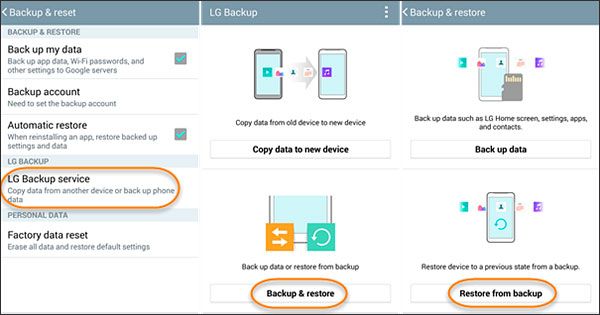
Further reading:
Lost the memorable photos from the Android phone? Don't worry. There are 4 great solutions that can help you recover deleted photos from Android gallery without trouble.
Can you restore your iCloud backup files to your Android phone? If you fret about it, open this guide to complete the restoration with ease.
Is there a way that can recover data after factory reset on Android without backup? Of course. This section is going to introduce a factory reset data recovery program for you, which can recover deleted files on Android easily. It is not only a photo recovery after a factory reset but also a call log, document, music, videos, and more restoration desktop app.
- Recover deleted contacts, SMS, call logs, videos, music, photos, etc. from the Android devices.
- Back up the deleted and existing data from the Android device to the comptuer.
- Recover deleted WhatsApp messages on the Android phone.
- Compatible with Samsung Galaxy S21/S20/S10/S9, Sony Xperia 10/Xperia 5/Xperia 1/Xperia L4, LG G9/G8/G7/G6, Huawei Mate Xs/Mate 30 Pro/Mate 30/Mate 20 Pro, HTC, Sharp, and so on.
Download the factory reset data recovery software for free below.
Step 1: Install the Data Recovery Program
Please download and install the program on your computer.
Step 2: Connect the Android Device to Computer
Launching the software, you need to connect your Android device to the computer with a USB cable. Then enable USB debugging on your phone.
Step 3: Recover Deleted Files on Android after Factory Reset without Backup
- Next, you can choose the data types you want to recover on the interface and tap on the "Next" button. It will scan your Android data fast.

- After that, tap on the data types on the left panel, and you can view the detailed data on the right side. Select the desired files by ticking, and then tap on the "Recover" icon to start the recovery process.

All of the significant information about how to recover data after factory reset on Android is done in the previous sections. Whether you do the backup or not on the Android device, you can find a helpful tool to recover your deleted files. Anyway, it is vital to do data backup on time for your Android device, and you won't lose data again.
Related Articles
[Best Guide]How to Delete Photos from Android Phone Permanently in 4 Ways
Huawei Data Recovery: How to Recover Deleted Files on Huawei [Top 3 Ways]
Google Pixel Data Recovery: Easily Recover Deleted Photos in 3 Ways
How to Recover Deleted Files from Android Phone Internal Memory with 3 Ways (Proven)
Deleted Folder Recovery - How to Recover Deleted Folder on Android?
How to Recover Deleted Photos from SD Card on Android Phone with or without Backup? (2023 Updated)
Copyright © samsung-messages-backup.com All Rights Reserved.