This article will show you 4 easy ways on how to print out contact list from Android phone, no matter it is a Samsung, Huawei, Xiaomi, HTC or any other Android phone. You can totally make it with ease. After printing your contacts, you can check the phone numbers and other contact information without the Android phone, which is more secure and convenient than before.

If you want to print the phone contacts, you need to access them on the computer first. Luckily, this Android assistant software - Samsung Messages Backup, can access your contacts from the Android phone without hassle. You can transfer all or part of contacts from your Android phone to the computer, and then print them out. Besides, you can also transfer and manage your text messages, call logs, photos, videos, music, documents and apps with this program.
- It can access your Android phone contacts and you can clearly view the contact list.
- Support to selectively export contacts from Android phone to the computer, including the phone number, name, address, email, groups and more.
- Besides contacts, it also works with various Android data types, such as music, photos, videos, call logs, text messages, applications, and other documents.
- Back up all the contacts and other Android data from the Android device to the computer in 1 click.
- Restore the backup data from the computer to the Android phone in 1 tap.
- You can connect your Android phone to the computer with USB or Wi-Fi.
- Adding, deleting and editing contacts on the computer are supported.
- It is compatible with almost all the Android devices, like Samsung Galaxy S23/S22/S21/S20/S10/S9, Samsung Galaxy A73/A72/A71/A70/A53, Sony Xperia 1 IV/Xperia 5 IV/Xperia 10 IV/Xperia Pro-I/Xperia 1 III/Xperia 5 III, OnePlus 11/10/9/8 Pro/8/7T Pro/7T/7 Pro/7/6T/6, Huawei, Motorola, LG, HTC, Xiaomi, Google, ZTE, and more.
Download the Android Manager for free below.
Step 1. Download and Install Android Assistant
To access and transfer contacts from Android phone to computer, please download and install this Android assistant software on the computer. Then run it on the desktop.
Step 2. Connect Android to PC
Next, you can connect your Android phone to the compute with its USB cable. The program will detect your phone quickly. Please enable USB debugging mode on the Android device, which can let the software recognize your phone immediately.

Step 3. Transfer and Print Out Contacts
- To transfer the desired contacts, please click the "Contacts" category on the left, and select the contacts you want by ticking. Then click the "Export" icon and choose one output format to transfer them to the computer.

- After transferred, please open the contact file on your computer, and tap on the "Print" button to print out your contact list. Now, you have finished all the process.

Tips:
Looking for the easiest way to back up and restore Android contacts? These 4 solutions will give you a hand.
It is efficient to remove temp files from Android devices, so long as you know these useful ways.
Maybe you hear of Google Contacts, which is a tool to back up your contacts. Therefore, you can also make use of it to print the contact list from the Android phone. As long as you upload your contacts to your Google account, you can print out them whenever you like.
Step 1. Save Contacts to Google Account
- To save the contacts to your Google account, you need to go to the Settings app on your Android phone. Then click the "Accounts" > "Add account" > "Google", and input your Google account here.
- Next, you can back up your contacts to the Google account by enabling the "Contacts" icon.
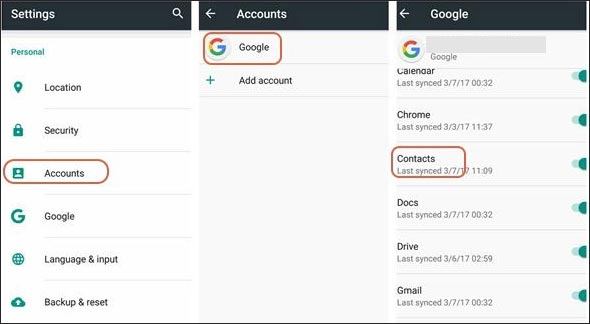
Step 2. Log in to Google Contacts
Please visit the website of Google Contacts on the computer. And you can log in to it with your Google account. Then you can see your backup contacts here.
Step 3. Print Contact List
In order to print the contact list, please tap on the "Print" icon on the left panel. Then you can print out your contacts.
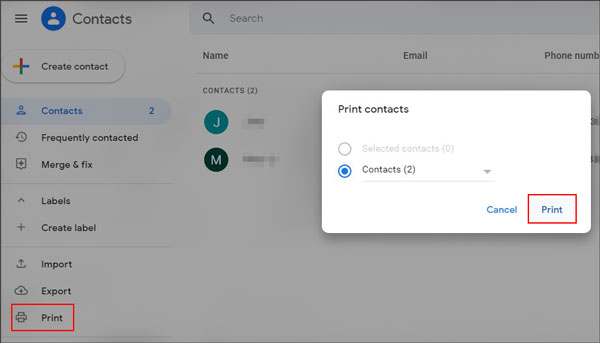
Read also:
If you deleted your Android contacts by wrong taps carelessly, you'd better recover the deleted contacts as soon as possible. Otherwise, they will be overwritten by the new data and you will lose them permanently.
Can you restart your phone without a power button? Use the ways in this article, and you will do it effortlessly.
If you use Google Cloud Print, you can print your contact list wherever you are. It is easy to operate, after connecting your printer to Google Cloud Print, you can print the files without network. In this way, you can share your printer with your family and friends.
Step 1. Setup Google Cloud Print
- From the beginning, please launch your Google Chrome on the computer. Then you need to sign in with your Google account and browse Google Cloud Print on it.
- Next, please click the "Add Classic printer" icon to add your printer. Make sure your computer and the printer are connected with the same network.
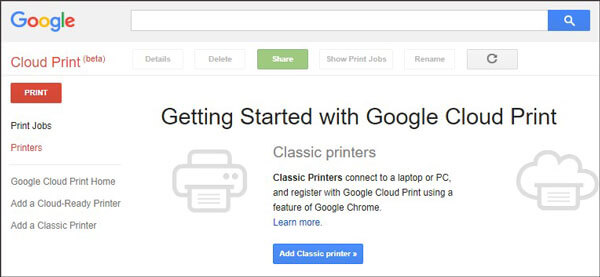
Step 2. Add Printer on Your Android Phone
Please go to the Settings app and search for the "Printing" option directly. Tap on it and choose the "Cloud Print", and you can add the printer which you connected it to the Google Cloud Print just now.
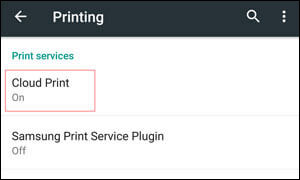
Step 3. Print Contacts from Android Phone
- Navigate to the Contacts app on the Android phone, and then export the contacts to your Android internal storage: "Import/Export" > "Export to storage".
- Now, find the contact file on the File Manager, open it and click the "Share" icon. You can print out the contacts by tapping on the "Print" button.

Important: If there is no "Print" option on your Android, please move the contact file to your computer with a USB cable, and then open it to print it out.
If you have stored your contacts in Outlook, you can print them out on it without trouble. Besides, you can also print your messages, calendars and task in Outlook. By the way, because there are many different printers in the market, you might find the steps are not the same with your operation. If you are in this case, please contact the manufacturer of the printer.
Step 1. Export Contacts as a vCard File
To successfully import contacts to Outlook, you need to export and save your contacts as a vCard file. Please go to the Contacts app, tap on the "More" icon and choose the "Import/Export" option. And you can export your contacts to the Android phone as a vCard file.
Step 2. Transfer Contacts to Outlook
Then enter Microsoft Outlook on the computer and choose the "Open & Export" option on the left side. You will see the "Import/Export" icon on the right side. Tap on it and import the contact vCard file to Outlook.
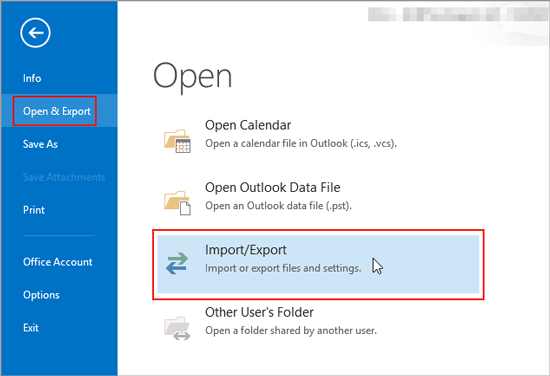
Step 3. Print Out Android Contacts in Outlook
After that, click the "People" icon and choose the "My Contacts" option. Then tap on the "File" and "Print" buttons. Your contacts will be printed out in Outlook.
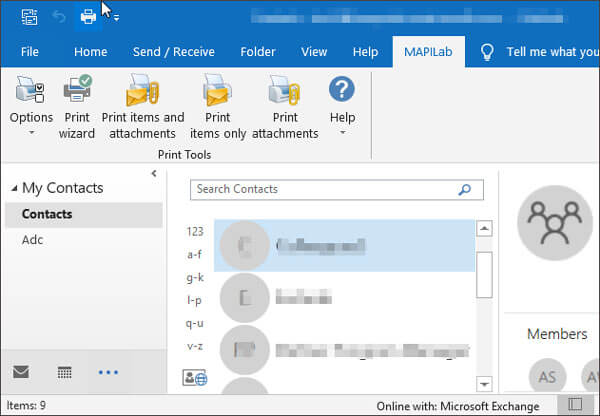
To easily solve the problem of how to print out contact list from Android phone, this article has shared 4 effective methods above, so that you can print the phone contacts conveniently, especially when you choose this Android manager - Samsung Messages Backup, which can transfer your Android contacts in the simplest way and you can print them quickly. If you have some more helpful suggestions, please share it in the comments part.
Related Articles
How to Transfer Contacts from Android to iPhone in 2023?
How to Transfer Contacts from iPhone to Huawei with 4 Fabulous Methods
How to Import CSV Contacts to Android Phones [Fabulous Tips]
Looking for the Best Contact Recovery Software for Android? You Cannot Miss These Details
Top 5 Ways on How to Transfer Contacts from iPhone to iPhone without iCloud (Latest in 2023)
How to Delete WhatsApp Contacts on Android/iPhone?
Copyright © samsung-messages-backup.com All Rights Reserved.