There are times when we have to reboot our devices. Maybe it's crashing now and then, or it isn't responding. A simple restart may help. But what if the power button isn't working? Is it possible to restart a phone without a power button?
Many think it's impossible to reboot a phone without a power button. But it's doable, and you'll be amazed at how easy it is. In fact, you have to follow simple steps, and you will have your phone booting up. If you follow this guide keenly, you'll learn how easy it is to restart your phone without the power button.
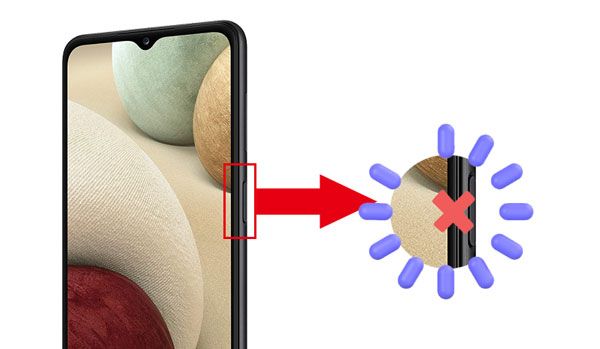
Having trouble restarting a phone without a power button? Don't fret about it. You can restart an Android device even when the power button isn't working. Here are the suitable methods to achieve that.
This is one of the easiest methods to restart an Android phone. Most Android phones will restart when you do this. Maybe your device is off because of low charge. Connecting it to the charger will likely boot it up.
Just check the battery status as it charges from the screen. After making sure the phone is charged, hold the "Volume Down" key while still on charge till it turns on.
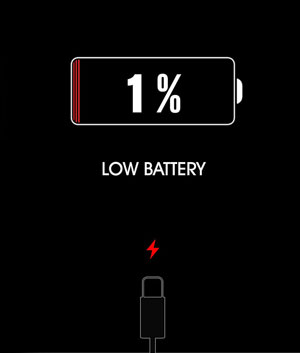
See more: What if your Samsung phone keeps restarting? In this case, you can fix it with this guide.
So, do you know how to reboot an Android phone without a power button? You can make use of Android Recovery Mode. A recovery mode is a special Android mode for fixing errors or updating your phone's firmware. It's like a safe mode that lets you perform other system-related tasks. Additionally, you can also reboot your Android phone when you enter the Recovery Mode.
And if your device's power button isn't working, but you want to reboot it, you can press a combination of keys. Before going ahead with this method, determine the correct key combinations. You should know that the key combinations differ on various Android devices.
Step 1: Plug the USB cable into your Android phone, but ensure it's connected to power. Hold down any of the Volumes buttons to get to recovery mode.
Step 2: When the menu appears, use the "Volume Down" button to scroll to the "Reboot system now" option. Use the Home button to select this option, and immediately your device will reboot.

The steps vary in different Android phones. So, press the right key according to your phone's version.
Read also:
How to Move Files to SD Card on Android Rapidly (Latest Tutorial)
Handily Back Up Android Tablet with 5 Reliable Approaches [Detailed Guide]
You can also use the Android Debug Bridge (ADB) to power off and reboot your Android phone if the power button isn't working. What you should do is make sure the USB debugging is enabled.
Step 1: Install Android SDK Platform tools for your Windows computer, and open "Windows Command Prompt".
Step 2: Connect your phone to the computer via a data cable, and type "adb devices".
Step 3: Enter "adb shell reboot -p". Then your phone will shut down automatically.
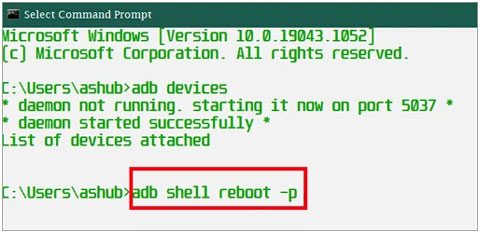
Further reading: If you want to restore your Android phone from backup files, please refer to these methods.
Step 1: First, download the Android Studio & SDK tools from the developer's site and install the tool on the computer.
Step 2: Once done with the installation, open the directory you had installed in the ADB. Open the command prompt (Windows + R), then head to the specific location of the ADB directory.
Step 3: You can now connect your device to the system with a USB cord. The first command to provide in the command prompt is "adb devices". Doing this will display the name and ID of your device. If you do not get the device, it implies the device's drives aren't installed or the USB debugging feature isn't enabled.
Step 4: Take note of the ID and provide the "adb –s <device ID> reboot" command in the command prompt. Then your phone will reboot immediately. Also, you can provide the "adb reboot" command.
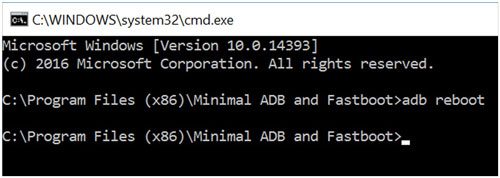
Guess you need: Want to transfer your Android files to a Windows computer? You can get help from this tutorial.
There are certain third-party apps, like the Power Menu app, you can use to restart your Android phone when the power button isn't working. A Power Menu app is a free Android app that lets users access options to restart the device, shut down the phone, or access the Emergency mode.
You can also use this app for other tasks, such as setting the device to not sleep. But the device should be on before you can use the app. Plus, you can also use it to power off your phone without using the power button.
Step 1: Download and install the Power Menu App from Google Play Store. After installing it, launch it.
Step 2: Then, give permissions on startup. After that, click on "Open Power Menu" to access all available options.
Step 3: Look for the "Restart" option and click on it to reboot your device. As simple as that.
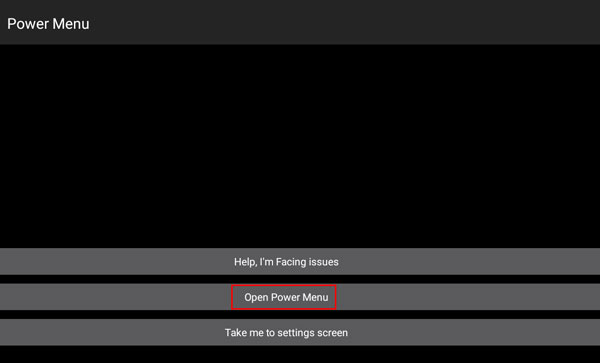
Most Android smartphones these days have scheduled power on or off features. If your device has this feature, you should take advantage of it. Usually, the feature works by timing. If you want to reboot your device, just set the timing. Also, choose turn-on timing. You can set a time you want your device to restart daily. When you want to restart your phone, check the scheduled reboot feature.
Step 1: To enable the scheduled reboot option, head to Settings and select "Battery and device care".
Step 2: Tap "More options" > "Automation" > "Auto restart at set times".
Step 3: Enable it, and set the "Schedule". That's it! Ensure the device doesn't run out of charge.
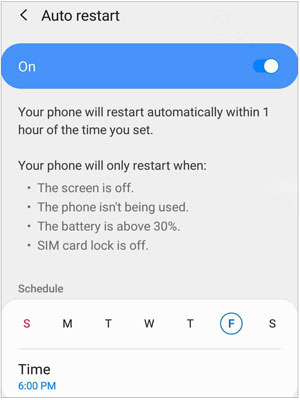
Apple has many accessibility features, like AssistiveTouch on iPhones. This feature works like a virtual button that lets you access the phone without the need to touch the screen. One of them is a reboot option.
Step 1: Open "Settings" and head scroll down to the "Accessibility" option click on it. Choose the "Touch" option.
Step 2: Proceed to the "AssistiveTouch" option and turn it on. You should now see a floating dot at the edge of your home screen. You can now decide how the restart of the shortcut will work. Still, you may add it to the shortcut menu by choosing "Customize the Top Level Menu".
Step 3: Choose any shortcut and replace it with "Restart". Choose "Single/Double-tap" or "Long press" to easily access the "Restart" shortcut.
Step 4: To put into use, just click on the floating icon and choose "Restart", and your device will reboot.
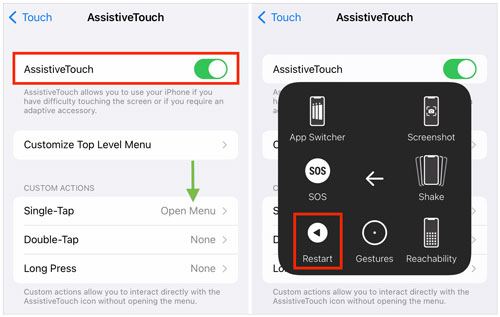
There are several methods you can use to restart a phone without a power button. We've listed the most efficient ways you can use. Hopefully, you will be able to restart your phone without a hassle. Also, we appreciate you sharing your helpful approaches to restarting a smartphone in the comments area.
Related Articles
How to Transfer WhatsApp from Old Samsung to New Samsung via 4 Methods
How to Transfer Files from PC to Samsung Tablet in 4 Nimble Ways [Modern]
Effortlessly Transfer SIM Card Data to Computer without Data Loss
Seamlessly Export Samsung Calendar in 3 Ways Like a Pro [Proven]
Transfer Files from Android to USB Flash Drive with or without OTG
How to Send Large Videos on Android in Hassle-free Ways [Must-read Guide]
Copyright © samsung-messages-backup.com All Rights Reserved.