"My Samsung Galaxy Note 8 was broken, the Touch screen doesn't work and it will not respond to my gesture. I want to export data from my broken Samsung but the computer prompted that my Samsung was locked. The problem is that I can't unlock it because the Touch screen is damaged. How can I recover media files from broken Samsung please? Thanks."

It is quite annoying that a phone gets broken and it seems that no way can get your data out from your broken Samsung, since you can not use the Touch screen to unlock your Samsung or enable USB debugging, neither. If you have a broken Samsung and want to restore data from broken or cracked Samsung, please don't worry, you can easily recover media files from broken Samsung Galaxy Note/S.
Method 1. How to Export Files from Broken Samsung via AutoPlay
Method 2. How to Recover Media Files from Broken Samsung without Limits
To export media files from your broken Samsung, one of the most simplest way is to rely on the AutoPlay feature on Windows PC. which is a pop-up option when you connect your Samsung to computer with USB cable to deal with your device on computer. Here please be noted that this requires you have enabled USB debugging mode on your Samsung phone before it gets cracked or dead, and if the USB debugging mode is turned off on your Samsung, this method does not suit for you.
Here is the user guide to extract contents from broken Samsung via AutoPlay:
Step 1. Connect your broken Samsung to Windows PC with a USB cable. Then the computer will automatically detect your device if you have turned on USB debugging on your broken Samsung.
Step 2. When a AutoPlay window pops up on your computer, you can see several options on AutoPlay window. Please click "Open folder to view files" option from AutoPlay window. Thus you can view your personal files from your broken Samsung and transfer media files from broken Samsung to computer easily.

Step 3. Then please locate your media files from the file folders in Internal storage of Samsung, such as "Music", "Movies", "Pictures", "Podcasts" and etc. Then you can either copy the media file folder or a song/photo/movie from the folder by using "Ctrl + C", and paste them on your computer with "Ctrl + V". Or simply choose the item or file folder you need and move them on your computer via drag and drop. Thus you have export your media files from your broken Samsung with AutoPlay.
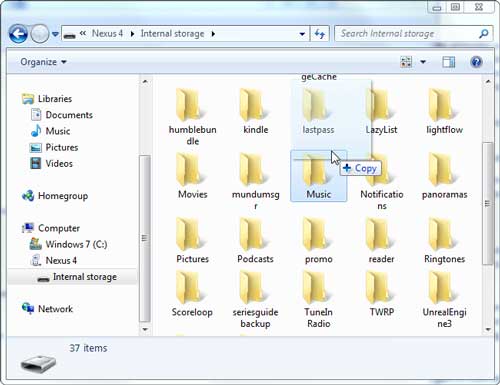
What to Do If You Can't See AutoPlay Pops Up:
If you can not see the AutoPlay windows appears on your computer with the USB debugging mode enabled on your Samsung, please check if you have turned on AutoPlay feature on your computer. To do so, on Windows 10, please go to "Settings" > "Devices" > "AutoPlay" to turn it on; on other Windows version, please search AutoPlay feature using the Search bar on your computer and enable it.
Limits of AutoPlay to Export Contents from Samsung:
However, using AutoPlay, you can access limited file types from your broken Samsung's internal storage, apart from the media files, you can not access the contacts, text messages, call history and etc. from the internal storage of broken Samsung. And if you have not turned on USB debugging on your Samsung before it gets cracked, this method doesn't suit for you, and you need to refer to another solution to recover media files from broken Samsung, such as Method 2.
You May Like: Data Recovery on Samsung Touch Screen Cannot Be Used
There is a better way you can rely on to recover media files from broken Samsung with a professional recovery tool - Broken Samsung Data Extraction. It is designed for broken Samsung device and helps you to recover your personal files from dead or broken Samsung phone or tablet with ease, such as photos, videos, music, audios, contacts, messages, message attachments, WhatsApp, WhatsApp attachments and many more. You can choose what you want from your Samsung phone to restore and save onto your computer.
And it is fully compatible with almost all Samsung device, including Samsung Galaxy S9+/S9/S8+/S8/S7/S6/S5/S4, Samsung Galaxy Note 8/Note 7/Note 6/Note 5/Note 4, Samsung J3/J3 Pro, Samsung Galaxy A9/A8/A7/A5 and etc. Below are the free trails of the Broken Samsung Data Extraction and you can download the right version on your computer and get your media files out from your broken Samsung without hassle.
Learn More:[Solved] How to Recover Samsung Data without USB Debugging
How to Enable USB Debugging on Android with Broken Screen
[User Guide] Steps to retrieve Media Files from Broken Samsung:
Step 1. Double click the Broken Samsung Data Extraction program on your computer to launch it after installation and connect your Samsung to computer with a USB cable. Then the program will automatically detect your device without enabling USB debugging on your broken Samsung manually.

Step 2. On the main interface, please click "Broken Android Phone Data Extraction" tab on the left panel, and click the first "Start" button to recover data from broken Samsung. Then please choose the right device name and device model on the next screen and hit "Confirm" button to move on.

Step 3. Then please follow the onscreen guide to put your broken Samsung into Download mode. After that, please click "Start" button to move on.

Step 4. Then the Broken Samsung Data Extraction will automatically scan your files from your broken Samsung phone. After a while, you can check the boxes before the file types that you want to recover, such as "Gallery", "Picture Library", "Videos", "Audios", "Documents", "Message Attachments", "WhatsApp Attachments" and etc. After selection, please click "Recover" button to save them on your computer right away.

Also you can choose the location where you want to store your Samsung media files on your computer according to your will. Later you can easily access and manage your photos, music, videos and other media files on your computer as you like. So easy, right? Why not have a try with the Broken Samsung Data Extraction to recover your media files from broken Samsung phone or tablet now?
Related Articles:[Solved] How to Recover Samsung Data without USB Debugging
How to Enable USB Debugging on Android with Broken Screen
How to Recover GIF from Broken Samsung Phone
Fixed: Why Samsung Cloud Backup Failed? And How to Fix It without Hassle?
How to Recover Lost Data on Broken or Dead Android Phone
How to Print Text Messages from Samsung Galaxy Series?
Copyright © samsung-messages-backup.com All Rights Reserved.