Nowadays, people have become accustomed to using their phones and tablets to carry out many tasks. Consequently, there is an ever-growing desire to use mobile apps on computers. Unfortunately, transforming some websites into Windows applications can be daunting; running other tools like budgeting apps or social media schedulers require even more effort from developers. Fortunately, virtualization has provided us with options that make it possible to run Android apps on PC. This tutorial will provide you with unique solutions that can make this process easier than you thought.
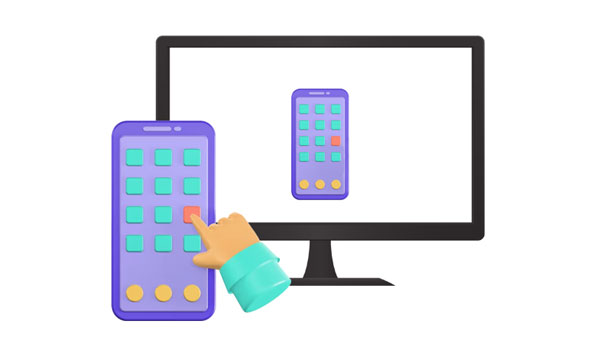
Yes, you can run Android apps on your PC. Reliable emulators as well as mirroring software can help you. Please note that emulators are used to run software from one system on another, while mirroring software is used to mirror or replicate the screen of one device onto another in real-time. Emulators focus on compatibility and functionality, while mirroring software emphasizes screen replication and real-time sharing. Even though they are different, these tools all allow you to launch mobile apps on your computer.
Installing emulators on your computer is a tedious process and can cause slowdowns. Luckily, there are ways to run Android apps without the hassle of using an emulator, saving time in the long run. Here are the best approaches to streamline the task.
Thanks to technological advancements, we can now screencast our devices' screens onto computers. Screen mirroring applications offer more than just video-sharing capabilities. The apps allow us to take control of devices through computers, thus enabling us to run Android apps on PC without emulators.
For effortless access to Android apps without an emulator on Windows, Phone Mirror is the best and most powerful tool available. This best software to run Android apps on PC works seamlessly with iOS and Android phones, making it easy for anyone to take advantage of its features. After mirroring your device's screen, you can view live streams, watch movies, and play games. If you are a proactive hobbyist who likes playing interactive games, Phone Mirror is an ideal app to screencast your device to a PC and play on a larger screen.
The mirroring app ensures a seamless user experience, and the best part is that you can easily type on your phone without having to reflect it onto your computer's screen. Plus, if you're playing an Android game from your PC through this application, you can record videos of each match while saving it directly onto any device. However, it only supports PCs, so Mac users cannot use it.
- Screen sharing almost all iOS and Android phones to PC.
- Allow you to control mobile devices on a large screen freely.
- Enjoy smooth gaming or social media management on PC.
- Allow faster transfer of data from PC to Android phones,
- Faster transfer of files from PC to Android devices and vice versa.
- Enable streaming of all in-app displays on conferencing software.
Download this mirroring program to run your Android apps on a PC.
Step 1: First, download, then install Phone Mirror on a PC. After that, launch the program on the PC to start using it. Then choose "Android Mirror".

Step 2: To connect your phone to your PC, opt for "USB Connection" and make a connection between your phone and the PC via a data cable. Once plugged in, select the device from the list and tap "Transfer files" for easier file-sharing.

Step 3: On your Android phone, head to "Settings" and then look for the "About phone" option. Proceed to "Software information" and find "Build number" from the list. Click on it 7 times to activate the developer options. Now, you'll find the "Developer options" on your device's "Settings" page. Click on it, then turn on USB Debugging.
Step 4: After setting your phone, the software will automatically mirror your phone screen on the PC.

See more: Want to back up your files stored on an SD card to your computer? Open this guide to get useful ways.
How to run Android apps on Windows 10 PC? Running Android apps on PC is possible through Android-x86. This is a revolutionary operating system designed to bring the power and functionality of Android applications to devices that utilize an x86 processor, allowing you to experience all the best features without an Android phone. Unfortunately, it isn't compatible with devices with ARM chips, so take note before using it.
Android-x86 is a fully functional port that allows users to access Android apps on PCs. Not only does it provide Bluetooth and WiFi support, but it also makes connecting easier than ever before. So if you're looking for the best app to run Android apps on a PC without an emulator, this is your best bet. Unfortunately, it's only compatible with x86 processor-powered devices, thus limiting its usage to a few devices.
Now that you know the secret to running Android applications on your PC without an emulator, it's time for you to discover how easy and convenient using Android-x86 can be.
Here are the steps:
Step 1: Install the Android-x86 iOS file on your phone, and tap "OK".
Step 2: Copy the file to the USB drive with the help of a Rufus flashing tool.
Step 3: Connect the USB drive to the PC port, then reboot the computer. Next, launch "Boot Menu", choose "USB Drive" and hit "Enter".
Step 4: After that, installation of Android-x86 on your PC will occur. Now you can run your Android apps on the PC without a problem.
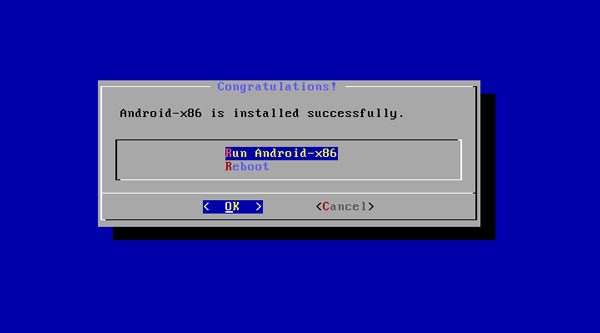
Read also: Install APK on Android from PC Effortlessly
Looking for the best way to run Android apps on PC? It is possible to run Android applications on your Windows PC with emulators. The emulator app provides a virtual Android environment and enables you to run apps on your PC. They offer the same experience, user interface, and experience as an actual Android device. Besides, it allows us to access Play Store for downloading apps.
Bluestacks is one of the most powerful Android emulators that grants access to many games and apps on Windows. This Android emulator is only an app player, so you won't be able to get a complete Android experience. However, its great design makes it easy for users to switch between emulation settings and launch their preferred applications with ease. Below are steps to use Bluestacks on Windows 10:
Step 1: Install Bluestacks on PC. After completing the launch and installation of your application, you will need to choose the location to save the app and data files.
Step 2: Upon completion of the installation, start up Bluestacks and enter your Google account information. You will then have access to all your installed and purchased apps that you can use anytime.
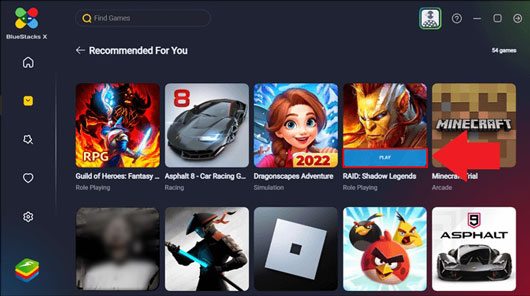
YouWave is one of the oldest Android emulators for Windows 10, allowing you to download thousands of Android apps. Plus, with its ten-day trial period, it's easy to test various applications and determine if they're worth purchasing.
In contrast to Bluestacks, YouWave does not include any game-specific features. Instead, it offers a comprehensive Android platform on Windows 10. Furthermore, since it has its own VirtualBox instance installed already, if you have your version of VirtualBox previously set up, then you must uninstall that before using YouWave.
Though the apps available on YouWave are limited, you can always install Play Store to get more applications.
Step 1: To access YouWave, navigate to the "View" menu and select "Online Content". From there, click the "Google Play" icon to download it.
Step 2: To download an app, tap on the "View" menu, choose "Apps", and look for an app to install. You can now access Play Store on your Windows 10 device through the Android emulator and install apps with ease.
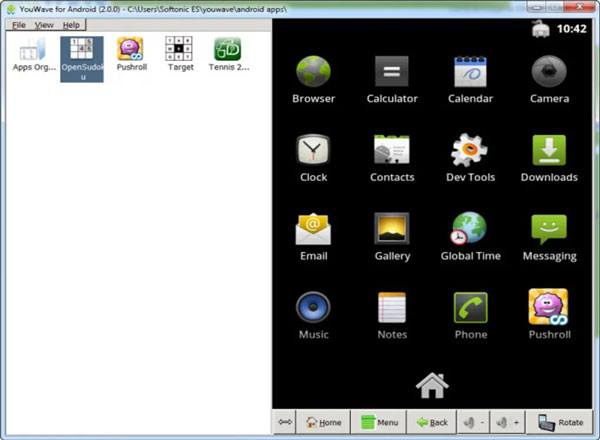
With the various mirroring apps and emulators available, running Android apps on a big screen has never been easier. Phone Mirror is undoubtedly the most efficient program to make full use of your PC's capabilities to run Android applications smoothly.
Related Articles
Android SMS Recovery Apps | Easily Recover Deleted Texts from Android
Handily Back Up Android Tablet with 5 Reliable Approaches [Detailed Guide]
Does Samsung Smart Switch Transfer WhatsApp Messages? (Ultra Guide)
9 Best Android Phone Cleaner Apps: Optimize Android Phone without Effort
Share Contacts on iPhone without Trouble (5 Fabulous Approaches)
Best Screen Mirroring App for Android to PC: Mirror Android to PC Easily
Copyright © samsung-messages-backup.com All Rights Reserved.