That long contacts list on your Samsung phone is the only way you can talk with your family, friends, or workmates. In fact, contacts bring convenience to our work and personal life. So losing them can be a serious setback. However, there is a solution for you: Samsung contacts backup. Yes, you heard right. Data backup is the best option to safeguard any of your important files, like contacts. But, not all users are acquainted with the contacts backup process.
That's why we have crafted this guide on how to back up contacts on Samsung. At the end of this passage, you will have learned different ways to do that and help keep your contacts list safe.
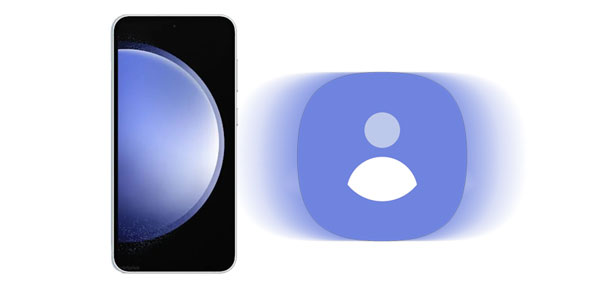
If Samsung is the beast in the mobile phone market, then Samsung Backup and Restore is the beast in Android data backup software. This tool is truly a game changer. The versatility of the backup program is one of a kind - it backs up almost all Android data in 1 click. More importantly, the contacts backup procedure is user-friendly without special skills needed. Additionally, data quality will be retained, and you can freely customize the storage location as per your requirements when you back up your contacts to the computer.
Apart from data backup, it also allows data restoration. Thus, you can get your backup contacts back to your phone breezily. Besides, this backup manager is widely compatible with most Samsung models ranging from Galaxy Note 20/20 Ultra, S23/22/21/20/10 to Galaxy A/F/M series, and much more. No matter the Samsung device you own, you don't have to worry about compatibility issues.
- Back up all contacts from Samsung to a computer in 1 click.
- Restore Samsung contacts from the backup without effort.
- Allow you to back up photos, videos, text messages, call logs, etc. to your computer at once.
- Support most Samsung and other Android phones and tablets.
Download the backup software.
Step 1: Install the software on the computer and launch it. From the toolbox, click on "Android Backup & Restore". Then, connect the Samsung phone to the PC via USB.
Step 2: Once the tool detects your Samsung phone, it will require you to enable USB debugging on your mobile device, and you can follow the on-screen guide to make it. Then the connection will be done. Now, click "Backup".

Step 3: Next, choose "Contacts" and hit the "Browse" option to customize the location for backing up your Samsung contacts. Finally, press the "Back Up" button, and the backup process will be initiated.

Notes: Wonder how to restore contacts to Samsung? Actually, tap the "Restore" feature and choose your backup file. Then, tap "Restore" again. Your contacts will be imported to your smartphone/tablet.
Google is the most obvious way to handle the contacts backup process. With it, you can back up contacts on your Samsung device and restore them when needed. Provided you have a Gmail account, it will only take you less time to save your important contact information.
You don't need to install any tools or apps to make the contacts backup process a success. All you need is a stable internet connection, and you're good to go.
Step 1: On your phone's home screen, tap on the Settings application.
Step 2: Scroll to the "Accounts and backup" option and click on it. Then click "Accounts" > "Add account" > "Google" to add your Google account.
Step 3: Proceed to "Back up my data" and turn it on. Then make sure you have chosen your Google account as the "Backup account". Your contact data will be saved to your Google account.
![]()
If you're used to Samsung Cloud, you can still use it to back up your contacts on Samsung devices. Samsung Cloud works just like Google Drive and can certainly let you transfer contacts, calendars, settings messages, and more. All your contacts will be stored on the Samsung servers, and you can restore them to your mobile phone when you mistakenly delete them. Since data synchronization is also supported, you can view contacts on all devices linked to the same account.
Step 1: Launch the Settings app on Samsung and click on "Samsung Account".
Step 2: Locate the "Samsung Cloud" option and click on it.
Step 3: Now press on "Back up data" and enable the "Contacts" category. Then tap "Back up now" at the bottom to save your contacts to Samsung Cloud.
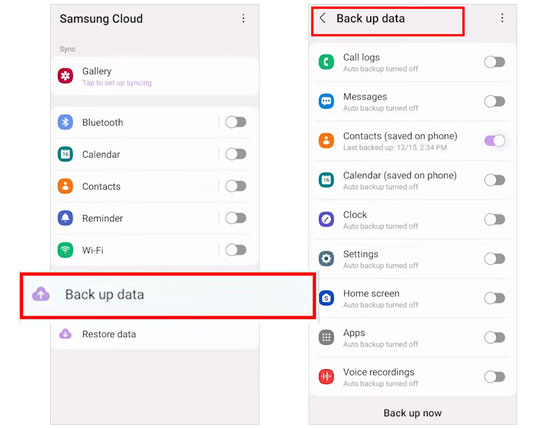
By the way, if you want to restore contacts on Samsung via Samsung Cloud, you can go to the "Samsung Cloud" page, click "Restore data", and choose the backup file you want to restore. Check "Contacts" and hit "Restore". Your contacts will be restored to your phone.
Further reading: How can you retrieve photos from Samsung Cloud? It's easy. Open this link to get detailed steps.
Samsung Smart Switch can also be a practicable option to keep your data on the phone to a computer. This app allows seamless transfer of photos, contacts, videos, music, notes, etc, on your Samsung Galaxy. Thus, it can help you copy all your contacts and save them to a computer.
Apart from data backup, you can also recover lost contacts on Samsung phones via Smart Switch, which is a straightforward process.
Step 1: First, install Smart Switch on the PC and Samsung phone. Link the phone to the PC with a USB wire. Tap "Allow" on the phone after checking the message on the screen.
Step 2: Open the app on the phone and computer and grant permissions when asked. Tap "Backup" on the PC screen.
Step 3: Choose "Contacts" from the list of data categories and any other data you need to back up. Tap "OK" afterward to start the backup process.

Read also: Can Smart Switch transfer WhatsApp messages? Of course, it can, but the steps are slightly difficult. You can follow this guide to complete it.
Q1. What happens to my contacts if I switch to a new Samsung device?
After switching to a new mobile device, all your data is stored on the old one, but you can transfer your contacts and other data to your new device with Samsung Cloud or Google Drive. You can restore your backup files during the setup.
Q2. How often should you back up your Samsung contacts?
Actually, if you add new contact info, you'd better back up your contacts in time. Plus, monthly or weekly backups are a reasonable frequency.
Q3. Can I back up and restore contacts if my Samsung device is not working or lost?
If your Samsung device is not working or lost, you can still recover your contacts if you've previously backed them up to your Samsung or Google account. You can do this on a new device by signing in with the same account.
As for deleted Samsung contacts, you can recover the contacts from your Samsung device via Samsung Data Recovery. This is a professional tool to recover different files from Android without backup. Thus, you can also retrieve deleted SMS, photos, documents, call logs, etc.
Step 1: Install the software on your computer, and choose "Android Recovery". Then use a USB cable to link your Samsung phone to the computer.
Step 2: Enable USB debugging mode on the mobile device, and check "Contacts", and tap "Next" on the interface.

Step 3: Choose a mode to scan your Samsung contacts. Once done, tick off the contacts you want, and hit "Recover" to save them on your PC.

As one of the most popular phone brands, Samsung's superiority is unrivaled. With its advanced technology, data management on Samsung devices is unchallenging. This means you need not worry about your contacts or other information getting lost. You can back up Samsung contacts to a computer or cloud for safekeeping.
With the methods stated here, all your Samsung contacts backup pleas have been answered. Whichever method you choose, you can accomplish the contacts backup procedure without an issue. But be notified that you may encounter hiccups that may disrupt the operation.
Getting help from a reliable app, Samsung Backup and Restore is a surefire way of creating a backup of your Samsung contacts on a computer without hindrance. It's an all-in-one app that allows data backup and restoration. A true gem to add to your arsenal of tools. Give it a try!
Related Articles
Repair Samsung Tablet Frozen Issues | A Full Tutorial with 7 Methods
Transfer Contacts from OPPO to Samsung Efficiently [5 Proven Methods]
Seamlessly Export Samsung Calendar in 3 Ways Like a Pro [Proven]
Correctly Cope With Odin Mode on Samsung with Effective Solutions
[3 Useful Ways] How to Back up Contacts in Outlook
How to Transfer Contacts from Android to Nokia without Info Loss
Copyright © samsung-messages-backup.com All Rights Reserved.