Samsung Galaxy S10 equipped with the 6.1 inches screen, Android OS 9.0, and other fantastic features, is still popular with the young. However, the nice equipment can't help you avoid file loss. So, it is necessary to back up Galaxy S10 without losing important data.
There are 6 Samsung backup and restore tools in this article, which you can freely select one or more to do your Samsung phone backup.

To back up Galaxy S10 efficiently, this Samsung Galaxy backup software - Samsung Backup and Restore, is outstanding among many backup tools. With the brief design and powerful functions, it can back up your Samsung S10 in 1 click. Additionally, it is capable of restoring the backup data from the computer to your device in 1 tap.
- Selectively back up various data by category from the Samsung S10/S20 to the PC.
- Restore the desired data types from the backup of the computer to your Galaxy S10/S20.
- You can transfer photos, call logs, messages, contacts, music, videos, documents, and apps via USB or Wi-Fi connection.
- Finish the backup and restoration tasks with full security.
- Not only can you do the backup on Samsung Galaxy S10, but also Samsung Galaxy S23/S20/S10/S9/S8/S7, Samsung Note 20/Note 10/Note 9/Note 8/Note 7, Sony Xperia 10/Xperia 5/Xperia 1/Xperia L4, HTC U20/U12 Life/U12+/U11, OnePlus, Google, ZTE, Huawei, Xiaomi, Motorola, OPPO, Vivo, and so on.
Download the 1-click Samsung Backup and Restore tool for free below.
Step 1. Download the Program
To start with, please download the program on your computer, and then install and run it on the desktop.
Step 2. Connect Galaxy S10 to the PC
Then connect your Samsung device to the PC with a USB cable. As you enable the USB debugging on the phone, it will recognize your device quickly.
Step 3. Back Up Samsung S10 to Computer
- After that, to back up your phone, please tap on the "Backup" feature on the interface.

- And you can select the data types you want on the next page. Finally, click the "Back Up" icon to begin the backup process.

Step 1. Launch and Connect
Launch the software and link your Samsung phone to the computer with a USB cable.
Step 2. Restore the Data to Galaxy S10
Once connected, please choose the "Restore" option. Then you can preview your backups on the page. After selected, please tap on the "Restore" icon to make the backup files back to your smartphone.

See also: This post will let you transfer contacts from the Samsung Galaxy phone to the computer without difficulties. Don's miss it.
Using an SD card, you can achieve the Samsung backup as well. You can confirm the total size of the backup files and purchase a suitable SD card. It is really easy to do the backup. Let's see the guide.
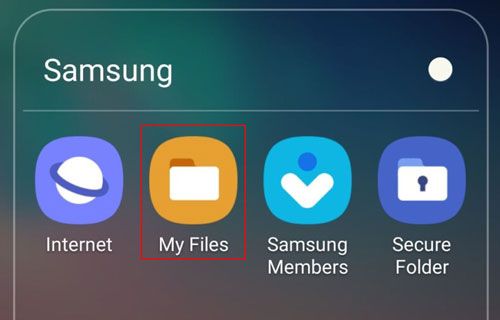
By the way, if you want to restore the files from the SD card to the Samsung S10, you can also move files directly without effort.
Read also: Here are 2 ways on Samsung SD card recovery, so you can recover your Samsung SD cards effortlessly.
I believe many Samsung users know Samsung Smart Switch, a backup and restoration program. Although it might not work correctly at times, it can perform well most of the time. Therefore, it is a nice choice for your Samsung device.
Now, let's see how do I back up my Samsung Galaxy S10 photos and other data using Smart Switch.

So, how to restore to backup files using Smart Switch? Look at the guide below.
Further reading: Desire a Samsung Smart Switch alternative? Click it and you will get 6 equivalents.
How do I back up text messages on my Samsung Galaxy S10 with Samsung Cloud? This part will tell you the answer. Actually, you can back up your contacts, photos, settings, and more to Samsung Cloud. If needed, you can update your basic storage on Samsung Cloud to store more backups.
Follow the tutorial and you can finish backup using Samsung Cloud.
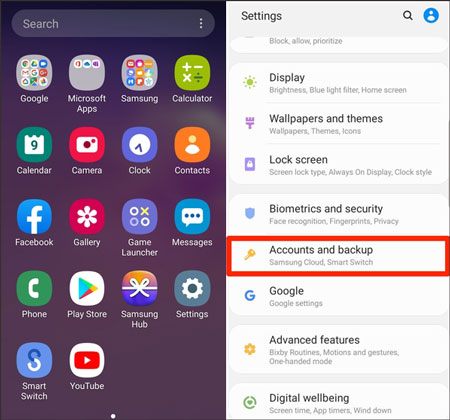
The steps about restoring data from Samsung Cloud are in the following.
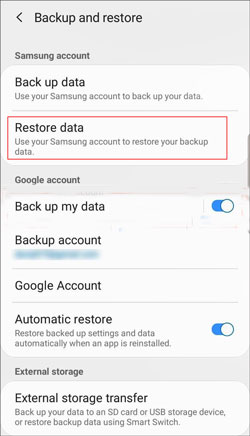
Maybe you need: Besides Samsung Cloud, you can choose to transfer text messages from Samsung phones to PC for backup. Let's have a look.
Next, this post will introduce how to back up Galaxy S10 with Google backup, which means your Google account will be used. Its guide is similar to using Samsung Cloud, so you needn't download any apps on your phone, either.
How do I back up everything on my Samsung using Google backup? Steps are displayed here.

Now, it will show you how to restore data from Google backup to Galaxy S10.
You might like: There are 4 tools about Samsung data transfer here for your inference. And you can transfer the Samsung data to another device in a short time.
The last method is to back up your Galaxy S10 to another device directly with Samsung Data Transfer, including mobile phones and tablets. Therefore, if you get a new Samsung phone, you can quickly transfer data from Samsung S10 to the new phone, containing videos, contacts, music, apps, documents, music, call logs, and text messages.
You can download the Samsung Data Transfer for free here.
No matter you want to back up or restore your Galaxy S10, you can follow the easy guide below.

Tips: If you want to restore data to your Samsung phone, please tap on the "Flip" icon to change their sides. Then click the "Start Copy" button to restore the selected data.
That's all my shares about how to back up Galaxy S10/S20, and I hope they would give you a favor. If you want the most efficient tool among them, you can try the Samsung Backup and Restore program. Try it and you will know the backup is easy. Thank you for your reading.
Related Articles
[Total Guide] How to Transfer Contacts from iPhone to Samsung? - 7 Ways
Samsung to LG Transfer - How to Transfer Data from Samsung to LG?
How to Recover Deleted Folder from Samsung? - 3 Methods
How to Delete Documents and Data from Samsung Permanently?
Copyright © samsung-messages-backup.com All Rights Reserved.