The new iPhone such as iPhone XS Max is always eye-catching for people who would like to upgrade their iPhone to the latest one. Upgrading the iPhone is easy, but transferring important data like contacts from the old iPhone to the new one might be a headache for many of you. So how to transfer contacts from iPhone to iPhone effectively? Don't worry! You can learn 3 useful ways to solve this problem.
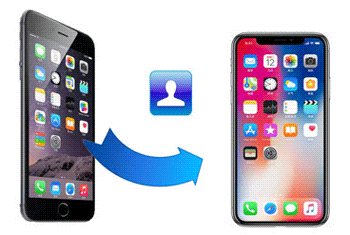
When you get two iPhones with different Apple ID, to transfer contacts from iPhone to iPhone easily and quickly without quality loss, we recommend the professional tool Samsung Data Transfer to you. This computer-based software supports iOS and Android operating systems. Besides transferring contacts, calendars, bookmarks, eBooks (PDFs & ePubs) and notes from iPhone to iPhone, you can also transfer files between Android phones, or from Android to iPhone, or vice versa.
Quick Look - What can you do with Coolmuster Mobile Transfer
This software is widely compatible with all generations of iDevice and Android phone, such as iPhone XS Max/XS/XR, iPad Pro, the new iPad, iPad Air, iPod touch/Shuffle/Nano, and Samsung, Sony, LG, Huawei, ZTE, Motorola, etc. It has two versions respectively for Windows 10/8/7/Vista/XP and Mac OS X 10.9 or later. Download it here and try it on your computer.
Now let's see how to transfer contacts from iPhone to iPhone with 1 click.
Step 1: Get your two iPhones connected to the computer.
After you download and install the right version of this software on the computer, launch it and connect your two iPhones to the computer with USB cables. Then follow the prompts to trust this computer on your iPhones.

Step 2: Make sure your devices are in the right position.
The program will detect your devices. After the detection, all types of data that can be transferred will be displayed on the interface. Check the position of your devices. Please put the source iPhone on the left and the target iPhone on the right. Otherwise, click the "Flip" button to exchange their sides.

Step 3: Choose "Contacts" for transfer from iPhone to iPhone.
Just choose "Contacts" from the list. Now, you can transfer contacts from the old iPhone to the new one with 1 click by clicking on the "Start Copy" button.

Hot Topics for Phone Transfer:
How to Transfer from Huawei to Samsung Galaxy? [2 Solutions][Updated in 2019] How to Transfer Contacts from Samsung to Samsung?
One of the easiest ways to transfer contacts from one iPhone to another is to use iCloud. This built-in feature provides you two options: You can sync your contacts from old iPhone to the iCloud, or back up your iPhone to the iCloud. Then you can access these contacts on your new iPhone with the same Apple ID. Now, follow the guide below to get what you want to know.
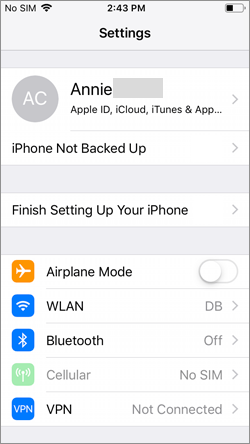
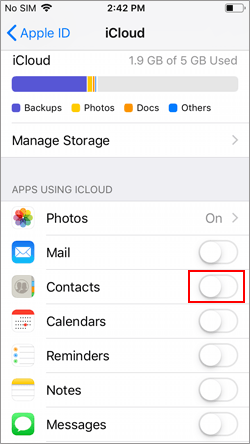
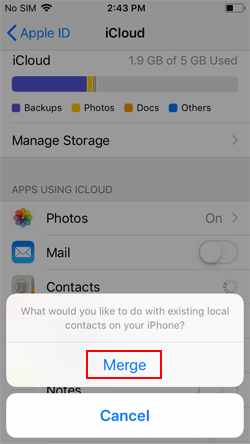
You May Need:
[2 Solutions] How to Access iCloud Photos from Android Device?
How to Transfer WhatsApp Messages from iPhone to Android?
Another wireless way to transfer contacts from iPhone to iPhone is to use AirDrop. However, this method only allows you to transfer one contact at a time. If you want to transfer many contacts, this method may contain too much dreary duplication. But if you want to try it, you can follow the guide below to transfer your contacts from iPhone to iPhone.
Step 1. Open the Control Center on both your iPhones.

Step 2. Tap on the AirDrop to turn it on and switch on WLAN and Bluetooth.

Step 3. Open the Contacts app on your old iPhone and choose the contacts you'd like to transfer from iPhone to iPhone and then tap "Share Contact" > "AirDrop" > choose your new iPhone to send the contact.
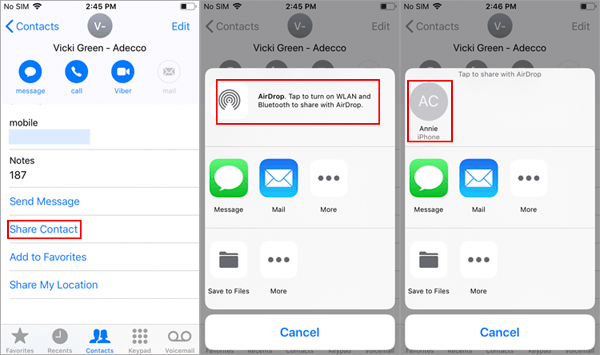
Step 4. After sending, tap on "Done" on your old iPhone.
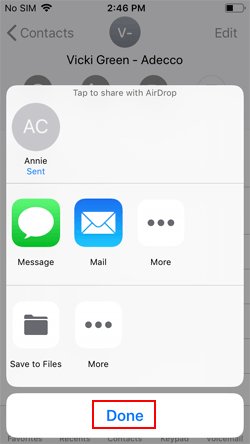
Step 5. The shared contact will appear on your new iPhone screen. Tap on "Save" to accept it.
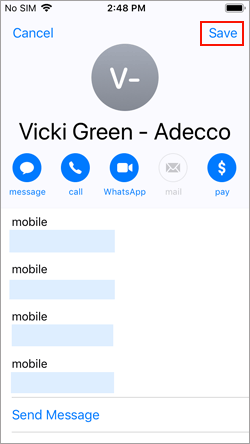
The answer is NO. iPhone offers Bluetooth for iOS users to pair with earphones, keyboard, mouse, etc. Bluetooth files from iPhone to iPhone is not available without the help of 3-party apps. If you want to move contacts from your iPhone to another one with different Apple ID, Coolmuster and AirDrop will meet your needs. And if you want to sync contacts between iPhones using the same ID, iCloud is a better choice.
Considering its utility, we don't recommend to download extra apps for moving contacts from iPhone to iPhone by Bluetooth.
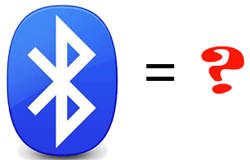
Above are the most viable and effective ways to transfer contacts from iPhone to iPhone. As you can see, if you prefer a faster way to transfer contacts between iPhones, the Coolmuster Mobile Transfer is your best choice. But if you want to try the other methods, given enough time, they can also help you complete the job. For other related questions, please feel free to check our articles on our website.
Related Articles:
How to Access iCloud on Android Phone [3 Solutions Offered]
[Total Guide]How to Transfer Contacts from iPhone to Samsung? - 7 Ways
[Fixed] 4 Ways to Transfer Contacts from Samsung to A Computer
How to Transfer Files from Android to Android in 2023?
How to Retrieve Deleted Texts on Samsung? - 4 Easy Ways
Handily Transfer iBook from iPad to Another iPad | 6 Fantastic Methods
Copyright © samsung-messages-backup.com All Rights Reserved.