Bought a new iPhone, and intend to transfer contacts from Motorola to the iPhone? Yeah, everyone desires to immediately enjoy the new mobile phone, which has a more excellent screen with high resolution. What's more, the awesome camera can help you take fantastic photos. However, you cannot do these unless you move the contacts to your new iPhone.
Undeniably, contacts are important, and we use them in life and work. If you want to swiftly import your Motorola contacts to your iPhone, you can try the methods in the following. They will give you a hand.
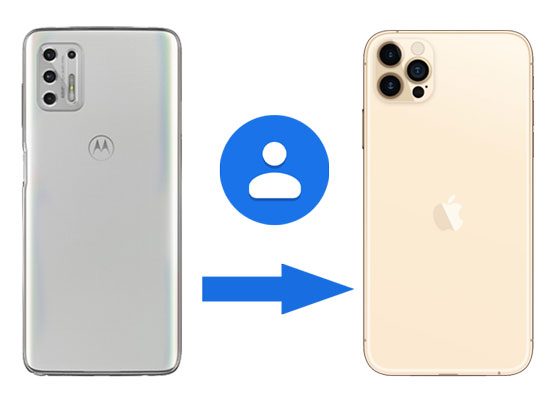
Wonder how to transfer contacts from Motorola to iPhone 12/11/X/8/7/6/5? This Motorola to iPhone transfer software - Samsung Data Transfer, can make it in 1 click. No matter how many phone numbers on your old phone, it can complete the transfer at once.
What's more, it supports almost all generations of iOS devices and various Android phones/tablets. For instance, it can work for iPhone 12 Pro/12/11/X/XS/XR/8/7/6, iPad Pro, iPad Air 2, iPad Air, iPad Mini, iPad 4, Motorola Moto G 5G/Moto G9 Power/Razr 5G/Moto G9 Plus/Moto G8, Huawei, ZTE, Samsung, Sony, Xiaomi, Google, and more.
- One-click to transmit contacts and documents from Motorola to an iPhone.
- Move contacts, videos, text messages, photos, and more from iOS to Android with ease.
- Copy applications, music, call history, contacts, SMS, and other media files from Android to Android at a time.
- Support you to transfer files from one iPhone to another, including calendars, notes, contacts, books, bookmarks, etc.
- Transfer all kinds of data without data loss.
- Allow you to select data types on the interface before transferring.
Download the mobile phone transfer for free below.
Step 1. Launch the Transfer Software
After downloading it on the computer, you can double-click the package to install it without effort, and then launch it.
Step 2. Connect Smartphones to the Computer
Please connect your Motorola and iPhone to the computer via data cables, enable USB debugging on the Moto phone, and make the iPhone trust your computer. The software will fast recognize your mobile devices.
Step 3. Send Contacts from Motorola to the iPhone
- Once connected, please tick off the "Contacts" option on the panel, and click the "Start Copy" button to initiate the procedure.

- After you finished, you can check the contacts on your iPhone.

Bonus: If you intend to copy files from Android to an iPhone, you can use these 8 proven methods.
Do you have a Gmail address? It is believed that most people have at least one Google account. Even though you don't have it, you can easily sign up for your Google account right now. Why do you need it? Well, because it can help you transfer contacts from Motorola to iPhones for free.
Step 1. Back Up Contacts from Motorola
- Open Settings, and click the "System" > "Backup" option. Then enable the "Back up to Google Drive" icon, and tap the "Account" option to type your Gmail address and password.
- After that, please click your account, and toggle on the "Contacts" option.
Step 2. Sync Contacts to Your iPhone
- To transmit the contacts to your iPhone, you can launch the Settings app, and choose the "Passwords & Accounts" > "Add account" > "Google" > "Continue" icon. Then enter the same Gmail address.
- Finally, it will sync the backup contacts to your iPhone.

Read also: Want to transfer photos from your Motorola phone to your computer without hassle? Here are 3 simple ways for your reference.
iPhone doesn't support exporting contacts from the internal storage, but the Motorola phone can make it seamlessly. Therefore, you can store your Motorola contacts as a vCard file, and copy it to your iPhone. What a smart way! However, it is not as simple as the first two methods.
Step 1. Export Motorola Contacts as a VCF File
Open the Contacts app on the Motorola phone, and click the "Menu" icon like a hamburger. Then hit the "Settings" > "Export" > "Export to .vcf file" > "SAVE" icon to store it on your phone.
Step 2. Send the VCF File via Email
Please open the Mail app on the Moto G Stylus phone, attach your contact file to it, and send the email to yourself. Once done, please sign in with the same email account on the iPhone, and you can download the file directly.
Step 3. Import the VCF File to Your iPhone
After downloading the VCF file, please tap on it, and click the "Add All xxx Contacts" icon on the top. Then you will save them on your Contacts app.

Further reading: With this post, you will easily recover deleted text messages from Motorola and other Android devices.
Have you known that a SIM card can store about 500 contacts? Thus, using your SIM card can transfer contacts from Motorola to an iPhone. What if your contacts are more than 500? In this case, you can move your contacts in batches.
Step 1. Export Contacts to Your SIM Card
Open the Contacts app on Motorola, and hit the "Menu" > "Export" > "Export to SIM card" option. Then your contacts will be saved to your SIM card.
Step 2. Uninstall SIM from the Motorola Phone
Please use a paper clip to take the card slot out, and uninstall the SIM card from the old phone. Then insert it into your iPhone.
Step 3. Import Contacts to iPhone
Go to the Settings app, and choose the "Contacts" option. Then click the "Import SIM Contacts" icon to move your contacts to the iPhone internal storage.

Maybe you need: Switch your old iPhone to the latest Motorola smartphone? That's great. Next, it is time to transfer data from the iPhone to Motorola.
How do I transfer data from Motorola to an iPhone? Move to iOS is another nice choice. It can transfer contacts, calendars, web bookmarks, message history, and so on from an Android device to an iOS device without a hitch. By the way, this app can work with Android mobile devices running Android OS 4.0 or later, and if you have set your iPhone, please reset it.
Step 1. Install the App on Motorola
Please download and install Move to iOS from Google Play to your Motorola phone.
Step 2. Get the Apps and Data Screen
Set your iPhone, click the "Move Data from Android" option on the "Apps & Data" screen, and tap the "Continue" icon. Then you will get a code on the iPhone. Please enter the code to your Motorola phone for connection.
Step 3. Select Content to Transfer
After that, you can select the content you want on the Motorola phone, and tap the "Next" icon on the upper right. The app will start transferring the selected files to the iPhone.

After mastering the ways displayed above, you can now transfer contacts from Motorola to the iPhone without difficulty. Furthermore, the phone data transfer tool - Samsung Data Transfer, can move contacts in 1 click. This cross-platform software can make data transfer between Android and iOS easier. All in all, it is worth a try.
Related Articles
6 Ways on How to Send Video from iPhone to Android Phone in Minutes
Transfer Messages from Motorola to Computer | 5 Reliable Ways
[Solved] How to Transfer Data from Samsung to Motorola with 5 Excellent Methods
Seamlessly Transfer Music from iPhone to Samsung | Freely Select 5 Smart Methods
4 Easy Ways to Send WhatsApp from Android to iPhone [Detailed]
Transfer Contacts from iPhone to Huawei with 4 Fabulous Methods
Copyright © samsung-messages-backup.com All Rights Reserved.