Switching from an old Android device to an iPhone 17 Pro can be exciting, but transferring your WhatsApp data might seem like a challenge. However, luckily, we have found 3 effective approaches, so you can easily transfer WhatsApp from Android to iPhone, including the text, audio, and media files, ensuring you keep your WhatsApp messages intact on your iOS device.

WhatsApp Transfer is a one-stop transfer desktop application, supporting transferring and merging WhatsApp chats from Android to iPhone via USB. It can copy all your WhatsApp messages, audio chats, photos, videos, and other files to your destination device at one go. Besides, it can back up WhatsApp from a mobile device to a PC, and restore the WhatsApp backup data to a smartphone or tablet without any hassle.
- Transfer WhatsApp from Android to iPhone in 1 click.
- Back up and restore WhatsApp chats on a PC with ease.
- Support messages, audio chats, and media files.
- The transfer and backup of LINE chats are supported.
- Compatible with Android 5.0 and upper, including Android 16.
- Support the latest iOS 26, and work with iPhone 17 Pro/17/Air/16/15/14/13/12/11, iPhone XS/X/XR, iPhone 8 Plus/8/7/6S/6, and more.
Download WhatsApp Transfer on your computer.
Step 1: Install and launch WhatsApp Transfer on your computer, and choose "WhatsApp".
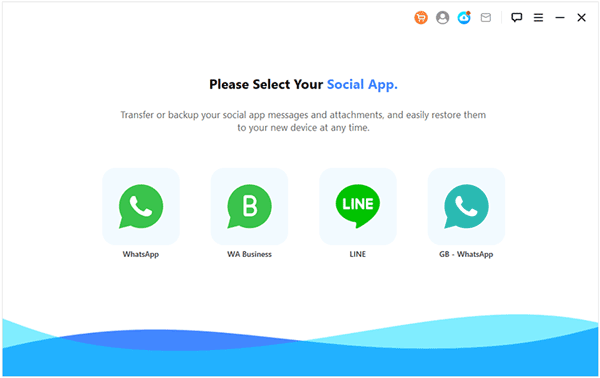
Step 2: Connect your Android phone and iPhone to the computer with USB cables. Then ensure your iPhone is the "Target" device.
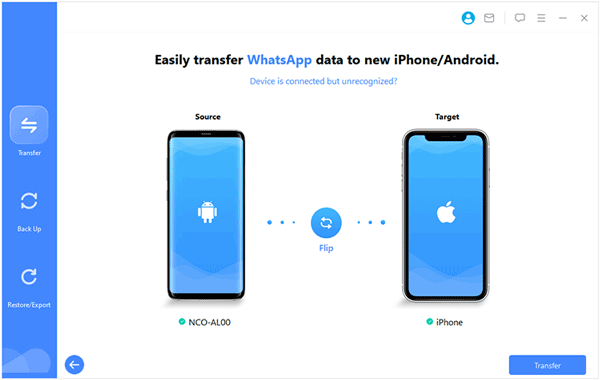
Step 3: Click "Transfer" to start transferring WhatsApp data from Android to the iPhone. After that, click "Done".
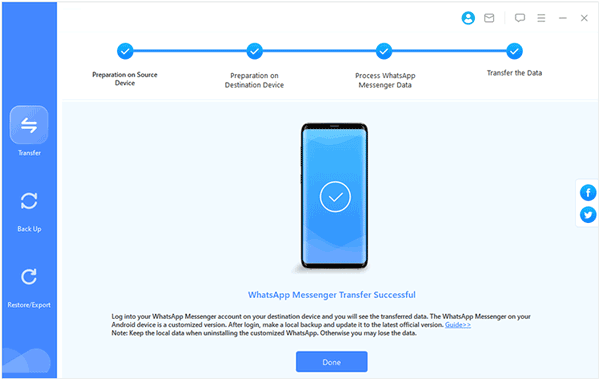
Nowadays, Move to iOS can help you directly transfer WhatsApp chats from Android to iPhone. However, it works for iOS 15.5 or above. If your iOS version is lower than iOS 15.5, please update it first.
Step 1: Install and open the Move to iOS app on your Android device. Then follow the prompts to continue.
Step 2: Power on your iPhone, and set it up. When a code appears on the iPhone, please enter it to your Android device, and click "Continue".
Step 3: On the "Transfer Data" screen, please select "WhatsApp", and then tap "Start" on Android.
Step 4: Click "Next" > "Continue" to transfer WhatsApp data to the iPhone. Once done, install WhatsApp on your iPhone, and log in with the same phone number. Then click "Start" and complete the process. You will see your WhatsApp chats on your iPhone.
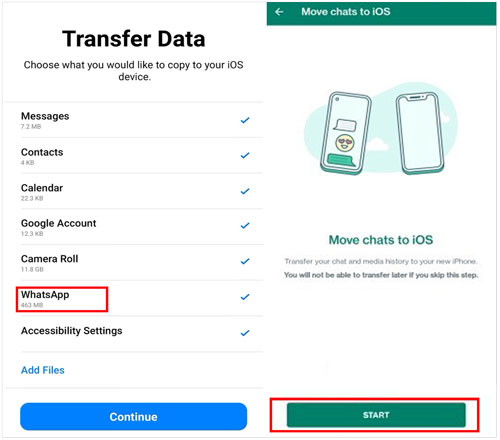
Emailing chat is another method to export WhatsApp messages from an Android phone to an iPhone. Without any other software, you can get the WhatsApp chats on the iPhone easily. But you can't restore the WhatsApp chats from Android to iPhone's WhatsApp app in this way. It just keeps your chats in the mail.
Step 1: Open WhatsApp on your Android device, and go to the chat you want to transfer.
Step 2: Click the menu icon, and choose "More" > "Export chat" > "Without media" or "Include media".
Step 3: Select "Email", enter your email address, and send it to yourself.
Step 4: Log in to the same email account on your iPhone, and open the email you sent just now. Then you can save the chat file on your iPhone.

Q1: Can I back up WhatsApp from Android to iPhone with Google Drive?
Unfortunately, you can't directly back up WhatsApp from Android to iPhone using Google Drive. Even if you back up your WhatsApp chats to your Google Account, you cannot restore the chats from Google Drive to your iPhone.
Q2: If I have set up my iPhone, can I use Move to iOS to transfer WhatsApp chats from Android to the iPhone?
No, you can't use the Move to iOS app to transfer WhatsApp chats from your Android phone if you've already set up your iPhone, since the Move to iOS app is designed to be used during the very first setup process of your iPhone.
Q3: Can I copy WhatsApp chats from Android to iPhone by capturing screenshots?
If you plan to record several WhatsApp chats only, you can capture the screenshots of them. However, capturing screenshots is not a practical or effective way to copy WhatsApp chats from Android to iPhone, and it only captures what's visible on the screen at that moment. You'd lose the flow of conversation, timestamps, and any media that isn't currently displayed. Long messages would be broken up.
Q4: Can I use iTunes to restore WhatsApp from Android to iPhone?
No, you cannot use iTunes to restore WhatsApp from Android to iPhone. iTunes is used to back up and restore data on iPhones but doesn't work for Android devices or data.
WhatsApp chat history contains many important messages and files in your work and life. When you switch to a new iPhone 16 Pro/16, you always think about how to back up WhatsApp chat history from Android to iPhone first. Now, with the effective methods above, you can easily complete the WhatsApp chat migration, especially when you use WhatsApp Transfer. This tool can transfer all WhatsApp content to your iPhone at once.
Related Articles
Recover Deleted WhatsApp Images on Samsung | 5 Functional Approaches
How to Smoothly Transfer WhatsApp Messages from Android to Android
[Solved] Back Up WhatsApp from Android to Mac with 4 Efficient Methods
Fast Transfer WhatsApp from Old Samsung to New Samsung via 4 Methods
Deftly Back Up WhatsApp from Samsung to iPhone with 3 Solutions [Effective]
Does Samsung Smart Switch Transfer WhatsApp Messages? (Ultra Guide)
Copyright © samsung-messages-backup.com All Rights Reserved.