Switching the old Sony phone to a new Samsung phone produce the need for contacts migration, so that you'd better master the ways about how to transfer contacts from Sony Xperia to Samsung. Now, this article has shared 4 effective approaches about the topic to help you solve the problem, including overall introductions and guides of respective tools. It is believed that you can easily finish the contact transfer.

Samsung Data Transfer is the most worth-introduced software to transfer contacts from Sony to Samsung, for it can move the entire contacts in 1 click. That means you can scan the contacts on the Samsung phone after several minutes. The automatic transferring process also saves your time. Although you want to transfer call logs, text messages, photos, videos, music, apps, and more documents from Sony Xperia to Samsung, it can make it in 1 click.
- In addition to transferring contacts from Sony to Samsung and vice versa, it can also transfer photos, music, apps, call history, videos, documents, and text messages from Android to Android.
- You can choose to clear data before copying on your target Samsung phone. Then it will remove the unnecessary data in advance.
- Also support to transfer contacts from iPhone to iPhone, from Android to iPhone and from iPhone to Android.
- Besides contacts, it can transfer notes, calendars, bookmarks and books from iOS to iOS, move books, music, videos and photos from iOS to Android, and migrate documents from Android to iOS.
- Compatible with Samsung, Sony, and other Android and iOS handsets, such as Samsung Galaxy S23/S20/S10/S9/S8/S7, Samsung Galaxy Tab S/Galaxy Tab 4/Galaxy Tab S5e/Galaxy Tab S6/Galaxy Tab A, Sony Xperia 10/Xperia 5/Xperia 1/Xperia L4/Xperia L3/Xperia L2, HTC U12 Life/U12+/U11/U19e, Huawei Mate Xs/Mate 30 Pro/Mate 30/Mate 20 Pro, Huawei MediaPad T5/T3/M5 Lite, Google, OPPO, Vivo, Xiaomi, ZTE, iPhone, iPad, iPod and more.
Download the Samsung Dat Transfer for free below.
Step 1. Download and Install
Please download and install the software on the computer. Then launch it.
Step 2. Connect Sony and Samsung to Computer
Connect your Sony Xperia and Samsung phones to the computer with a USB cable. And don't forget to enable USB debugging on both smartphones.
Step 3. Transfer Contacts from Sony to Samsung
- After connected, you can see the phones are on the interface. Please tick off the "Contacts" checkbox on the central panel. You can start to transfer contacts from Sony Xperia to Samsung by clicking the "Start Copy" button.

- After a while, the transfer process will be finished, and you can disconnect your cell phones from the computer.

Tips: How to transfer text messages from Sony Xperia to Samsung? It is easy to transfer messages from Android to Android using this data transfer tool. You can select the "Messages" option on the panel after connecting, and then hit on the "Start Copy" button. All the messages will be sent to your Samsung phone.
Samsung Smart Switch is another useful transfer tool for Samsung users. It can transfer contacts, music, text messages, photos and more from a mobile phone to a Samsung phone. However, this app only works when the target device is Samsung, so you can't achieve the data transfer from Samsung to Sony.
Step 1. Download the Application
Firstly, you need to download and install the app on both phones from the app store.
Step 2. Launch to Connect
- Then please open the app on both devices and tap on the "Send data" on the Sony phone and click the "Receive data" on the Samsung phone.
- Select one connecting mode. When you choose the "Cable" connection, you need to use a USB cable and an adapter to link two phones. Besides, you can also choose the "Wireless" transfer option.

Step 3. Copy Contacts from Sony to Samsung
Once connected, please select the "Calls and contacts" option on the screen of Sony. Then tap on the "Transfer" button to begin the transfer. After finished, click the "Done" icon on the Samsung phone.

Read also: Batches of photos stuck your Sony phone? Why not transfer photos from Sony Xperia to computer with these 4 ways? It will help you finish the transfer easily.
Between Sony Xperia and Samsung, you can transfer the contacts with Bluetooth, but this way is time-consuming, especially when the size of the files is large. So, it is advised that you choose this transfer method when you have adequate time.
Step 1. Toggle Bluetooth On
Please enable the Bluetooth icon on your Samsung and Sony phones: Settings app > Bluetooth.
Step 2. Pair Samsung and Sony
After enabling, they will search for the available devices. Please select your Sony device on the Samsung phone. Then type in the same code for pairing.
Step 3. Send Contacts
On the Samsung phone, please go to the Contacts app and choose the "More" icon on the top right. Then choose the "Send contacts" and "Send contact by Bluetooth" options. Finally, choose your Sony device as the receiver. Your contacts will be transferred from Sony to Samsung.
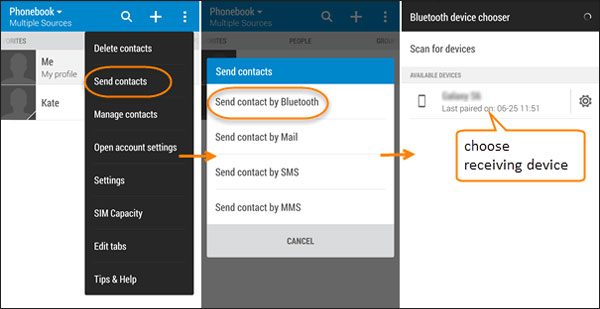
Further reading: By the way, you can also transfer contacts from Sony to Samsung in this way.
Using a vCard file to transfer contacts from Sony to Samsung means that you need to save the contacts on Sony as a vCard file at first, and then transfer the file to the Samsung phone to import it on the Contacts app. Maybe it is a little complicated to operate, but you can infer to the detailed guide offered in the following.
Step 1. Export Contacts as a vCard File
Enter the Contacts app on the Sony phone and tap on the "More" icon. Then select the "Manage contacts" and "Import/Export contacts" options. Next, tap on the "Export" to save the internal storage or SIM 1.
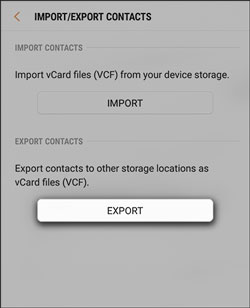
Step 2. Send the vCard File to Samsung
Then you can send the vCard file from Sony to Samsung via email using the attachment feature on the email's interface. And then log in to the same email account on the Samsung phone and download the file to Samsung.
Step 3. Import Contacts to Samsung
After downloading, please enter the Contacts app on Samsung and import the vCard file: More icon > Settings > Import/Export contacts > Import vCard file. At length, you will transfer the contacts on your Samsung phone.
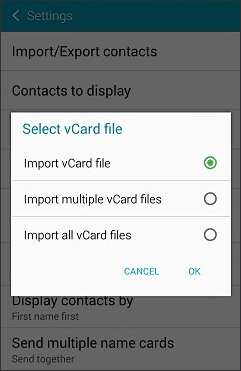
These 4 solutions mentioned above are all proven that they can solve the problem of how to transfer contacts from Sony Xperia to Samsung, so please make use of them without worry. Furthermore, Samsung Data Transfer is admittedly quick to transfer contacts from phone to phone in 1 click. Have a try on it and you will know the truth.
Related Articles
4 Easily Methods to Transfer Data from Sony to Samsung [Solved]
How to Transfer from Samsung to Pixel in Top 7 Ways? (Latest in 2023)
How to Transfer Music from Samsung to Samsung Rapidly (4 Approaches)
How Do I Transfer Text Messages from My Sony Xperia to My Computer [3 Super Tips]
3 Best Sony Xperia Data Recovery Solutions to Recover Your Deleted Files
Excellent Guide on How to Wipe a Samsung Phone Completely and Fast
Copyright © samsung-messages-backup.com All Rights Reserved.