An iPhone has always been the best choice to play music and many people enjoy music with it. Recently another good news goes around that the iPhone 17 series was released. Many Apple fans have purchased the latest iPhone device. If you don't know how to transfer music from iPhone to iPhone, you will be in a hurry when obtaining a new iPhone.
Actually, it is not difficult to transfer songs from iPhone to iPhone. You can follow our guide to share purchased, non-purchased, subscribed or downloaded music between iPhones effortlessly.
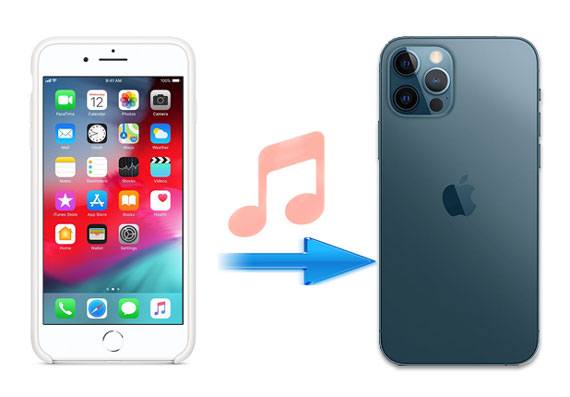
Transferring music from iPhone to iPhone with iTunes does not allow you to select the music you want to transfer and may erase the existing content on the target iPhone. Consequently, many iPhone users prefer to transfer music from iPhone to iPhone without iTunes. This part shows you 7 easy ways to share music between iPhones without using iTunes.
The iPhone Music Transfer is a professional phone data transfer software to help you directly transfer contacts, photos, music and other data between iPhone and Android in one click. Specifically, it supports to transfer data from iOS to Android, iOS to iOS, Android to iOS and Android to Android devices.
As for iOS to iOS data transfer, it enables you to migrate contacts, photos, music, playlists, movies, TV shows, music videos, Podcasts, iTunes U, ringtones, audio, books, and voice memos from iOS to iOS devices.
Besides, it also enables you to back up and restore phone data when your phone is dead or smashed and remove the old data on Android or iOS devices when you no longer need your old phone. It's just a so powerful, safe, easy to use and fast iPhone music transfer solution that you cannot miss.
Well, iPhone Music Transfer is widely compatible with all generations of iPhone, iPad, iPod and most Android devices, like iPhone 17 Pro/17/Air/16/15/14/13/12/11/X/8/7/SE, etc.
Let's see how to transfer music from iPhone to iPhone 17 Pro in one click:
1. Install and launch iPhone Music Transfer on your computer.
2. Connect both iPhones to the computer with suitable USB cables and tap Trust on each iPhone when Trust This Computer window pops up. Then select your source iPhone from the list.

3. Tap Music and select the songs you want. Then click the Export to Device icon and select your destination iPhone. The software will copy the music file to the iPhone at once.

You may like: Is iPhone Migration Not Working? Work It Out Immediately
How to transfer music from iPhone to iPhone with Bluetooth? Well, you cannot directly transfer music from one iPhone to another with Bluetooth, since the Bluetooth for iDevices is used to connect Bluetooth devices, like Bluetooth earphone, keyboard, mouse, etc. But you can transfer music from iPhone to iPhone using AirDrop, which uses Bluetooth to discover and connect another device and utilizes Wi-Fi to transfer files one by one. It is a secure, wireless and easy way to share music between iPhones.
How to transfer music from iPhone to iPhone without an app?
1. Turn on AirDrop, Wi-Fi connection and Bluetooth on both iPhones.
2. On the source iPhone, open the Music app and select the songs you want to transfer. Then tap the More button at the lower right corner and click the Share icon.
3. Choose the AirDrop icon and then the target iPhone to send music to. Next, click Accept on your target iPhone to start the transfer process.
Notes: AirDrop can only transfer downloaded songs from Apple Music and you may not be able to play some transferred songs due to the copyright protection issue.

Bonus: Transfer Music from Mac to Android -- 5 Simple Ways Enough
Home Sharing allows you to stream the songs of one iPhone on another, but the music is still stored on the source iPhone. In addition, this way requires to sign in to both devices with the same Apple ID when connecting with the same Wi-Fi network.
Here's how:
1. On the source iPhone, go to Settings > Music > Scroll down to select Home Sharing > Enter the Apple ID and password > Tap Done.
2. Repeat the above steps on your target iPhone and ensure to log in with the same Apple ID. After that, launch the Music app on your target iPhone.
3. If you use Apple Music, tap My Music > Songs or Albums > Choose Home Sharing to enjoy the music. While if you don't use Apple Music, just click More from the Music app > Shared > Tap the Library you want to listen to.
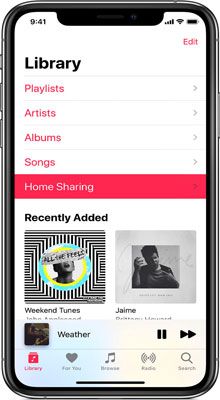
Notes: It may take a few minutes to load the music library into the iPhone. As this way does not permanently copy the music from one iPhone to another, if you want to download the songs from an old iPhone to a new iPhone anyway, you can use the iPhone Music Transfer's way to get it done.
iCloud, the cloud storage service provided by Apple Inc., offers 5GB of free storage to every Apple user to sync iDevice data. You can use iCloud to back up music and access backups on any other devices easily.
Well, how to transfer music from iPhone to iPhone with iCloud?
1. Open Settings on the source iPhone and tap iCloud.
2. Find Storage & Backup option, select Manage Storage and your device name thereafter. Then, it will display the backup files and device information. Under the Backup option, click Show All Apps and toggle on the Music app.
3. On your target iPhone, log into your device with the same Apple ID, find the music backups, and download to your device.

Further reading: Advanced Guide: iPhone to Android Transfer Software (Top 5 Applications)
Similar to iCloud, Dropbox is another online storage service for people to store photos, music, documents, and other files from the phone or computer. And this app provides 2GB of free storage for every user.
The steps are as below:
1. Install Dropbox on both iPhones and create a Dropbox account.
2. Sign in to Dropbox on the source iPhone, tap Add Files, select the music you want to upload and click Upload.
3. Launch Dropbox on the target iPhone and log into with the same Dropbox account. Look for the uploaded songs and download them to your device.

Check if you need: 6 Ways on How to Send Video from iPhone to Android Phone in Minutes
If you have subscribed to Apple Music, you will be able to access the music library on all of your iDevices via proper settings. And this method is also effective to share songs from Spotify, Deezer, Google Play Music and other similar music streaming services.
How to transfer music playlist from iPhone to iPhone?
1. Make sure that you have subscribed to Apple Music on the source iPhone.
2. Sign in your target iPhone with the same Apple ID that you use to subscribe to the Apple Music on the source iPhone.
3. On both iPhones, go to Settings > Music > Enable iCloud Music Library or Sync Library in some iOS versions. Then the music library of the source iPhone will be synced to the target device.

Optionally, you can also transfer music from iPhone to iPhone without a computer via Email. However, some emailing services limit the size of attachment within 25MB per email and this way takes a long time to go.
1. On your source iPhone, log into the email client app. Next, click the Compose button to open a new email window, fill in your other email account as a recipient in the To field and tap the Add Attachment button.
2. Select the songs you want to transfer and press Send.
3. Launch the Email app on the target iPhone and sign in with the same email account to receive and download the songs you sent a moment ago.

For people who do not want to install any third-party apps, iTunes is a choice for you. However, iTunes can only transfer purchased songs and the process is time-consuming.
1. Launch iTunes on your computer and connect the sending iPhone to the computer with a USB cable. If a pop-up window appears on your iPhone, click Trust to trust this computer and move on.
2. In iTunes' interface, click File > Devices > Transfer Purchases from [your iPhone name] to copy music from iPhone to iTunes. When it is complete, disconnect your sending iPhone.
3. Connect the receiving iPhone to the computer with a USB cable. In the iTunes window, click the iPhone icon at the top left corner > Tap Music > Check Sync Music on the right panel.
4. Select either Entire music library or Selected playlist, artists, albums and genres > Hit Apply below.

If you have purchased music in iTunes Store, you can transfer music from iPhone to iPhone with these steps:
1. On your target iPhone, sign in with the same Apple ID that you used to purchase music.
2. Open iTunes Store and click More option > Purchased > Music > Not on This iPhone.
3. Choose All Songs and tap Download All to save purchased songs from iTunes Store to your target iPhone.

Changing phones keeps the technology and features up-to-date on our iPhones and lets up get rid of the troublesome or broken devices. Meanwhile, it won't be an obstacle for us to accessing precious device data. If you need to transfer music from iPhone to iPhone, the 9 proven ways in this article will show you how to transfer music from iPhone to iPhone step by step.
From my trial, I think iPhone Music Transfer is the best way to get music on the new iPhone, for it is easy to use (just one-click operation), highly secure, light in size and fast to transfer all music without erasing the existing data on your target iPhone. While iTunes, iTunes Store, Apple Music, AirDrop, and other ways cannot make it. Thus, I strongly recommend you to give it a try.
Then, if you run into difficulties when using, feel free to let us know by leaving a comment below.
Related Articles:
How to Transfer Music from iPod to iPod with or without iTunes? (Top 5 Ways)
How to Transfer Music from Android to Android? 5 Ways to Fix It
[5 Best Ways] How to Transfer Music from iPhone to Android in Ease
How to Transfer Photos from Android to iPhone? [6 Practical Methods]
Copyright © samsung-messages-backup.com All Rights Reserved.