The latest iPod model, iPod touch (7 generation), was released on May 28, 2019, which has been several years since then. However, many users still use their iPod device to enjoy their music. If you want to transfer songs from iPod to iPod because you want all your music on one device, you will need today's guide. The following methods are all tested, so you can try them with confidence.

Even though the iPod isn't getting any more updates, it doesn't really affect how you use it. iPods don't have a direct song transfer feature, but you can transfer songs from one iPod to another as long as you utilize a useful transfer tool.
If you don't want to use iTunes to transfer copy music between your iPod devices, you can use the other 3 solutions to make it, which is also effective and secure.
Can you transfer all songs from one iPod to another at once? Of course, you can. With this iPod Music Transfer software, you can also preview your songs, and select the songs you want before transferring them. It is not only a transfer tool but also a backup expert because it can transfer your iOS music to your computer.
- Effortlessly get music from one iPod to another without a network.
- Scan your music files fast and allow you to view your songs on the interface.
- Help you add songs from your computer to your iPod and other mobile devices.
- Support not only music but also downloaded ringtones, podcasts, alarms, and notification audio files.
- Export audio files from an iPod to a computer with ease.
- Support iOS 6.0 and upper, including iOS 18.
Download the music transfer software.
Step 1: Download, install, and launch the music transfer software on your computer. Then connect both your iPods to the computer with USB.
Step 2: Tap "Trust" on the iOS devices. Once connected, choose the source iPod on the device list. Then click the "Music" category.

Step 3: Select the songs that you want to transfer, and click "Export to Device" to transfer the songs to your destination iPod.

How can you transfer music from one iPod to another? In fact, you can use Apple Music, which can automatically synchronize the whole music library from iPod to iPod after you log in to Apple Music on both devices with the same Apple ID. Thus, if you are an Apple Music subscriber, it will be a piece of cake to transfer songs between iPods.
Step 1: Make sure that you have subscribed to Apple Music, and then log in to the same Apple account on both iPods.
Step 2: Go to "Settings" > "Music" > Enable "iCloud Music Library" or "Sync Library". Then the old iPod music will be synced automatically to the new iPod.
Step 3: After transferring music from the old iPod to the new iPod, you can find those transferred songs in Music app on your new iPod.

You can also use the traditional tool, iTunes, to put music from iPod to iPod. There are two approaches that you can use. One is to use iTunes Store if you plan to transfer the songs purchased from iTunes Store. If you want to transfer the music that you download from other platforms, you need to sync your music to the iTunes library first.
Step 1: On your target iPod, go to Settings and sign in with the same Apple ID you use on your old iPod.
Step 2: Run iTunes Store and press "More" > "Purchased" > "Music" > "Not on This iPod" > "All Songs" > "Download All".
Step 3: After downloading, you will see all previously purchased music on the new iPod's iTunes Store.
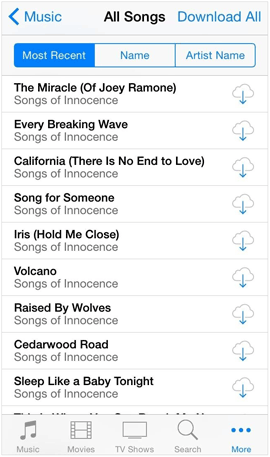
Step 1: Launch iTunes on your PC, and establish the connection between your source iPod and the PC with a USB cable.
Step 2: Click the "iPod" icon, and choose "Summary". Then tap "Sync Music" and opt for the songs that you want to sync. Next, click "Apply" to sync your iPod music to the iTunes library. Once done, remove this iPod from your PC.
Step 3: Connect your destination iPod to the PC, and go to "Summary". Then click "Sync Music" to transfer the songs from the iTunes library to the iPod.

Some cloud services allow you to access the content on multiple devices. Therefore, you can move music from iPod to iPod via cloud services like Dropbox, Google Drive, OneDrive, and more. For instance, Dropbox provides 2 GB of free cloud storage for every user, so you can upload your downloaded or purchased songs from your iPod to Dropbox with a stable network. By the way, you can also access the Dropbox website directly using a browser without downloading it.
Note: This way is only available for iPod touch devices.
Step 1: Install Dropbox on both iPods, or open the Dropbox webpage with a browser on iPods.
Step 2: Sign up for an account, or log in to your current Dropbox account. Then click "+" > "Create or Upload Files".
Step 3: Select the music files that you want to upload, and tap "Upload" to confirm it. Once done, check the uploaded songs on the other iPod. Then you can save them to your iPod by downloading them.

Q1: If I transfer songs from one iPod to another using iTunes, will the existing songs be overwritten by the transferred ones?
Yes, the transferred songs will overwrite the existing ones on your target iPod. That is why many people don't transfer music with iTunes. If you want to keep both sets of songs, you'll need to manually copy the songs from the first iPod to a different location on your computer before syncing the second iPod.
Q2: Can I transfer music from iPod to iPod with a USB stick?
No, you can't. iPod devices store music in a proprietary format that is not compatible with USB sticks.
Q3: Can I redownload music to my iPod?
You can redownload the music that you have purchased as long as you sign in with the correct account.
It's not difficult to transfer music from one iPod to another after reading through this article, right? If you want to transfer many songs that you downloaded from a browser instead of purchasing from iTunes Store or Apple Music, using the iPod Music Transfer software will be a better choice. It can copy all your local songs without lowering the quality.
Related Articles
How to Transfer Music from iPod to iPad in 6 Ways (With Steps and Pics)
How to Transfer Music from Android to iPhone in 4 Ways Instantly
How to Transfer Music from Samsung to Samsung Rapidly (4 Approaches)
6 Ways on How to Send Video from iPhone to Android Phone in Minutes
How Do I Move Music from Phone to SD Card? Easy Music Transfer?
Android Music Sync Approaches: Sync Music Between PC and Android with Ease
Copyright © samsung-messages-backup.com All Rights Reserved.