As you upgrade your old iPad to a new one, you will find it smooth to operate your new iPad. However, it is necessary to move important data from the ole iPad. But how to transfer the old iPad to the new iPad without difficulty? If this problem has been bothering you, now you can get rid of it.
This article has displayed 5 fully-fledged ways in the following with detailed steps. Thus, you can select the favorite one to complete your iPad data transfer.

Looking for a direct way to transfer data from the old iPad to the new iPad? This iPad data transfer - Samsung Data Transfer, can give you a hand. It can transfer various data from iOS to iOS, including contacts, calendars, bookmarks, books, and more. So it supports not only the iPad but also the iPhone and iPod.
Amazingly, it is capable of moving data with Android devices, containing Android phones and tablets. There is no denying that it has powerful compatibility, working with the operating system from iOS 5 to the latest (iOS 14 included) and Android 4.0 or upper (Android 11 included). It works with the iPad Pro, iPad Air 2, iPad Air, iPad Mini, iPad 4, iPad 3, iPad 2, iPhone 12 Pro/iPhone 12/iPhone 11 Pro/11/XS/X/XR/8, iPod, Samsung, HTC, Google, OnePlus, Huawei, etc.
- Transfer the old iPad to the new iPad in 1 click.
- Support to transfer data between different iOS devices as well.
- Move data from Android to Android, from iPhone to Android, and vice versa.
- Contacts, call logs, videos, music, messages, apps, documents, photos, and so on are supported.
- Copy your data with high quality.
Download the iPad data transfer for free below.


Tips:
Wonder how to transfer videos from the iPhone to the iPad? Please don't miss these 6 functional methods.
This article pays attention to switching phone number to a new iPhone, so you can learn effective methods from it.
If you are using the Macintosh computer, you can use the Finder to transfer from the old iPad to the new iPad. Like a file manager, you can organize data freely, including programs, documents, folders, media files, and more in it. But you need to transfer the data from the old iPad to it in advance.

Read also: Want to transfer contacts from the iPhone to the iPad? Here is a full guide that will tell you 4 solutions.
How to set up a new iPad from the old iPad? In iOS 11 and later, there is a built-in feature called Quick Start on the iOS device. It can help you set up your new iPad or other iOS devices, and wirelessly transfer iPad data from the old one. But you need to back up the data from the old iPad to the iCloud in advance.
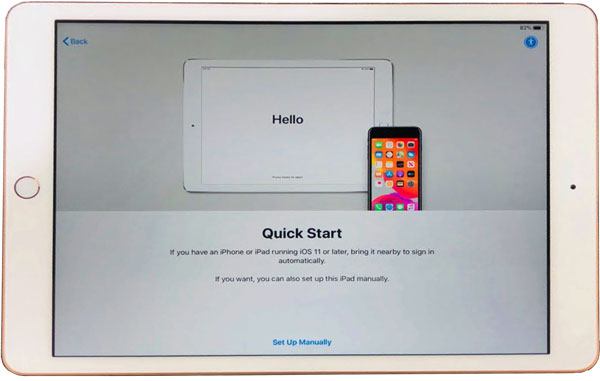
Further reading: Need to send data from Android to the iPhone? Please check these 8 tips here.
If the Quick Start isn't available to transfer to the new iPad, what about iCloud? As long as you have an Apple ID, you own an iCloud account as well. Thus, you can back up your existing data from the old iPad to the iCloud first and synchronize it to your new iPad.

Maybe you need: Is it possible to transfer photos from an iPhone to Android in 1 click? Hit the link and you will know the truth.
How do I transfer files from the old iPad to the new iPad? Undeniably, iTunes is a nice choice. After installing it on a Windows or Mac computer, you can back up and restore files from iPad to iPad with ease. Please note that as you restore the data to the iPad, it spontaneously will delete the previous data.

So, all the guides are in your hand now. It's time to transfer data from the old iPad to the new one with these useful methods. Even though you want the simplest and fastest transfer way, you can make it with the iOS data transfer program - Samsung Data Transfer. It will help you achieve the migration with several clicks. At last, please feel free to contact us if you have any questions about the data transfer.
Related Articles
[5 Best Ways] How to Transfer Music from iPhone to Android in Ease
[Essential Guide] Transfer Contacts from HTC to iPhone with 4 Superb Tips
6 Ways on How to Send Video from iPhone to Android Phone in Minutes
iPhone to Android Transfer - How to Transfer Data from iPhone to Android?
Transfer iPhone Data to Xiaomi Swiftly with 5 Methods [Can't Miss]
How to Transfer Data from iPhone to iPhone 12 without iCloud [5 Solved Ways]
Copyright © samsung-messages-backup.com All Rights Reserved.