Taking notes is crucial for keeping track of important tasks and ensuring they are completed as scheduled. By providing a gentle reminder of what needs to be done, notes are useful for people to stay organized and on top of their responsibilities. As a result, phone brands such as Samsung include the notes app when developing their phones. One of the main concerns, when Samsung users want to switch to an iPhone is how to transfer Samsung notes to iPhone.
However, transferring data from a Samsung device to a new iPhone is more challenging than between iPhones because Samsung and iPhone operate on different systems. Nevertheless, there are ways to transfer data from Samsung to iPhone. Read this article to know the best ways to do that.
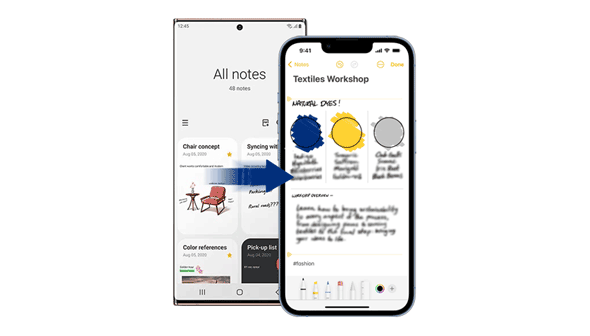
Looking forward to switching from Samsung to iPhone but don't want to lose your precious notes? No need to fear. Google Keep is a versatile app that captures notes and works seamlessly across platforms. Since the Samsung Notes app isn't supported on iOS, Google Keep is a great alternative. To make the transfer successful, you only need a Google Account that's synced to your Samsung and iPhone devices. Follow these steps, and your notes will be safely transferred without any hassle!
Step 1. Begin by downloading and installing the Google Keep application on your Samsung phone. Click on the "Turn On Sync," option when a prompt asking you to enable sync appears. Now launch the Samsung Notes application and choose a note.
Step 2. To transfer notes to Google Keep, select a note and click "Share." From there, you can choose whether to share the note as text or an image. Select the "Google Keep" application as your sharing option and save the note. Repeat these steps for all notes you want to transfer.
Step 3. First, install Google Keep from the App Store to see your notes on your iPhone. Then, open the app and log in using the same Google Account that you used on your Samsung device. Your notes will synchronize and appear after you have successfully logged in.

See Also:
How to Transfer Music from Samsung to iPhone with Ease | 6 Helpful Tips
How to Transfer WhatsApp from iPhone to Samsung with 4 Ideal Methods
It is not possible to transfer the Notes application from Samsung to iPhone. However, you can use Google Sync as a workaround. By linking your Samsung device to a Gmail account and enabling the sync feature, you can transfer your notes to your Gmail account and access them on an iPhone. Follow the below steps to migrate Samsung notes to iPhone:
Step 1. Launch the Settings application on the Samsung device and locate your accounts. You'll see a Google tab in this section.
Step 2. Turn on the "Sync Now" option to allow notes, calendars, and contacts to be kept on your cloud.
Step 3. Launch the settings application on your iPhone. Select contact, calendar & Mail and hit the "Add Account" option.
Step 4. Login to your Google account by entering the correct account details.
Step 5. Hit on the button named "Next" and then switch on the notes feature. All your notes files will be moved to iPhone within a short time.

See Also:
How to Transfer Contacts from Samsung to iPhone Effectively? - 5 Ways
Transfer iPhone to Samsung S25 with 5 Hassle-free Methods [Easy and Safe]
You can use Dropbox to transfer your Samsung notes to your iPhone. This is achieved by uploading your Samsung Notes to your Dropbox account and then accessing them on your iPhone using the same Dropbox account. However, note that the free storage limit is only 2GB. Here are the steps to transfer notes via Dropbox.
Step 1. Begin the process by downloading and installing Dropbox to Samsung. Sign in to your Dropbox account, launch the Samsung Notes app, and choose all the "Notes" you wish to share.
Step 2. Tap the "Share" button and choose the "Add to Dropbox" option. Wait for a while as your notes are uploaded to Dropbox.
Step 3. Navigate to App Store and download and install Dropbox on your iPhone. Log in to Dropbox using the login credentials you used on your Samsung device.
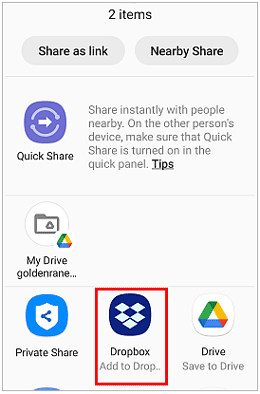
An email application is a good way to transfer Samsung notes to iPhone. All you need to do is email the note from your Samsung device, then open it using your iPhone mail application. Here are the steps for this method:
Step 1. Launch the Notes application on your Samsung phone.
Step 2. Select all the notes that you wish to transfer.
Step 3. Tap the "Share" button and choose to share using Mail; a new email interface will appear.
Step 4. Add the email account where you want to send the notes.
Step 5. Log into the email using your iPhone and access the notes.
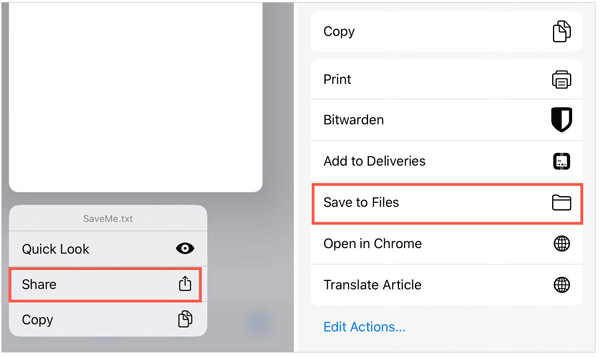
Follow the below simple step-by-step guide on how to move Samsung notes to iPhone using Samsung notes app:
Step 1. Start by downloading and installing the Samsung notes application on your PC.
Step 2. Enter the details of your Samsung account.
Step 3. Sign in to your iCloud account on the desktop and tap on the notes option.
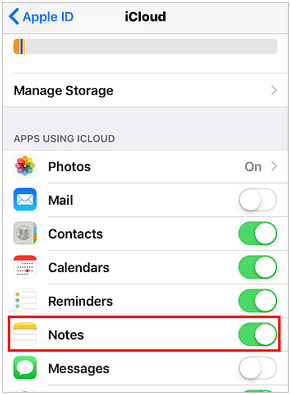
Step 4. Launch Samsung Notes application on your computer and copy all the available notes to iCloud. Ensure that you enable the notes iCloud sync feature on the iPhone.
One of the most reliable ways of transferring data from a Samsung phone to an iPhone is through a third-party data transfer tool. Samsung Data Transfer is one of the best tools in this case. It is reliable, fast, and secure. It allows you to transfer data from your Samsung to your iPhone, vice versa, or even between two Android devices.
Samsung Data Transfer has a user-friendly interface that makes it easy to use. It has a high data transfer success rate and supports all major Android and iOS devices. Below are the cutting-edge Samsung Data Transfer features that make it stand out from the rest:
- Requires only one click to transfer data from Samsung to iPhone.
- Support to transfers videos, contacts, calendars, music, and more..
- Allow you to select file types before transferring.
- Swift, simple and stable process.
- Natively works with the latest Android and iOS versions, including Android 16 and iOS 26.
- Compatible with iPhone 17 Pro Max/17 Pro/17/Air, iPhone 16/15/14/13/12/11, Samsung, OnePlus, Motorola, Tecno, Google, Xiaomi, and more.
Follow the steps below to transfer your data from Samsung to iPhone using Samsung Data Transfer.
Step 1:Begin the procedure by downloading, installing, and running the program on your computer. Connect both devices (Samsung and iPhone) to the computer using USB cables.
Step 2: Tap on your iPhone's "Trust" pop-up to authenticate the connection. Ensure that your devices have enough power before commencing the process. The program will automatically detect the devices and launch an interface showing them as the source and destination. Ensure your Samsung device is the source device while the iPhone is the destination device.

Step 3: Select all the content that you want to move. You will be able to transfer documents and contacts in our case. Click on the "Start Copy" button to instantly transfer data from your Samsung to your iPhone.

After some time, the program will notify you that the transfer is complete and provide a report on the data transfer.
Q1. How do I make sure that my data is safe when transferring it?
The best way to ensure the safety of your files is to use a professional data transfer app such as Samsung Data Transfer. The program encrypts all the transferred data, ensuring its safety throughout the process.
Q2. How long does it take to transfer notes from Samsung to iPhone?
Transferring all your notes from Samsung to iPhone usually takes a few minutes. However, this will depend on the number of notes you are transferring and the speed of your internet. Samsung Data Transfer is designed to be fast, so you can expect the transfer to be completed in a few minutes.
You can use the above methods to transfer notes from Samsung to iPhone without a hitch. However, the methods differ based on their convenience and reliability. Some methods are suitable for small-sized notes, while others are suitable for large notes. However, suppose you wish to transfer data like contacts and documents from Samsung to iPhone. In that case, Samsung Data Transfer is the suitable option for the task. This is the best method to transfer all other files between iOS and Android. Besides, this is the app to use whether you are a novice smartphone user or tech-savvy.
Related Articles
Samsung to iPhone Transfer - How to Transfer Data from Samsung to iPhone 17
How Long Does Move to iOS Take? How to Fix It When It Takes Long?
Best iPhone Transfer Software: 11 Excellent Tools for File Transfer
Sync Apps from iPhone to iPad in 3 Practical Ways [Proven Guide]
Fast Transfer Music from iPhone to Computer for Free (Quality Guide)
Transfer Text Messages from Android to iPhone Fast [iPhone 17 Is Supported]
Copyright © samsung-messages-backup.com All Rights Reserved.