Guess you may have experienced data loss on your Moto X and feel at sea after you accidentally lose years of important contacts, pictures, documents, original files and more from your Moto X. Is there any effective way to recover lost or deleted files? Of course. But the best way to avoid data loss is always to back up Moto X timely, and restore backup files to Moto X again even if such a terrible thing happens. Then, how to backup Moto X?
In this tutorial, you will learn step-by-step guidance on how to conduct Motorola backup and restore in different ways.

There are a few ways to back up Moto X, like cloud services, manually backup, etc. However, not all Motorola backup and restore software supports to back up Moto X data - contacts, messages, apps, media files, and anything else from your Moto X. In the following part, we will introduce both professional Motorola backup and restore software and another traditional way to back up Moto X contacts, apps, and media files.
The first backup tool, Samsung Backup and Restore, is really simple to operate. You can back up all the Moto data to the computer in 1 tap, and it will automatically transfer your selected data types from the Motorola phone to the computer. Furthermore, your backup data will maintain the original quality and format on the computer.
And this Motorola backup and restore software is widely compatible with most Android devices running Android 4.0 and later, including Samsung, Motorola, HTC, Sony, LG, ZTE, Xiaomi, Huawei, Google, Oppo, etc. For Motorola devices, it not only supports Moto X, but also many other types, like Motorola Moto G 5G/Moto G9 Power/Razr 5G/Moto G9 Plus/Moto G8/Moto E7/Moto E6s/Moto G Fast/Moto E/One 5G UW/One 5G, etc.
How to back up Moto X to the computer
1. Download and install this backup manager for Moto on the computer. Then run it and choose the Android Backup & Restore module.
2. Link the Moto X mobile phone to the computer with a USB cable, and follow the on-screen guide to enable the USB debugging mode on the phone. You will see the homepage in a short time.

3. Back up Moto X to the computer without hassle. Please click the Backup option and select data types on your computer. Then tap the Back Up icon to begin the process. Once done, you can check the backup data on your computer.

Further reading:
How to back up and restore Android contacts? These 4 tools will help you.
You can efficiently back up WhatsApp messages from an iPhone to a PC with this guide.
Another useful Motorola backup and restore software is Samsung Messages Backup, which supports to back up and restore overall Android phone's data on PC in one click with original data quality, including contacts, SMS, call logs, music, videos, photos, documents, user apps, eBooks, etc. from Android's internal memory or external SD card. Besides, it also supports to manage those phone data on the computer before you backup Moto X, like add, delete and edit contacts, send, reply, delete, forward and copy text messages, and so forth.
How to back up Moto X to PC with this Android assistant
1. Install and launch Samsung Messages Backup on your computer, and enter in Android Assistant module from the toolbox.
2. Connect Moto X to the computer via a USB cable, and enable USB debugging, and grant permission on Moto X as prompted. After the successful connection, you will see Moto X's main information on this program as pictured below.

3. One-click backup Moto X. Click Super Toolkit on the top menu > Backup > Select Moto X from the drop-down list, check all or desired file types from the table, and decide a location on your computer to store data to > Back Up. After that, you will find Moto X backup in a designated location path.

Tips: You can also selectively back up a certain file via it, for example, Moto X backup of contacts. After connecting Moto X to the computer, select Contacts folder from the left window of this interface > Check wanted contacts from right window > Tap Export above to backup Moto X to PC.

Maybe you like:
This post will tell you 3 simple ways to transfer photos between Motorola and the computer so that you can keep your memorable pictures safe.
Wonder how to get into a locked Motorola smartphone? Then you can follow this tutorial to make it.
Besides the above one-click Moto X backup, if you want to backup Moto X contacts only, you can also manually conduct the Moto X backup of contacts on your phone. And the steps are as below:
1. Go to the Contacts app on your Moto X.
2. Hit the three vertical dots > Settings > Import/Export > Export to storage > Tap Export to back up contact list to storage card. (You can also select: Import/Export > Share under Export > Check wanted contacts > Share > Email > Sign in Email and tap Send to backup Moto X contacts to your Email account.)
3. After you finish the operation, you will have Moto X back up of contacts in another place.

See also: Accidentally deleted important messages on your Moto cell phone? Don't worry. Here are 3 recovery solutions that you can recover deleted messages from the Motorola phone.
For those who just want to backup Moto X apps, you can also manually back up Moto X apps with your phone.
How to backup Moto X apps?
1. Tap the Apps icon from the home screen on your phone.
2. Click Settings > Backup & reset > Backup my data.
3. Tap Backup account, choose Google account, and sign in to backup Moto X apps.

Note: If you cannot find Backup & reset on your phone, you can use Samsung Messages Backup to backup Moto X apps.
Some media files are also precious for us. Thus if you do not want to backup Moto X media and pictures in one click via Samsung Messages Backup, you can also manually back up Moto X media and pictures.
How to backup Moto X media and pictures manually?
1. Connect Moto X to the computer using a USB cable.
2. Set your phone to make it recognizable. Tap Notification bar from the drop-down screen on your phone and select Media device (MTP) from the window Use USB for.
3. After the computer detects your Moto X, go to My Computer > Click Moto X > Find the Media files you want to backup > Drag and drop the items to the desired location on your computer.

Bonus: If you lost your files on your Motorola, you'd better recover lost data from Motorola in time.
Now you have known how to backup Moto X, you can also restore Moto X anytime you want.
It's easy to restore the preceding backups from the computer to the Moto X using the Samsung Backup and Restore. Please go on to get the tutorial below.
1. Open the software and connect your Moto phone to the PC with a USB cable.
2. Tap on the Restore feature and select the backup data by category on the window.
3. Then click the Restore button at the bottom. It will transfer the backup data to your phone in no time.

Bonus: Switch to a new Motorola phone? You can transfer data from the old Motorola phone to the new one with these 6 convenient ways.
If you have made Moto X backup to PC with Samsung Messages Backup, the Motorola backup and restore software, you can restore Moto X from PC with 1 click.
How to restore Moto X backup from PC with 1 click?
1. Launch Samsung Messages Backup on your computer, and enter in Android Assistant module from the toolbox.
2. Connect Moto X to the computer using a USB cable and enable USB debugging on Moto X as prompted.
3. After successful connection, select Super Toolkit on the top menu > Restore > Choose Moto X from the drop-down list and check the file types you wish to restore > Restore Moto X backup from computer to Moto X.

Tips: You can also selectively restore a certain file via it and the steps are: Launch this Motorola backup and restore software > Connect Moto X to PC > Select a file type from left window, for example, Contacts > Tap Import above to restore Moto X backup of contacts from PC to Moto X's Contacts folder.

If you have made a Moto X backup of Contacts to a storage card, you can restore it manually.
How to restore Moto X backup of contacts manually?
1. Go to the Contacts app on your Moto X.
2. Click the three vertical dots > Settings > Import/Export > Import from storage.
3. After auto-scanning the Moto X backup, choose to import one, multiple, or all vCard files and tap OK.
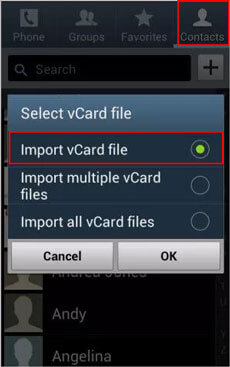
Check if you need: If you want to transfer data from Samsung to Motorola, please check these 5 brilliant ways here.
Moto X backup of apps will be restored automatically the next time you sign in to your Google account.
How to restore Moto X backup manually?
1. Launch Settings on your Moto X.
2. Go to Backup & reset > Back up my data > Backup Account > Google and sign in to Google with the same account you did the backup with.
3. Enable Automatic restore and it will automatically restore data the next time you log in.

See also: With these effective approaches, you can import the Motorola files to a new iPhone without effort.
If you have made a Moto X backup of media files to your computer, you can manually restore it very quickly.
How to restore Moto X backup manually?
1. Connect Moto X to the computer via a USB cable.
2. Click the Notification bar from the drop-down screen on your phone and select Media device (MTP) under the window Use USB for.
3. Go to My Computer > Moto X to open it, find Moto X backup files on your computer, and drag and drop to the desired location on your phone.

You might like: To back up the Android phone before factory reset can make you data safe without loss. Let's see these 3 effective ways.
What if the files get lost from your Moto X before you backup Moto X, can I recover it successfully and make a Moto X backup? Of course, you can recover lost data before any new data overwrites it. Here we will recommend Samsung Data Recovery to you, which can recover lost or deleted data on Android devices without making a backup beforehand, like contacts, text messages, call logs, photos, videos, music, documents, etc.
Meanwhile, you can also backup all existing Android files to a computer with it.
How to back up Moto X?
1. Install and launch Samsung Data Recovery to the computer, and enter in Android Recovery module from the toolbox.
2. Connect the phone to computer via a USB cable and enable USB debugging and grant permission on your phone as prompted. After that, the program will automatically scan data on your phone.
Note: If it cannot scan out desired files, files may store in internal memory. You can root your phone and try to scan again.
3. After scanning, select a folder from the left window, for example, Contacts, tick wanted items from the right window and tap Recover below to backup Moto X to the computer.

Moto X backup is necessary if you do not want to lose data on your Moto X. But how to backup Moto X? Here, we strongly recommend you to back up Moto X via Samsung Backup and Restore, and Samsung Messages Backup, the professional Motorola backup and restore software. And if you need to recover lost files before Moto X backup, you can try Samsung Data Recovery, which is easy to operate, highly secure and fast.
Well, if you encounter any problem during use, feel free to leave a comment below.
Related Articles:
6 Methods to Back Up Photos on Android Effortlessly [Proven]
4 Effective Ways for Backup SD Card on Android [Best Guide]
LG Backup & Restore - How to Back Up & Restore My LG Device?
How to Back Up Samsung to PC Easily? - 6 Ways You Can't Miss
4 Best Samsung Backup Apps and Software in 2023
One-stop Solution to Back Up & Restore Samsung Phones
Copyright © samsung-messages-backup.com All Rights Reserved.