We are much busier than ever before that sometimes we may deal with multiple things at the same time. When you are stirring beef briskets in the kitchen, you may hurriedly receive the call from other people. Or when you are playing games on Android, your mom may ask you to help her, so you hastily throw your phone onto the couch, but it happens that your phone drops to the ground and the screen is cracked. Whatever situation it is, after you get an Android broken screen, you may worry about how to access phone with broken screen.
This article will tell you what to do if your Android gets cracked and how to access a broken Android phone. If you wonder how to use Android with a broken screen, just read on.

If you have bought insurance for your phone, you can get a free repair for your Android broken screen. Or you may need to pay for replacing Android broken screen in the nearest service center. If you are trying to sweep the broken screen pieces, be careful not to be wounded by the tiny glass pieces.
To avoid such unwanted injuries, you had better wear a pair of rubber gloves or use a brush. If conditions permitting, you can also use the dough to cover and clean them away. If your finger is scratched and is bleeding, you can use alcohol to clean and go to a doctor.
If your Android phone gets cracked, don't panic and throw it away, you can use the following methods to access Android from PC with broken screen.
Broken Android Extraction is the best repair and extraction tool for Android broken screen. It has two features: Fix broken Android phone to normal and extract data from broken Android phone. No matter your Android phone gets frozen, stuck, crashed, screen locked, water drown, black screen and virus attack, or you forget the password, it can fix your Android phone to normal.
And no matter what damages are on your Android phone, it can display broken phone screen on PC and recover contacts, messages, message attachments, call logs, WhatsApp attachments, pictures, photos, audio files, videos and other documents from Android phone internal memory and SD card to computer. You can even preview before transfer all Android data to computer in one click.
Broken Android Extraction is highly secure and easy to use. Just three steps, you can fix your phone to normal and transfer data if broken Android screen need files. Currently, it works well with most Samsung phones, like Samsung Galaxy S4/S5/S6, Samsung Galaxy Note 3/4/5, etc, and it will soon support all Android brands.
How to access phone with broken screen with PC?
1. Install and launch Broken Android Extraction on your computer. Then connect screen-cracked Android phone to computer via a USB cable and enable USB debugging on Android with broken screen.
2. Fix broken Android to normal. After that, click Broken Android Data Extraction from left navigation bar > Select Broken from fixing modes > Tap Start below > Choose Android device name and model > Check I agree with the disclaimer and click Confirm.

3. How to transfer files from broken screen phone. After fixing your phone successfully, follow the on-screen guide and press Start to enter in Download mode, once done, the program will scan out Android data automatically. Select the data you want to export and tap Recover to get stuff off broken Android.


Further reading: This is how to get stuff off phone with broken screen, if you also want to recover data from dead Samsung, you can learn it here.
Want to control Android from PC with broken screen? Android Control tool also allows you to access phone from PC with broken screen and save all data from Android to PC. But this method is a little complicated.
How to view broken phone screen on computer?
1. Install ADB on your computer and then it will open a command prompt.
2. Enter the following code on the command prompt:
Adb shell
echo "persist.service.adb.enable=1" >>/system/build.prop
echo "persist.service.debuggable=1" >>/system/build.prop
echo "persist.sys.usb.config=mass_storage.adb" >>/system/build.prop
3. After that, reboot your device. Then connect your Android device to computer and the Android control screen will pop up. After that you can use mouse to access phone from PC with broken screen.

If your Android broken screen is not responsive but the screen is on, you can use an OTG Adaptor, or USB On-The-Go, to access Android phone with broken screen. However, not all Android phones support OTG technology. Thus, before you start the following steps, search on Google whether your Android phone supports OTG Adaptor or not.
How to access phone with broken screen?
1. Connect your Android phone and a mouse via a working OTG Adaptor.
2. Click the mouse to unlock your phone and enable USB debugging on Android via Settings > Click About phone > Tap Build number for 7 times > Back to last page > Click Developer options > Turn on USB debugging.
3. Connect the broken Android to computer. Then you can view Android screen on PC with broken screen and copy Android data to PC for backup.

If you want to get back contacts from Android with broken screen, you can also use Google Contacts. However, you need to sync Android contacts with Google account before Android gets cracked, or you cannot use this method.
How to get stuff off phone with broken screen?
1. Open Google Contacts official website on your computer and sign in with the same Google account which you have used to sync contacts on Android.
2. Click More from left window > Select Export > Select Go to old version from the pop-up window if your current Google Contacts version does not support to export.
3. In the old version of Google Contacts, tick contacts you want to export and click More on the top menu > Export. Then follow the on-screen prompt to export Android contacts to computer.
The above four methods are about how to use Android phone with broken screen.
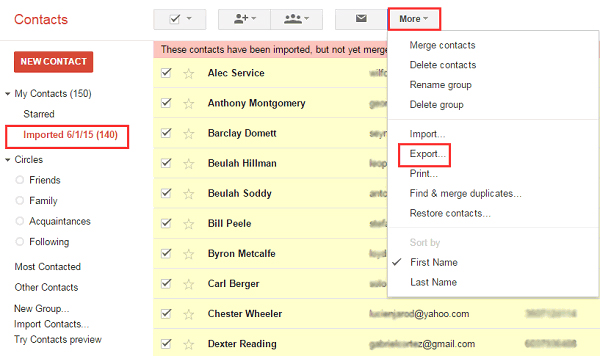
If your Android phone is accidentally cracked, don't panic. Before you send it to repair, you need to understand that to what extent it is damaged. For a slightly broken Android phone, where the touch screen is still operable, you can apply a suitable tempered glass screen protector to it to avoid further screen damage. For a completely broken Android, where the touch screen is not operable but the display is workable, you can send it to a technician to repair or use some DIY tools to replace the old touch glass with a new one by yourself.
Anyway, the most reliable way to avoid any data loss from broken Android phone is to back up Android data regularly. So, remember to make a second copy of your most important data in time.

Android broken screen is frustrating, and you may want to know how to access phone with broken screen. In this article, you have learned 4 simple methods, I believe you will surely master how to use Android phone with broken screen. Personally, I highly recommend you to use Broken Android Extraction, since it cannot only access Android data, but also fix Android broken screen. While other methods may not be suitable for all Android brands. Of course, you can try other methods if you are interested.
If you encounter any problem during use, feel free to leave a comment below.
Related Articles:
[Great Recovery] How to Recover Deleted Files from Android? 3 Wonderful Ways
[Solved] How to Recover Data from Bricked Samsung Phone & Tablet
2 Ways to Recover Photos from Screen Cracked Samsung Phone
SIM Card Data Recovery: Recover SIM Card Data on Android (3 Tips)
3 Ways to Recover Data When Samsung Fails to Enter Password
Best Transfer - Transfer Files from Android to PC Using USB Cable in 6 Ways
Copyright © samsung-messages-backup.com All Rights Reserved.