Even though iPhone 13 has been launched for some time, many people intend to switch their Android phones to this cool gadget. If you have the same plan, you might as well get the hang of how to transfer data from Android to the iPhone 13. Maybe you are new to moving data, but it doesn't matter, since this article has offered 5 useful approaches below.
With these methods, you can complete the data migration without damaging data quality, and the whole process will be secure. So, let's do it.

If you want a one-stop tool to move data from Android to iPhone 13, you can use this Android to iOS transfer - Samsung Data Transfer. This program can copy your contacts and documents from an Android device to an iPhone 13 at once. No matter how many files are on your old phone, it can transfer them all at once.
As for the transmission from iOS to Android, it can copy more file types, such as contacts, photos, messages, videos, music, and books. What's more, it supports a wide array of Android and iOS models, such as iPhone 13 Pro/13 Pro Max/13 mini/13/12 Pro/12/11 Pro/11/XS/XR/X, iPad Pro, iPad Air, iPad mini, Samsung Galaxy S22/S21/S20/S10, Sony, ZTE, OnePlus, Xiaomi, etc.
- Fast transfer your Android data to iPhone 13 without losing data.
- Allow you to select file types by checking.
- Support Android to Android and iOS to iOS transfer as well.
- Easily detect your mobile devices.
- The USB connection is so stable that there is no interruption during the transfer.
Download the Android to iOS transfer tool for free below.
Step 1. Install and Launch the Software
After downloading the software on your computer, please install and run it.
Step 2. Set Up Connections
Connect your Android phone and iPhone 13 to the computer via USB cables. Then allow USB debugging on Android, and click the "Trust" option on iPhone.
Step 3. Transfer Data Directly
- Please ensure your iPhone 13 is the "Destination" device. If not, tap "Flip". Then check the data types you want on the middle panel, and tap the "Start Copy" icon to transfer your data.

- Once done, you can access the files on your iPhone 13.

Bonus: You can transfer most file types between Android to Android with ease. Let's check it out.
Move to iOS is an app you can use to restore data from Android to a new iPhone 13 during the setup. In other words, you cannot use it if you finish the setup, unless you reset your phone. This is a wireless way to transfer data, but sometimes, it might fail to connect, and you need to try it again.
Step 1. Turn On Your iPhone
Please take out your new iPhone, and turn it on. Then set it up, and get to the "Apps & Data" screen.
Step 2. Install the App on Android
Download Move to iOS on your Android phone from Google Play, open it, and agree to the Terms.
Step 3. Copy Android Files to iPhone 13
- Choose the "Move Data from Android" option on your new iPhone, and hit "Continue" to get a code. Then enter this code to your Android phone to build up the connection between your mobile devices.
- Then select the content you desire to transfer, and click "Next" to start it. Please leave the gadgets alone until you find the procedure is over on both.

Tips: What if Move to iOS is not working? In this case, you can fix it with this guide.
As long as you copy your Android files to your computer, you can utilize iTunes to import them to your iPhone 13. It is effective in copying media files but not contacts. By the way, please install the latest iTunes on your computer in advance.
Step 1. Transfer Android Data to Computer
Please link your Android phone to the computer via USB, and drag and drop the files to your computer.
Step 2. Open iTunes
Run iTunes on your PC. If you are the first time to connect an iPhone to the computer, iTunes will require you to sign in with your Apple ID.
Step 3. Import Files to iPhone 13
Click the "iPhone" icon on the top, and choose the "File Sharing" option. Then select an app in the list, and click "Add" to opt for the files you plan to copy. Finally, tap the "Add" icon again. The files will appear on your iPhone 13.
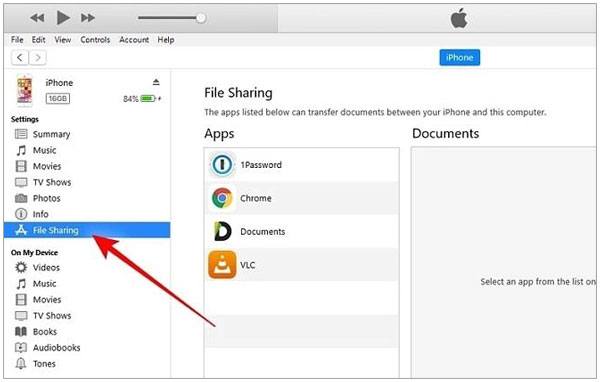
Further reading: It is easy to transfer music from an iPhone to an Android phone. Here are 5 useful ways that you can choose.
You can send and receive emails on any device as long as it is connected to an available network. But it also has a size limitation that you cannot add a file over 50MB to an email. Thus, please put your files into one folder and compress them, and this way is not suitable for those large media files, such as movies.
Step 1. Attach Files to an Email
Please open the Mail app on your Android phone, and type your own email address to the receiver. Then click the "Paperclip" icon to add the file you want to transfer, and click "Send".
Step 2. Receive and Save the File on Your iPhone
Log in to your email account on your iPhone, and check "Inbox" to open the email you sent just now. Then you can download the attachment to your iPhone.

There is a normal option on Mac to copy Android data to your iPhone 13 - using Android File Transfer, a simple app to access Android folders and files on MacBook. With it, you can transfer your files via USB via drag and drop. But the process might be a little slow, in particular when you want to copy many large files.
Step 1. Install the Application
Please download and install Android File Transfer on your Mac computer, and connect your Android phone to the Mac via a cable. Then you can access it with the app.
Step 2. Drag and Drop Android Files
Navigate to an Android folder, and drag and drop the files to your Mac. Once done, remove the Android phone from your computer.
Step 3. Connect Your iPhone 13 to Mac
Plug an Apple cable to connect your iPhone 13 to the MacBook, and open iTunes or Finder to sync the files to your iPhone.

With these easy tricks, you can handily move your Android data to an iPhone 13. Plus, the one-click program - Samsung Data Transfer is one of the most efficient ways among them to copy your data without hazard. Of course, this software can work for most Android and iOS mobile devices so that you can complete the transmission with ease. All in all, it doesn't matter that you switch your Android phone to an iPhone 13.
Related Articles
Transfer iPhone to Samsung S20 with 5 Hassle-free Methods [Easy and Safe]
How Do I Fast Sync My iPhone to My iPad with 5 Reliable Methods?
Fast Back Up WhatsApp from iPhone to PC with 4 Approaches [Updated]
Fixed: Fast Solve It If Contacts Didn't Transfer to New iPhone
Solved: Transfer Data from Broken iPhone to New iPhone | 4 Solutions
How to Transfer iBooks from iPhone to iPad with 5 Hassle-free Methods
Copyright © samsung-messages-backup.com All Rights Reserved.