While Google Drive offers a convenient platform for backing up WhatsApp data, there are instances when users seek alternative methods for various reasons - privacy concerns, storage preferences, or simply a desire to explore different options. In this informative guide, we will provide 4 easy methods to back up WhatsApp without Google Drive. From swift recovery tools to traditional email backups and ingenious local storage strategies, discover a range of methods to safeguard your WhatsApp chats and media files.
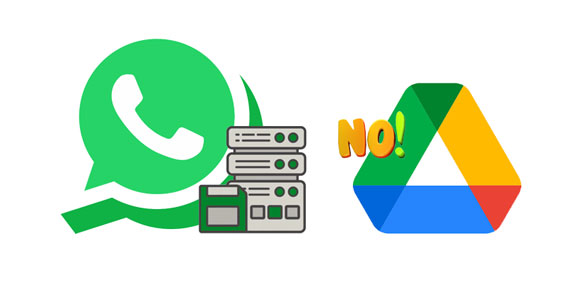
In the first segment of our guide, we explore the expeditious realm of WhatsApp Data Recovery - a tool designed to streamline the backup process without the need for Google Drive. It allows you to read your WhatsApp chats on a PC and make a backup with ease. Besides, you can access your WhatsApp backup data and extract your files from the backup whenever you want.
- Back up WhatsApp data from Android to a PC without Google Drive.
- Support WhatsApp messages and attachments.
- Allow you to save WhatsApp photos from your phone to your computer.
- USB connection keeps the transfer more stable and safe.
- Export your WhatsApp data in HTML files, which is easy to access.
- Do not damage your WhatsApp media files or change the file formats.
Download the WhatsApp backup tool.
Step 1: Download and install WhatsApp Data Recovery on a Windows PC. Run it and click "WhatsApp Recovery". Then connect an Android phone to the computer with USB, and enable USB debugging on the phone. Once done, click your phone, and tap "Next".

Step 2: Please follow the guide on the interface to enable "End-to-end encrypted backup". After turning it on, click "Use 64-digit encryption key instead" and "Generate your 64-digit key". Then the program will input the key by itself. Please tap "Confirm" to go on.

Step 3: Click "View It" to get your WhatsApp history on the computer. Please select the data you want to back up, and click "Recover to Computer". The tool will back up your selected WhatsApp data to your computer.

See more: Back Up And Restore WhatsApp from Android in Different Ways
As we navigate through the options available for WhatsApp backup sans Google Drive, the second part introduces a classic method: using email as a conduit for securing your valuable chat history. However, in this way, you cannot email all WhatsApp messages at a time.
Step 1: Launch the WhatsApp app on your phone, and choose a conversation.
Step 2: Tap the "Menu" icon on the upper right, and choose "More" > "Export chat" > "Without media" or "Include media".
Step 3: Select an email app installed on the smartphone, and send the email to yourself.
Step 4: Log in to your email address, and download the chat file from the email to your phone or any other device.

Can you back up WhatsApp messages without Google Drive on your mobile phone? Of course, you can. In the third segment, we delve into the simplicity of local backups, a method that bypasses cloud storage altogether. As long as there is enough storage space on your mobile phone, you can back up your WhatsApp chat history locally.
Step 1: Run the WhatsApp app on your Android phone, and click the "More" menu to choose "Settings".
Step 2: Click "Chats" > "Chat backup" > "Back up to Google Drive", and choose "Never".
Step 3: Tap "BACK UP" to store the WhatsApp messages on the phone's internal storage.

Further reading: What if you want to recover deleted images from WhatsApp on your Samsung device? Don't panic, you can use these solutions.
For those who prefer a visual and straightforward approach, the fourth part introduces a creative method - capturing screenshots to safeguard your WhatsApp history. Uncover how this uncomplicated yet effective strategy can be employed to preserve your memorable chats and media, providing a snapshot of your digital interactions.
Step 1: Open the WhatsApp app, and navigate to the chat that you need to back up.
Step 2: Press "Volume Down" and "Power" and then release them at the same time (Different phones have different operations to take screenshots). Then screenshot will be captured. You can find it in the Gallery app.
Step 3: Repeat the steps above to take other screenshots of your WhatsApp chats, and place all the images in one photo album for backup. You can also move the screenshots to your computer.

Q1: Can Samsung Smart Switch back up WhatsApp data from a Samsung phone to a computer?
Samsung Smart Switch primarily focuses on transferring WhatsApp data between Samsung devices. While it can transfer various types of data such as contacts, photos, and apps, WhatsApp data is usually backed up through the WhatsApp application itself, either to Google Drive on Android or iCloud on iOS. Samsung Smart Switch may not specifically back up WhatsApp data to a computer.
Q2: Can I back up my WhatsApp chats to Samsung Cloud or OneDrive?
WhatsApp on Android uses Google Drive for backups, while on iOS, it uses iCloud. Samsung Cloud is generally used for backing up other types of data on Samsung devices. Therefore, you typically cannot directly back up WhatsApp chats to Samsung Cloud. Similarly, OneDrive is not the default backup storage for WhatsApp on Android. Each platform has its designated cloud service for WhatsApp backups.
Q3: Can I transfer WhatsApp messages and files to another phone?
Yes, you can transfer WhatsApp messages and files to another phone. The process involves creating a backup on the source device and then restoring it on the target device. Also, you can transfer your WhatsApp chats directly with professional tools.
Q4: Can I restore WhatsApp from a local backup?
Yes, you can restore WhatsApp from a local backup. WhatsApp creates local backups on your device's internal storage, and you can use these backups for restoration.
For Android: WhatsApp automatically creates local backups in the "Databases" folder within the WhatsApp folder on your device's internal storage. To restore, uninstall and reinstall WhatsApp, and during the setup process, you'll be prompted to restore from the local backup.
For iOS: WhatsApp cannot back up data on iPhone's internal storage.
As we draw the curtains on this guide to WhatsApp backup without Google Drive, we've navigated through 4 pragmatic methods, each tailored to suit different preferences and requirements. Whether you opt for the speed of WhatsApp Data Recovery, the simplicity of email backups, the independence of local storage, or the creativity of screenshot backups, the choice is yours. We hope this guide empowers you to take control of your WhatsApp data, ensuring that your cherished conversations and memories remain secure.
Related Articles
Where Is WhatsApp Backup Stored on Android and iOS Devices?
Safely Transfer WhatsApp to New Phone with Same Number in 5 Ways
Solved: Restore Deleted WhatsApp Messages of One Contact in 5 Ways
Smart Strategies for Reducing WhatsApp Storage [Android & iOS]
Easily Read WhatsApp Backup from Google Drive on PC
Recover 1-Year-Old WhatsApp Messages Without Backup
Copyright © samsung-messages-backup.com All Rights Reserved.