Do you often send messages with WhatsApp? If there are important messages and files in your WhatsApp account, backup will be necessary. However, many people know that we can restore WhatsApp from Google Drive but have no idea about how to restore WhatsApp from local backup. Therefore, we'll walk you through the step-by-step process of restoring your WhatsApp data with local backup, addressing common issues, and providing insights into the frequently asked questions surrounding this crucial aspect of WhatsApp maintenance.
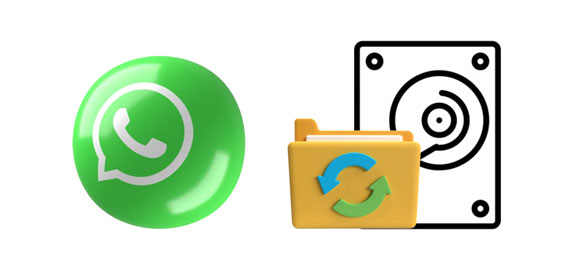
If you're an Android user looking to seamlessly restore your WhatsApp data from a local backup, you're in the right place. Part 1 of our guide delves into the skill of the local restoration process on Android devices. From locating your local backup files to navigating through the reinstallation steps, we've got you covered. Follow our detailed instructions to ensure a smooth transition and retain your valuable chat history and media files.
Step 1: Please ensure there is a local backup file on your Android device. You can go to WhatsApp > "More" > "Settings" > "Chats" > "Chat backup". If you backed up your WhatsApp data to Google Drive, it means that there is a copy saved in the local internal storage.
Step 2: Then uninstall WhatsApp from the Android device, and install it again.
Step 3: Enter your phone number and set up the app. When you see the "Restore backup" screen, click "RESTORE". The the data will be restored from the local backup to the WhatsApp app.

Step 1: Go to your File Manager on your Android phone, and choose "Internal storage".
Step 2: Find and choose "WhatsApp" > "Databases". You will see your WhatsApp files.
Step 3: Modify the name of the backup file you want to restore from "msgstore-YYYY-MM-DD.1.db.crypt14" to "msgstore.db.crypt14". Please do not change the number of the crypt extension. By the way, some older chats are on earlier protocols like crypt12, crypt8, etc.
Step 4: Now, reinstall WhatsApp to restore the older backup chats.
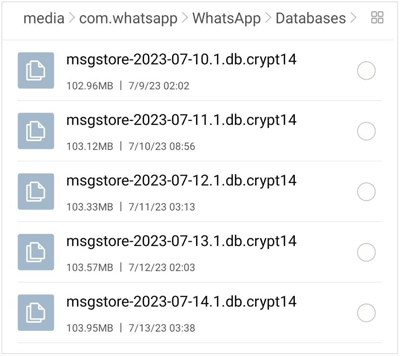
See more: Where Is WhatsApp Backup Stored on Your Device? Locate It Fast
For those who prefer managing their WhatsApp backups on a PC, this part explores the process of restoring WhatsApp from a local backup using your computer. Unlock the potential of restoring WhatsApp with the convenience and control that a PC provides.
To restore WhatsApp from the local backup on a PC, you will need to back up your WhatsApp data to the PC first. Thus, a useful backup tool is necessary, like WhatsApp Data Recovery. This desktop app can display all your Android WhatsApp data on a computer, allowing you to transfer WhatsApp chats and attachments from Android to a PC with ease.
- Seamlessly back up WhatsApp data from Android to PC.
- Extract WhatsApp messages and media files from the local backup on the PC.
- Allow you to view your WhatsApp messages on the computer.
- Do not damage file quality.
- Export the WhatsApp data as readable HTML and CSV formats.
- Work for Android OS 4.0 and higher (Android 14 included).
Download the WhatsApp data recovery tool.
Step 1: Install the program on a PC, launch it, and tap "WhatsApp Recovery". Connect your Android phone to the computer with USB. Then turn on the USB debugging mode on Android, choose your phone, and tap "Next" on the interface.

Step 2: Switch on the "End-to-end encrypted backup" feature on the WhatsApp app according to the on-screen guide. After that, click "View It" to get your WhatsApp data on the computer. Next, you can select the chats and attachments, and click "Recover to Computer".

Step 3: To restore the WhatsApp backup file, please choose the "Recover from Backup File" tab and choose your backup file.

Step 4: Click "Start Scan". Then you can view your backup WhatsApp data on the PC. Select the content you want, and you can extract the content from the backup file to your computer.
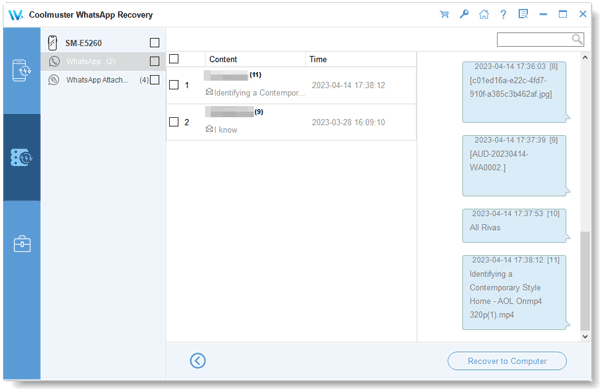
Learn more: What if the images are deleted by a sender on WhatsApp? How can you recover them? Open the guide to get the solution.
WhatsApp Transfer can not only back up and restore WhatsApp data but also transfer WhatsApp chat history fast from one phone to another. With it, you can restore the local backup from your computer to your mobile device. Furthermore, this software supports most Android and iOS devices.
Download WhatsApp Transfer.
Step 1: Install and open the transfer software on your computer, and click "WhatsApp Transfer". Then link your phone to the PC via USB.
Step 2: Choose "WhatsApp" at the left side, and tap "Backup WhatsApp messages". Follow the on-screen instructions to generate a 64-digit key and click "Next". Then the software will back up your WhatsApp data to your computer.

Step 3: To restore the local backup from your computer to your phone, please choose "Restore to Device", and select your WhatsApp backup file.
Step 4: Click "View" and select the WhatsApp chats. Finally, tap "Restore to Device" at the bottom to import the local backup data to your phone.

Read also: Fast Move WhatsApp to SD Card: Change Storage Location of WhatsApp
In general, restoring WhatsApp from a local backup is straightforward, but in some cases, we fail to restore WhatsApp data from local backup. There could be several reasons why you are unable to restore your WhatsApp chat from a local backup. Here are some common issues and solutions:
Incorrect Backup Location
Ensure that the backup file is stored in the correct location on your device. On Android, WhatsApp backups are typically stored in the "/sdcard/WhatsApp/Databases" folder, while on iOS, they are stored in iCloud.
Backup File Corruption
If the backup file is corrupted, WhatsApp may not be able to restore your chat. Make sure the backup file is intact and hasn't been modified.
Outdated WhatsApp Version
Ensure that you are using the latest version of WhatsApp from the official app store (Google Play Store for Android, App Store for iOS). Older versions may have compatibility issues with newer backup formats.
Insufficient Storage Space
Ensure that there is enough free space on your device to restore the backup. WhatsApp needs sufficient space to unpack and restore the chat data.
Different Phone Number or Device
WhatsApp backups are tied to the phone number and device. If you are trying to restore on a different phone or with a different number, it won't work. Make sure you're using the same number and device.
Permissions
Ensure that WhatsApp has the necessary permissions to access storage on your device. Without proper permissions, it may not be able to locate or restore the backup file.
Date and Time Settings
Make sure that the date and time settings on your device are accurate. Incorrect date or time settings may cause issues during the restoration process.
Further reading:
Q1: Can I restore WhatsApp from Local Backup on iPhone?
WhatsApp on iPhone primarily relies on iCloud for backups. However, if you have made a local backup using iTunes, you can restore WhatsApp from that backup. Besides, you can back up your WhatsApp data from an iPhone to a computer with WhatsApp Transfer, and restore WhatsApp from the local backup with this software.
Q2: Where are local WhatsApp backups stored on Android and iOS devices?
On Android, backups are typically stored in the /WhatsApp/Databases/ directory. On iOS, they are stored in iCloud for automatic backups or in the device's local storage for manual backups.
Q3: Is it necessary to uninstall WhatsApp before restoring from a local backup?
Yes, uninstalling WhatsApp is a necessary step before restoring from a local backup. This ensures a clean installation for the restoration process.
Mastering the skill of restoring WhatsApp from a local backup empowers users to take control of their data, ensuring a seamless experience across devices. Whether you're an Android enthusiast, a PC user, or grappling with unexpected restoration challenges, this guide equips you with the knowledge needed to navigate the methods of WhatsApp restoration, like using WhatsApp Data Recovery. Also, another effective tool - WhatsApp Transfer can restore WhatsApp from the PC's local backup your smartphone without effort.
As technology evolves, staying informed about these fundamental processes ensures that your WhatsApp experience remains reliable, secure, and tailored to your needs.
Related Articles
Effectively Recover Deleted WhatsApp Videos: Strategies for Android and iOS
Restore WhatsApp Backup from iCloud to Android [New]
Effortlessly Read WhatsApp Backup from Google Drive on PC
Does Samsung Smart Switch Transfer WhatsApp Messages? Answered
Access WhatsApp Backup Seamlessly | Support Android and iOS
WhatsApp Backup Stuck or Backup Not Working? Fast Resolve the Problem
Copyright © samsung-messages-backup.com All Rights Reserved.