WhatsApp is one of the most renowned end-to-end encrypted messaging applications all over the world. While others can't snoop on what you are saying, that doesn't mean other data isn't being processed. By far, the largest file-hogging element on WhatsApp is videos, photos, and GIFs, which can clog up the storage space on our phones. WhatsApp will automatically download pictures and videos sent to you. These data are stored on the phone and will accumulate more space on your phone.
So, you may want to know how to reduce WhatsApp storage. This guide is specially curated for users looking to reduce WhatsApp storage on iPhone and Android devices. So, read on to learn the tricks.

Is WhatsApp taking too much space on your iPhone? Luckily, reducing WhatsApp space on an iPhone isn't hard. It is a straightforward process, just like other applications. The only difference is the interfaces for the WhatsApp application. Here are some methods to reduce WhatsApp storage on iPhone:
The easiest way to reduce storage on iPhone is by deleting WhatsApp files via WhatsApp Settings. It is very simple if you follow these steps:
Step 1: Launch WhatsApp on the iPhone and proceed to the "Settings" menu in the lower left section. Choose the "Storage and Data" option.
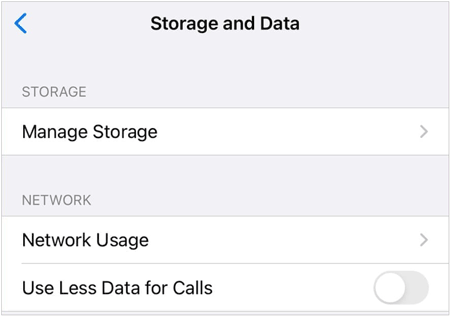
Step 2: Click on "Manage Storage". Here, you will see all WhatsApp chats and file sizes next to the files. Click on any data you want to erase.
Step 3: Click "Select" in the upper right corner. Choose those files you want to delete. Or, you can click the "Select All" option on the lower part to choose all files.
Step 4: Next, tap the "Trash" icon to move the selected files to the "Trash" folder and reduce your WhatsApp storage.
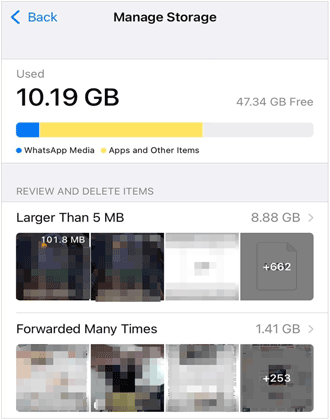
Usually, WhatsApp automatically downloads the shared media files to Photos applications for easier accessibility. However, this may also be disturbing if it keeps on downloading unnecessary files that consume the phone's storage space faster. Thus, you can turn off this feature to stop from WhatsApp using too much storage on the iPhone.
To prevent this, you need to disable media visibility through WhatsApp settings. Follow the steps below:
Step 1: Head to the "Settings" menu on WhatsApp and choose the "Chats" option.
Step 2: Toggle off the slider next to the "Save to Camera Roll" icon.
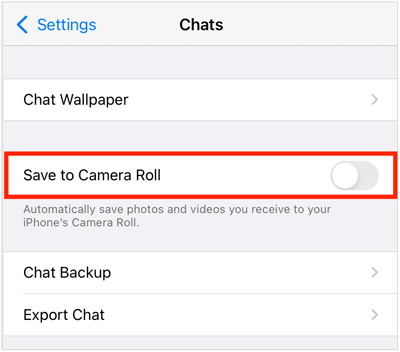
You should also turn off the auto-download feature so that the media files won't download automatically. This will help save storage space as you will only decide which files to keep on the phone.
Here are the steps:
Step 1: Go to "WhatsApp", click on "Settings", and proceed to "Storage and Data".
Step 2: Proceed to "MEDIA AUTO DOWNLOAD" and check the options to "Never".
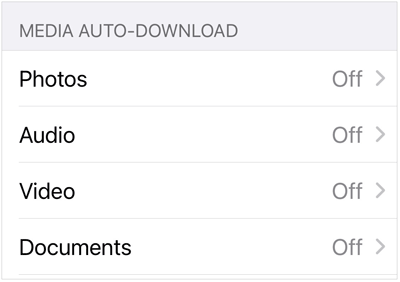
See more: Recover Deleted WhatsApp Videos: Effective Strategies for Android and iOS
Is WhatsApp taking too much space on Android? Do you want to reduce the size of files accumulated on WhatsApp? Well, it is as easy as pie to reduce WhatsApp storage on Android. Below are some ways to free up WhatsApp space on an Android.
You will accomplish this process through the WhatsApp settings. The best part? You don't require any technical skills to do that. Here are the steps:
Step 1: Go to your WhatsApp app on your Android phone, tap "Menu", and choose the "Settings" option.
Step 2: When the Settings page opens up, look for "Data and storage usage" and click on it. Proceed to the "Usage" section, then click on "Storage usage".
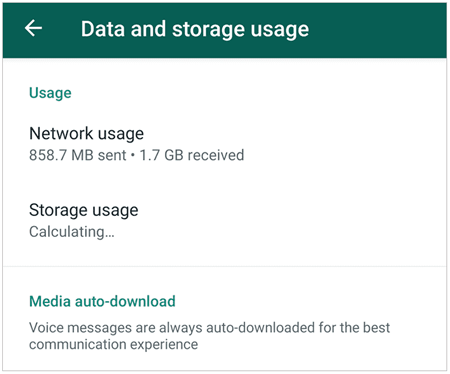
Step 3: You will see all WhatsApp chats and the storage space they consume. Click on a chat you want to delete.
Step 4: From the new window, you will see the size of messages, videos, GIFs, etc. in the chat. Click the "FREE UP SPACE" option, then check the box next to the file to be deleted. Next, click on "DELETE ITEMS".
Step 5: When the popup appears, click "CLEAR MESSAGES".
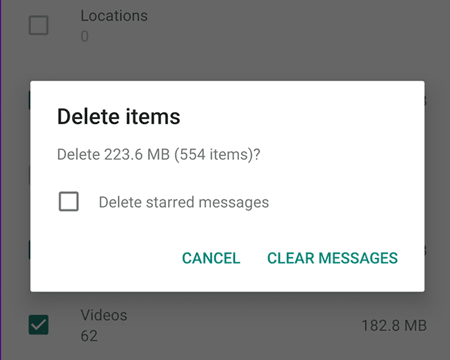
Guess you need: If WhatsApp gets stuck when restoring media data on your mobile phone, you can follow this guide to fix it without effort.
Apart from clearing WhatsApp data to reduce space, you can move the data to an SD card. If your Android phone supports external storage, you can install an SD card on your phone and move the data directly. Here are the steps:
Step 1: Launch File Manager on Android, then head to the "Internal storage" and "WhatsApp" option.
Step 2: Choose the files category you need to copy to your SD card. Click "More" > "Move to", and choose your SD card.
Step 3: When the transferring process is over, the WhatsApp files will be saved on your SD card.

By the way, if your phone doesn't support SD cards, you can use a card reader and connect your phone and the card to your computer. Then move the WhatsApp files using the PC.
Before deleting WhatsApp files to reduce storage, you may consider saving them onto your computer. Perhaps you have important files you don't want to lose. In such a case, creating a WhatsApp backup will be a wise move. WhatsApp Transfer proves useful in this case. With this software, you can fast back up all WhatsApp messages and attachments in 1 click. Besides, you can restore the backup to any other phone as long as you want.
The data transmission process is smooth without lags. After the backup, you can view your WhatsApp chats on your computer. Thus, even if you delete all WhatsApp history on your Android phone/iPhone, you can still review the chats on your PC/Mac.
- Efficiently back up WhatsApp data from a phone to a computer without deleting files.
- View your WhatsApp backup messages and media files with ease on your computer.
- Restore WhatsApp backup data to a phone without a hitch.
- Directly transfer WhatsApp data from iPhone to Android and vice versa.
- Work for most Android and iOS devices, including the latest Google Pixel 7 series, iPhone 15 series, etc.
- Support WhatsApp chats, videos, audio, photos, etc.
- Allows backup of Line/WeChat/Kik/Viber chat history easily.
- Don't compromise user privacy.
Download the WhatsApp backup software to reduce storage usage.
Step 1: Launch the WhatsApp Transfer software on a computer. Connect your iPhone or Android phone to the computer with a USB cable. Head to "Toolbox" and choose "WhatsApp Transfer".
Step 2: On the next window, choose "WhatsApp" > "Backup WhatsApp messages" to start with the backup process.

Step 3: After that, you can click "View It" to check your WhatsApp data.

Notes: If your phone is Android, you need to turn on end-to-end encryption on your phone before backing the WhatsApp data. But don't worry about that, since it will direct you to complete the operation step by step.
If you're an avid WhatsApp user, you will realize your storage space gets filled up quickly, especially if you have many WhatsApp groups. WhatsApp groups consume a lot of storage since many files are shared here, including stickers, videos, and photos. But you can reduce your WhatsApp storage, whether you are an Android or iPhone user. The tricks mentioned above will help you. Just choose the method that suits you best.
But, creating a backup before deleting WhatsApp files is very important. WhatsApp Transfer is a reliable and trusted WhatsApp backup and restoration software. You can use it to save your storage space on your phone by transferring WhatsApp data to a computer. Furthermore, no data will be lost.
Related Articles
WhatsApp Backup Extractor: Top 7 Options to Extract WhatsApp Easily
How to Print WhatsApp Messages Easily on Android and iOS Devices
How to Recover Deleted WhatsApp Contacts Android in 3 Valid Ways
How to Access WhatsApp Backup Seamlessly | Support Android and iOS
Fast Back Up WhatsApp from iPhone to PC with 4 Approaches [Updated]
Where Are WhatsApp Messages Stored on Different Devices? [Latest Guide]
Copyright © samsung-messages-backup.com All Rights Reserved.