The versatility of WhatsApp is what makes it a wonderful platform for all users. You can share messages on WhatsApp across all devices. No need to worry about the platform your friends are on or messaging allowances. Users can send messages, join chats and groups, and fully focus on messages instead of the medium.
While the WhatsApp app promotes privacy as well as security, there comes a time when you want to access the chat history from another device, like a PC. System developers have come up with means to help users view WhatsApp chats from other devices. In this guide, you will learn how to view WhatsApp chat history on PC.
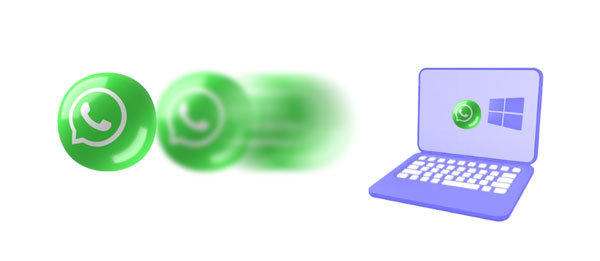
You don't need to back up your WhatsApp chat history prior or export it to a PC before you can view it. It is still possible to access WhatsApp messages on a PC, and several ways are available to help. Here are some of the applicable ways:
If you want to access your WhatsApp chats on a PC effortlessly, WhatsApp Data Recovery is your best bet. It is professional software expertly crafted to help users access and choose their WhatsApp data on a computer. You can access all chats and attachments files and also view your backup files.
It features a user-friendly interface to allow you to view WhatsApp messages on a PC. Moreover, it supports HTML and CSV formats to extract WhatsApp files and view them conveniently. The advanced technology incorporated in this tool allows it to operate efficiently. It saves a lot of time and doesn't require any technical skills.
- Display all WhatsApp chat history on a PC.
- Super fast in extracting WhatsApp chats from Android.
- Allow you to back up WhatsApp data to your PC.
- Restore data in accessible formats (CSV and HTML).
- Selective WhatsApp data transfer.
- No sharing feature, making it very safe to use.
- Support Android 4.0 and upper, including the latest Android 14.
Download this WhatsApp data viewer.
Step 1: Launch the software on the PC after downloading and installing it. After it opens, click on the "WhatsApp Recovery" module from the main interface.
Step 2: Take a USB wire and link the Android phone to the PC, then enable USB debugging on Android. Tap the "Next" icon after the connection is established.
Step 3: The program will start scanning the WhatsApp files and prompt you to turn on end-to-end encryption on the phone. After that, click on "View It" to go on.
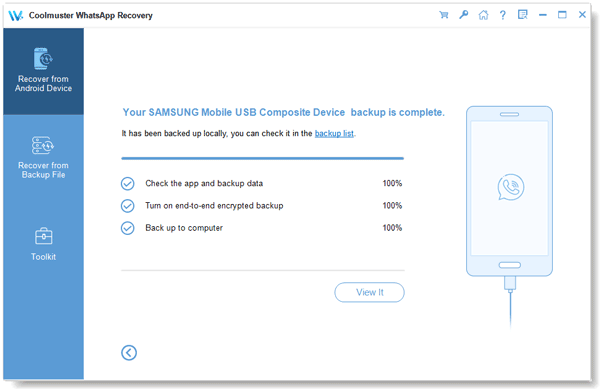
Step 4: Now access WhatsApp chat history on the PC by pressing on the "WhatsApp" option. Then you will see all your WhatsApp messages on the interface. You can also transfer your WhatsApp chats to your computer if needed.
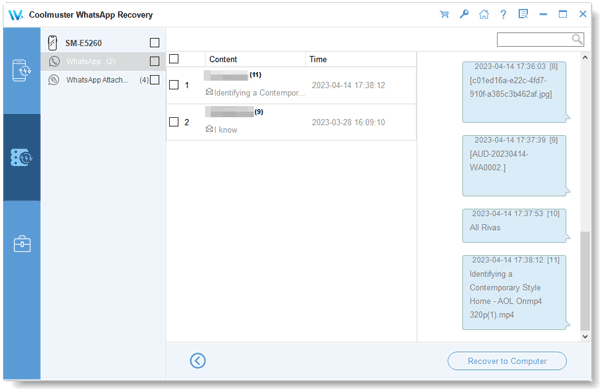
Learn more: If you desire to recover deleted WhatsApp messages, please utilize this guide.
If you are an iOS user, iOS Data Recovery is the tool to help you read iPhone and iPad's WhatsApp messages on a PC with ease. This way, you can view your chats on a large screen, which is fun. This specialized software lets users restore deleted contacts and messages on iOS devices. Moreover, it can restore data from iTunes and iCloud backups.
- List iOS WhatsApp chats on a computer without data loss.
- Recover iOS data effectively without backup.
- Extract data from iTunes and iCloud backups with ease.
- Transfer your iPhone music, messages, and more to your computer.
- Support WhatsApp data, contacts, photos, SMS, notes, Safari, videos, and more.
- Support most iOS devices and the latest versions, like iPhone 15 Pro Max/15 Pro/15 Plus/15/14/13/12/11/X, etc.
Download the recovery software.
Step 1: Install the recovery software on your computer after downloading it. Launch it and tap on "iOS Recovery".
Step 2: Connect an iPhone or iPad to a computer with a lightning cable. Once a connection is established, choose "WhatsApp" and "WhatsApp Attachments" that you wish to view. Then tap on "Start Scan", and the app will start scanning the data.
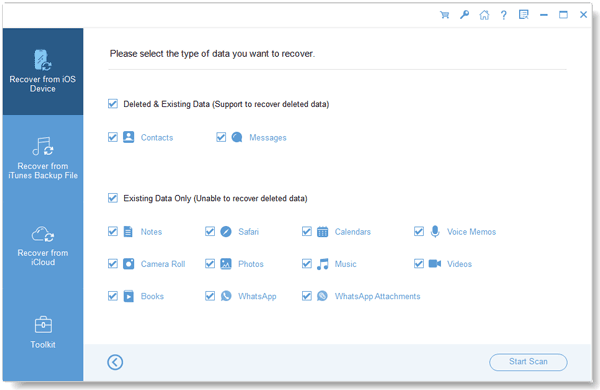
Step 3: Once the process finishes, you can now view WhatsApp files on the computer.
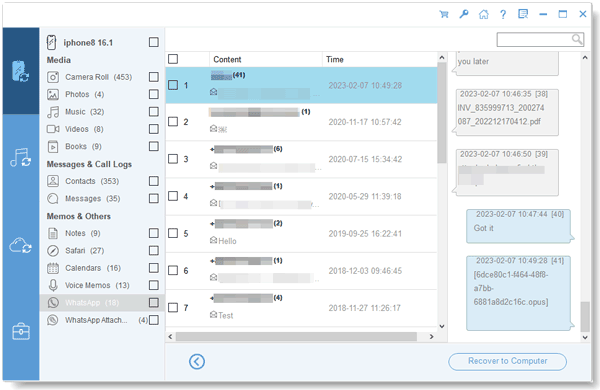
Maybe you like: You will be good at moving WhatsApp data from iOS to Samsung after going through this article.
The first way to view WhatsApp messages on a PC is through a WhatsApp desktop application. Since its launch, the app has been helping WhatsApp users a lot. Normally, this app syncs with your WhatsApp app on your phone to send and receive chats from the PC. Any action you take on a computer applies to your smartphone and vice versa. But, to be able to use the WhatsApp desktop app, you should be using the Windows 10.1 version or higher.
Step 1: Download the WhatsApp application on the PC and launch it. Also, open the WhatsApp app on the phone.
Step 2: On the phone, click on the 3 dots at the top and choose "Settings", then choose the "Linked devices" option. Finally, click on "Link a Device".
Step 3: Now, scan the QR code on a PC using your phone's camera. After that, your account will be signed into your PC automatically, then read all the messages using the computer.
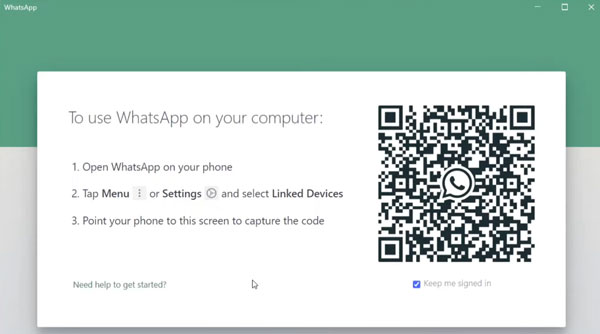
Most WhatsApp users are familiar with WhatsApp Web service, where you link your WhatsApp account available on your phone to a computer browser. You just need to open a browser on your computer, search WhatsApp Web, and scan the QR code to open your WhatsApp account on the computer.
Step 1: Open a browser on the PC and visit the WhatsApp Web website. Open it and wait as the page loads.
Step 2: Open the WhatsApp application on the phone. Click on three vertical dots at the top right corner, then choose the "Settings" option. Next, choose "Link devices" > "Link a Device".
Step 3: Scan the QR code showing on the PC's browser with the phone's camera.
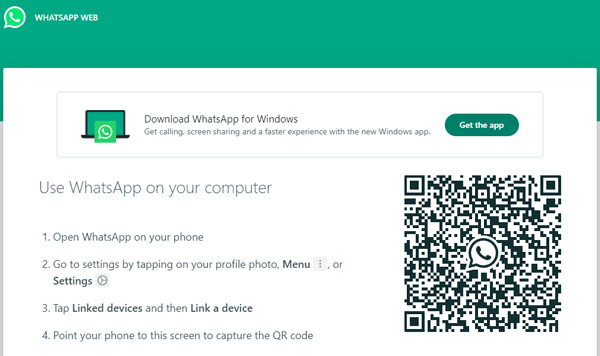
See more: 4 Methods to Help You Retrieve Deleted WhatsApp Messages on Android Devices
To access WhatsApp backup files, you need to have already backed up the chats either to Google Drive on Android or iCloud on iOS. However, note that after the backup, you won't see newer chats that are sent or received on the mobile phone.
If you're an Android user and have saved your WhatsApp to Google Drive, you can easily open the backup file.
Step 1: First, open Google Drive on a browser, then log into your account.
Step 2: Next, press on the Gear icon at the upper right corner and choose "Settings" > "Manage apps".
Step 3: Find the WhatsApp app and tap on "Options" to start managing the backup.
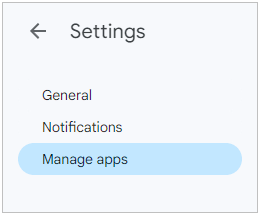
You can also access WhatsApp backup files on iCloud on a computer. The steps are quite similar to Google Drive.
Step 1: Visit the iCloud website on a browser and log into your account.
Step 2: Tap on the vertical dots button from "Toolbar" and click on "Your iCloud Storage Space". You will see applications and features below the storage indicator.
Step 3: Scroll down to find and check WhatsApp backup files on iCloud.
Tips: How to Transfer Text Messages from iPhone to Computer Flexibly
Q1. Is it possible to read WhatsApp messages on a PC without linking my phone?
You can't access WhatsApp chats on a PC without attaching the phone to it. Either you link the phone via WhatsApp Web or WhatsApp desktop app.
Q2. Can you read WhatsApp chats from iCloud?
WhatsApp messages backed in iCloud have end-to-end encryptions, making them unable to be viewed directly. So, the only way to browse the backup is by restoring your WhatsApp chats.
Q3: Can you make video and voice calls from WhatsApp Web or the Desktop app?
Yes, you can make voice and video calls on WhatsApp using your computer. However, voice and video calls are not supported on WhatsApp Web. To make voice and video calls on your computer, you need to download and install the latest version of WhatsApp desktop app for Windows or Mac.
Viewing WhatsApp chat history on a PC is now easier, thanks to the available apps and services. With a WhatsApp desktop application or WhatsApp Web, you may seamlessly read or reply to your messages from a computer, thus offering flexibility and communication. We've explored different ways to view WhatsApp chat history on a computer.
You can also you WhatsApp Data Recovery and iOS Data Recovery to view Android and iOS WhatsApp messages on your computer. Furthermore, you can transfer your WhatsApp data to your PC for backup in 1 click.
Related Articles
7 Ways: How to See WhatsApp Deleted Messages by Sender [Android & iOS]
Tutorial on WhatsApp Local Backup: Where It Is and How to Take It
Smart Strategies for How to Reduce WhatsApp Storage [Android & iOS]
Read Text Messages Online for iPhone and Android [Hassle-free Guide]
Guide to View Call Logs on Android Phone in All Situations
Messages Didn't Transfer to New iPhone | Work It Out via 9 Tricks
Copyright © samsung-messages-backup.com All Rights Reserved.