Can you send Android messages on Mac? As you see, our world is more and more interconnected, so seamless communication across devices is paramount. For Android users, if we master how to get Android messages on Mac, we can greatly enhance productivity and convenience across devices. So, let's discuss how to send and receive messages on Mac from Android phones today.

One of the most straightforward ways to access Android messages on your Mac is through the use of the Android message backup software - Samsung Messages Backup. Furthermore, it allows you to send and receive text messages on a Mac computer. Grouping texting is also supported. Plus, you can transfer your Android messages to your computer if needed.
- Enable you to send SMS messages from Android on your Mac computer.
- Help you receive your text messages on so that you won't miss important messages when working.
- Allow you to preview and transfer Android texts to a computer for backup.
- Save your messages in readable formats, like HTML, TXT, XML, etc.
- Let you delete useless messages from Android on your Mac.
- The management of Android contacts, photos, call logs, apps, music, and more is supported.
- Back up and restore Android messages on your Mac computer without effort.
- Support Android 4.0 and later.
Download the Android message manager.
Step 1: Install the message manager on your MacBook after downloading it. Then run it and choose "Android Assistant".
Step 2: Use a USB cord to connect your Android phone and Mac. Then enable USB debugging on Android. Then the software will recognize your device immediately.

Step 3: Choose "Messages". To send Android texts on Mac, you need to tap "New", and choose a contact or more. Then enter the content, and click "Send". When you receive a new text message, you can see it on the interface, or tap "Refresh" to check it.
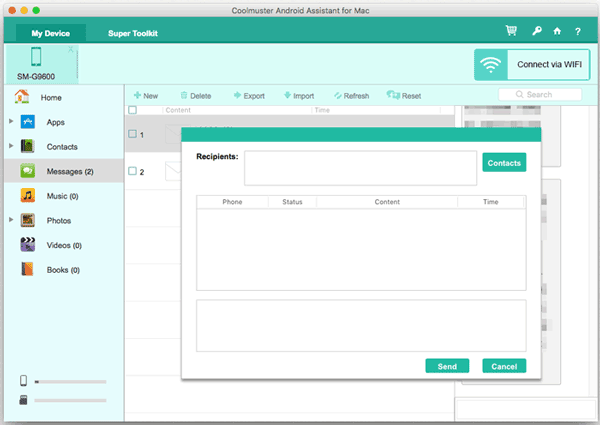
See more: You can back up your important messages regularly to avoid data loss with easy methods.
Google Messages offers another avenue for syncing your Android messages with your Mac. By leveraging Google's ecosystem, users can receive text messages on both their Android device and Mac computer, facilitating efficient communication across platforms.
Step 1: Download and install the Google Messages app on your Android phone, and log in with your Google Account.
Step 2: Navigate Google Message Web on the browser of your Mac computer.
Step 3: Tap the profile on your phone and choose "Device pairing" > "QR code scanner" to scan the QR code on Mac.
Step 4: Now, you can send and receive messages on both Mac and Android devices.

Read also: Print Out Text Messages for Court from Your Android Phone and iPhone
AirDroid presents a comprehensive solution for Android users seeking to manage their devices from a Mac. With AirDroid, users can not only send and receive text messages but also access various other features of their Android device directly from their Mac computer.
Step 1: Download and install the AirDroid application on your Android and Mac devices. Then run the app and sign up for an account. Then log in with your account.
Step 2: Add your contacts to your AirDroid account. Then choose a contact, and you can send and receive messages with your contact.
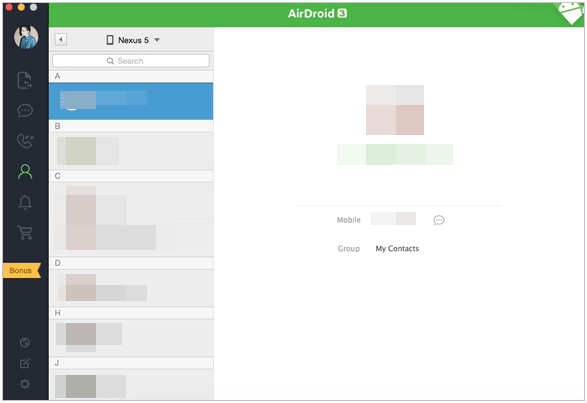
Further reading: Easily Read Text Messages Online for iPhone and Android Devices
AirText provides a streamlined method for sending and receiving text messages on a Mac using an Android smartphone. Through its intuitive interface and robust features, AirText simplifies the process of managing text messages across devices.
Step 1: Install AirText on your Android phone and MacBook. Then log in with your account, or you can create a new account.
Step 2: Please make sure you use the same account on your Mac. Once done, you can send and receive messages on your Mac device.
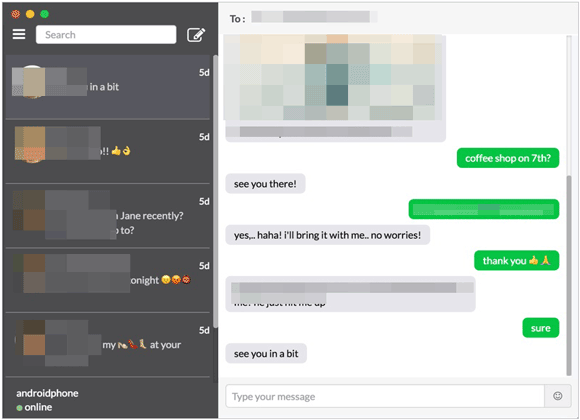
Q1: Do I need a specific version of macOS to send SMS from my Mac?
Yes, it depends the app you use on your Mac. In general, every application has its own requirements. For example, the message backup software in Part 1 supports Mac OS X 10.9 and later.
Q2: Can I send iMessage on my Android phone?
Yes, you can send iMessage on an Android phone. You can follow this detailed guide to get iMessage on Android if needed.
Q3: Can I schedule SMS messages to be sent from my Mac?
No, you can't. At present, there is no app that can schedule SMS messages from a phone to Mac, but you can schedule send messages to others on your Android phone or iPhone.
The ability to send and receive Android text messages on a Mac offers a significant convenience for users who regularly switch between devices. By employing the methods outlined in this article, Android users can seamlessly integrate their smartphones with their Mac computers, enhancing their communication experience, like using Samsung Messages Backup, you can stably send and reply to Android SMS on Mac via USB.
Related Articles
How to Move Text Messages from iPhone to Computer - 5 Flexible Ways
Text Messages Disappeared on Android: Retrieve Android Messages Fast
Seamlessly Transfer Text Messages from Samsung to Samsung Easily
Swiftly Transfer Text Messages from Motorola Phone to Computer
Fast Export Android SMS to CSV: Make Messages More Readable (2 Methods)
Smoothly Transfer Files from Mac to Android: Simplify Your Data Exchange
Copyright © samsung-messages-backup.com All Rights Reserved.