Have you ever experienced frustration when sharing videos from your iPhone to an Android device, only to find that the quality seems to degrade in transit? This common issue has puzzled many users, leading to questions about why videos from iPhone to Android often appear blurry or pixelated. So, what are iPhone to Android video quality fixes? How can you send clear videos from iPhone to Android? You will know the answers today.
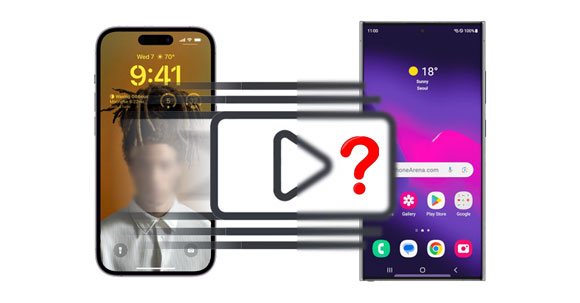
Why do iPhone videos look bad on an Android device? Have you ever wondered about it? In fact, this perplexing phenomenon stems from differences in video formats, codecs, and compression algorithms between iOS and Android platforms. Understanding these underlying factors is crucial to addressing the issue and ensuring optimal video quality during transfers.
Enhancing blurry videos from iPhone to Android requires a suitable approach. By employing effective tools and ways, you can enhance the clarity and fidelity of your videos, ensuring they retain their original brilliance across different devices and platforms.
Suppose your videos turn blurry from iPhone to Android because you use an app that compress your videos, you can now solve this problem easily with a professional video transfer tool - Samsung Data Transfer. This tool can send clear videos from iPhone to Android with original quality. That is, it will not damage your video definition.
- Not only transfer videos but also send contacts, music, photos, and more from iPhone to Android.
- Copy all videos at once via USB.
- No Internet requirements.
- Allow you to select file types on the interface.
- The data transfer from iPhone to iPhone and Android to Android are also feasible.
- Support iPhone 15 Pro/15/14/13/12/11/X/8/7, Samsung Galaxy S24 Ultra/S24/S23 Ultra/S23/S22/S21/S20/S10, Motorola G24 Power/G24/Moto G04/Moto G Play/G34/Edge (2023)/Edge+/Edge 40 Neo, OnePlus, Google, Vivo, OPPO, Sony, and more.
Download this iPhone to Android transfer software.
Step 1: Install the data transfer software on your Windows PC or Mac, and then click the "Mobile Transfer" module to run it.
Step 2: Connect your iPhone and Android phone to the computer with USB cords, and then tap "Trust" on iOS and enable USB debugging on Android. Then click "Flip" to place your Android phone at the "Destination" side.

Step 3: Choose "Videos" and click "Start Copy" to send your iPhone videos. Once completed, you can check your video quality on your Android device.

See more: Fast Transfer Large Videos from iPhone to PC Without Losing Quality
One of the effective solutions to make iPhone videos clear on Android is to capture videos at higher resolutions on your iPhone, which provides a solid foundation for maintaining quality when transferring to Android devices. By leveraging the superior recording capabilities of modern iPhones, you can produce stunning videos that withstand compression and retain their sharpness during transfers.
Step 1: Open the iPhone's Settings, and click "Camera" > "Record Video".
Step 2: Then modify the default resolution. There are 6 options so that you can choose the highest one - "4K at 60 fps".
Step 3: Then record your video again, and send it to your Android phone.
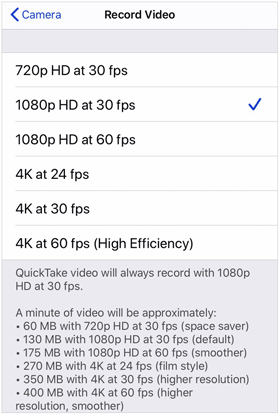
Maybe you like: Copy Your Photos from iPhone to Flash Drive Without Trouble
Converting videos to a compatible format optimized for Android devices can mitigate quality loss during transfers. Selecting appropriate settings and codecs ensures compatibility and minimizes the risk of degradation, resulting in smoother playback and enhanced visual fidelity on Android.
For instance, you can use an online file converter to change your iPhone video formats first, and then transfer the videos to your Android phone.
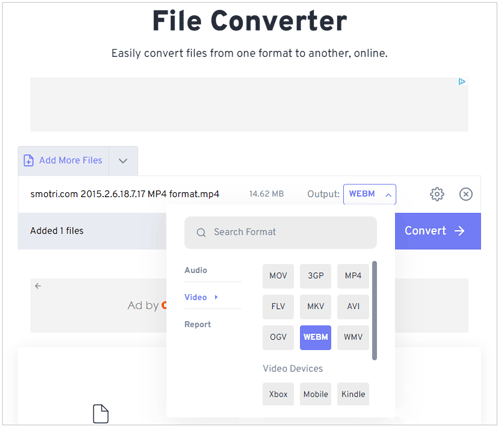
Sharing videos directly through social media platforms can compromise their quality due to additional compression applied during upload and processing. If you don't want your iPhone videos look blurry on your Android phone after transferring, please opt for alternative methods of sharing, such as direct transfers or cloud storage, can help preserve the original quality of your videos when transferring from iPhone to Android.
Choosing the right video player on your Android device can make a significant difference in the viewing experience. Some video players will reduce video clarity for smoothness. If so, it usually allows users to modify the video resolution.
Anyway, selecting a player that supports high-resolution playback and provides advanced settings for optimization ensures that your videos are displayed with the utmost clarity and fidelity.

In some cases, online tools and services and can be employed to enhance the quality of your videos after transferring them to Android devices. Utilizing these resources to apply filters, adjust settings, or upscale resolution can help improve the overall visual appeal of your videos, ensuring they look their best on any screen.
Search for "video enhancer" on your browser, and you will get many helpful tools, like Flixier, Fotor, etc.
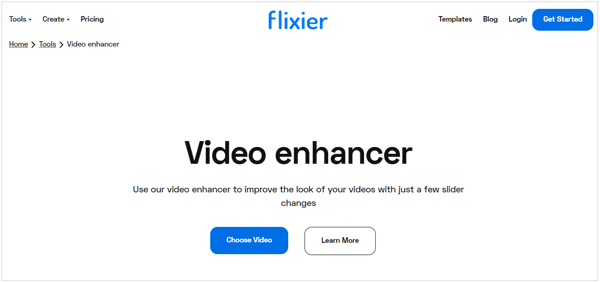
Read also: Which video recovery app is the best? Here are 9 options for your reference.
Q1: Is there a noticeable difference in video quality between iPhone and Android?
Yes, there can be a noticeable difference in video quality between iPhone and Android devices. While both platforms offer high-quality cameras and recording capabilities, differences in hardware, software optimization, and image processing algorithms can result in variations in video quality.
Q2: Can you adjust video quality settings on both iPhone and Android?
Yes, both iPhone and Android devices typically allow users to adjust video quality settings. Users can often customize parameters such as resolution, frame rate, bitrate, and compression settings through the device's camera app or third-party camera apps.
Q3: Do iPhone and Android devices support the same video formats and codecs?
While iPhone and Android devices support many common video formats and codecs, there are differences in the specific formats and codecs each platform may prioritize or natively support. However, both platforms generally offer compatibility with widely used formats such as MP4, H.264, and H.265 (HEVC).
By implementing these strategies, you can easily master how to make iPhone videos clear on Android, ensuring that your cherished memories retain their clarity and vibrancy across different platforms. While the process may require a bit of effort and experimentation, the results are well worth it for anyone who values high-quality videos. Plus, ensure your transfer tool will not damage your video quality, such as using Samsung Data Transfer, a direct transfer tool for iPhone and Android devices.
Related Articles
Transfer Video from Android to Android in 7 Fast Ways [Original Resolution]
9 Google Photos Alternatives: Breezily Manage Photos and Videos
6 Seamless Ways to Transfer Videos from PC to Android
Recover Deleted Videos from Mi Phone | 5 Secure and Effective Solutions
Effectively Transfer Call Logs from iPhone to Android in 3 Ways
Back Up WhatsApp Photos on Android and iPhone [4 Ways]
Copyright © samsung-messages-backup.com All Rights Reserved.