Google Drive stands as a ubiquitous choice for individuals and businesses alike in the digital and cloud storage and collaboration. Its seamless integration with other Google services, coupled with the convenience of cloud-based accessibility, has made it an invaluable asset for millions.
However, with convenience comes the inevitable question of security. Is Google Drive secure, and how secure is it? In this article, we go deep into the security of Google Drive, exploring its features, security protocols, and addressing common concerns users might have about the safety of their data.
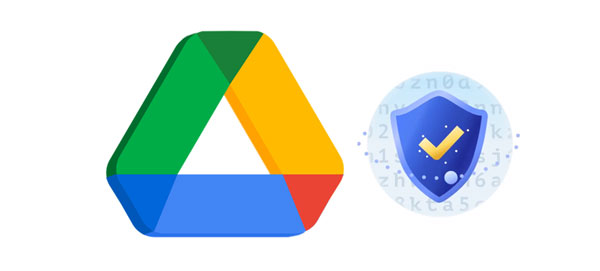
Google Drive is a cloud-based storage and collaboration platform developed by Google, offering users a versatile and accessible solution for managing their digital files. Launched in 2012, it has since become an integral part of the Google Workspace suite, providing seamless integration with popular productivity tools like Google Docs, Sheets, and Slides.
Users can upload, store, and share various file types, including documents, images, videos, and more, on Google Drive. The platform's collaborative features enable real-time editing and commenting, fostering efficient teamwork and document management. Google Drive is accessible across devices, allowing users to synchronize their files and access them from any internet-connected device.
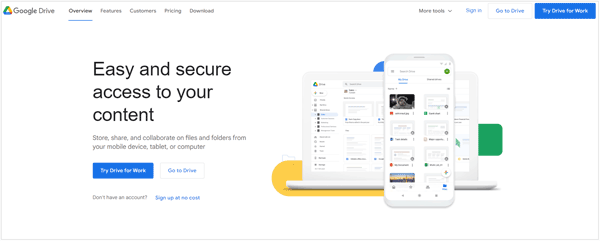
* Cloud Storage: Google Drive provides users with free and scalable cloud storage, with options to expand storage capacity through subscription plans.
* Collaborative Edition: Multiple users can work on the same file simultaneously, with changes reflected in real-time. Comments and suggestions enhance communication within shared files.
* File Sharing: Users can share files and folders with specific individuals or make them publicly accessible. Various sharing settings allow control over viewing, editing, and commenting permissions.
* Integration with Google Workspace: Seamless integration with other Google Workspace applications enhances productivity, allowing users to create, edit, modify and collaborate on documents directly within Google Drive.
* Search and Organization: Powerful search functionality and organizational tools, such as folders and tags, make it easy for users to find and manage their files efficiently.
* Offline Access: Google Drive enables users to access and work on their files even without an internet connection through offline mode.
See more: Transfer Pictures from Google Drive to Google Photos Without Hassle
Ensuring the safety of user data is a priority for Google Drive. Thus, Google Drive is generally secure. The platform implements various measures to protect information stored on its servers, both during transmission and when at rest. Then, how secure is Google Drive?
1. Encryption
- In-Transit Encryption: Google Drive utilizes HTTPS (Hypertext Transfer Protocol Secure) to encrypt Google Drive folder and data during transmission between a user's device and Google's servers. This ensures that data remains confidential while in transit over the internet.
- At-Rest Encryption: Data stored on Google Drive servers is also encrypted while "at rest", providing an additional layer of protection against unauthorized access.
2. Two-Factor Authentication (2FA)
Google Drive supports two-factor authentication, requiring users to provide a secondary verification method, such as a mobile device or authentication app, in addition to their password. This adds an extra layer of security, alleviating the risk of unauthorized access even if login credentials are compromised.
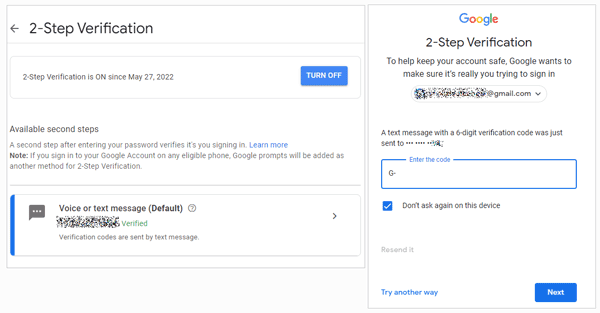
3. Access Controls
Users have granular control over who can access their files and folders. Sharing settings allow users to specify whether others can view, comment, or edit documents, and permissions can be adjusted at any time.
4. Account Recovery and Alerts
Google Drive provides mechanisms for users to recover their accounts in case of a security incident. Additionally, users receive alerts about suspicious activities, such as unauthorized access attempts, helping them stay informed and take prompt action.
5. Compliance with Privacy Regulations
Google Drive adheres to various privacy regulations, including GDPR (General Data Protection Regulation) and others, ensuring that user data is handled in accordance with established standards.
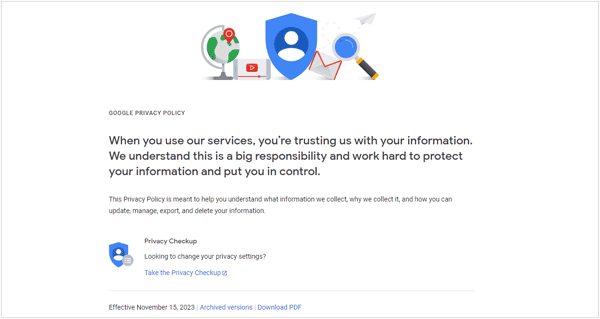
Read also: It's easy to restore call logs from the backup on Google Drive. Let's check it out.
No system is without its vulnerabilities. In Part 3, we'll uncover potential risks and concerns associated with using Google Drive. Examining historical incidents and the measures taken to address them provides insights into the platform's resilience and the proactive steps taken by Google to safeguard user data.
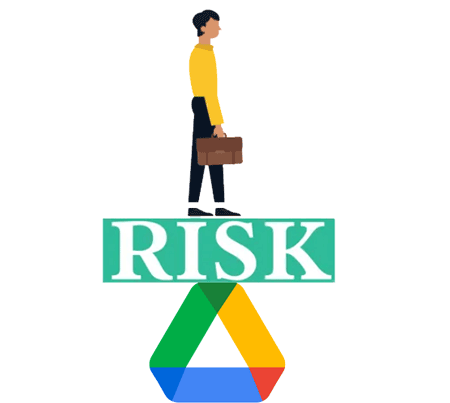
- Data Breaches: While Google implements robust security measures, no system is completely immune to breaches. There is always a danger of unauthorized access or data breaches.
- Privacy Issues: Storing sensitive or personal information on Google Drive may raise privacy concerns, especially if you are subject to specific regulations or legal requirements regarding data protection.
- Sharing Settings: If sharing settings are not configured correctly, there is a risk that unauthorized individuals might gain access to your files.
- Third-Party Apps: Granting access to third-party applications can pose security risks if these apps have vulnerabilities or are malicious.
- User Operation Error: Accidental deletion or overwriting of files will result in data loss. While Google Drive has some recovery options, it's essential to be cautious when managing files.
- Service Outages: Although rare, service outages can temporarily restrict access to your files.
- Data Residency and Jurisdiction: Depending on your location, there may be concerns about where your data is stored and which jurisdiction's laws apply to it.
- Compliance with Regulations: Ensure that your use of Google Drive complies with industry-specific regulations and data protection laws (such as GDPR, HIPAA, etc.).
- Reliance on Internet Connection: Access to Google Drive requires an internet connection. If your internet is down, you may not be able to access your files.
Besides, you should know:
- Google Drive May Be a Target for Hackers: Google stores a lot of confidential data of millions of people, making it a prime target for hackers and cybercriminals. In addition, Google has access to your emails, files, pictures, documents, videos, etc. In some cases, Google Drive users even keep things like bank account details, identification cards, and other sensitive information, which could be hazardous in the wrong hands.
- Google Drive Scams Are Rampant: There are a number of Google Drive scams that are common, and it is important to be aware of them to protect yourself. These include leaving comments with phishing links.
- Storing Sensitive Information in Google Drive Comes with Plenty of Risks: In some cases, there's the potential for a HIPAA violation or running afoul of other regulations. As long as Google Drive has the ability to access your account, there's no guaranteeing your privacy.
Further reading: Want to access WhatsApp backup from Google Drive on a PC? Then you can try these methods.
Everyone wants secure cloud storage space, and we also know that we cannot add passwords for protecting Google folders. So, how can we enhance the security of Google Drive? This issue involves a combination of settings, practices, and additional precautions.
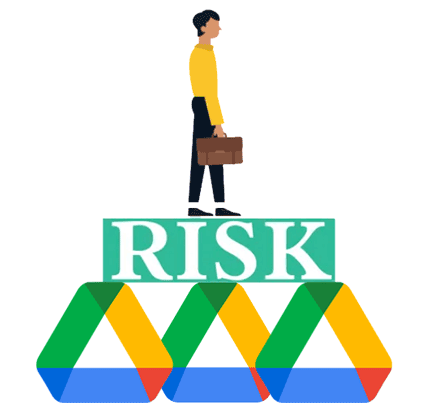
Enable Two-step Verification: Enable this feature for your Google account to add an extra layer of security. This usually involves receiving a code on your mobile device in addition to entering your password.
Regularly Monitor Your Own Account Activity: Check your account activity regularly to confirm that there are no unauthorized logins or suspicious activity.
Use Strong Passwords: Use a strong, unique password for your Google Drive account. Avoid using the identical password across multiple accounts.
Encrypt Your Files: Consider encrypting your files before uploading them to Google Drive. This can help protect your data in case of a security breach.
Keep Your Software Up to Date: Make sure your OS and antivirus software are up to date to help protect against security vulnerabilities.
Control Third-Party App Permissions: Review and manage the third-party apps connected to your Google account. Remove any apps that you no longer use or trust. Ensure that third-party apps have the necessary permissions and are from reputable sources.
Understand and Comply with Regulations: If you handle sensitive data subject to specific regulations (such as GDPR or HIPAA), make sure your use of Google Drive complies with these regulations. Understand Google's compliance commitments and features.
While Google Drive is a widely used and secure cloud storage service, the decision to store sensitive data on it depends on various factors, including the type of sensitive information, your security requirements, and compliance considerations. Google Drive is generally safe, but it is not recommended to store sensitive data on it. If you must to do so, please follow the steps in Part 4 to make your data secure to the utmost extent.
Google Drive provides a range of access controls to help you manage and secure your files and folders. These access controls are designed to control who can view, edit, and share your documents. Here are some key access controls available for Google Drive users:
Sharing Settings: You can control who has access to your files by setting sharing permissions. You can selectively share files with specific people or groups, or make them public.
Access Levels: You can set different access levels for people who have access to your files.
Access Requests: If someone requests access to a file or folder, the owner or editor can review and approve or deny the request.
View Activity and Version History: Owners and editors can view the activity and version history of a file to monitor changes made by collaborators.
Transfer Ownership: Owners can transfer ownership of files or folders to other users. This is useful when a file needs to be managed by someone else.
Google takes user data privacy and security seriously, and the handling of user data on Google Drive is governed by a set of policies and practices designed to protect user information. Here are key aspects of how Google handles user data on Google Drive:
Google Drive Encryption:
- In Transit: Data transferred between your device and Google Drive is encrypted using HTTPS (TLS/SSL) to protect it from interception by third parties during transit.
- At Rest: Data stored on Google Drive servers is encrypted at rest. This means that even though someone gains physical access to the servers, the data remains encrypted.
Access Controls: Google Drive provides a range of access controls that allow users to determine who can view, edit, and share their files.
Authentication and Authorization: Access to Google Drive is secured through authentication mechanisms, such as passwords, and users can enhance security by enabling 2FA.
Data Ownership: Users own the data they store on Google Drive. Google's Terms of Service make it clear that users retain ownership of any intellectual property rights they hold in the content they upload.
Data Processing and Scanning: Google processes data on Google Drive to provide its services, such as displaying files, supporting collaboration, and ensuring security. Automated systems may scan content for various purposes, including malware detection and spam filtering.
Data Deletion: Users have the ability to delete their data from Google Drive. When a user deletes a file, it goes to the Trash and remains there until the user chooses to permanently delete it. Google retains deleted data for a limited period, after which it is permanently removed from Google's systems.
Data Portability: Google provides tools that allow users to download their data from Google Drive, facilitating data portability. Users can export their files and information in standard formats.
Transparency and Control: Google offers transparency about its data practices through its privacy policies and terms of service. Users can access and manage their privacy settings, review their data, and control what information is shared.
Compliance and Certifications: Google Drive is designed to comply with various privacy and security standards. Google undergoes third-party audits and certifications, and the platform may be suitable for use in regulated industries with appropriate configurations.
Legal Process and Requests: Google may disclose user data in response to legal process, such as a search warrant, court order, or subpoena. Google is transparent about government requests for user data and provides information in its transparency reports.
Learn more: How can you restore an Android phone from Google backup? Follow this guide to restore your Google backup data with ease.
So, if you don't trust an online cloud service, you can choose an offline backup tool - Samsung Backup and Restore. This software supports the backup from Android to a computer via USB. Thus, you can back up Android data without a network, and all your data cannot be accessed by others.
- Back up various Android files to a computer via USB.
- Allow you to access your backup files on the computer.
- No file size limitation.
- Support the backup and restoration of Android contacts, photos, videos, music, apps, SMS, documents, and more.
- Restore your backup to any Android device without overwriting the current data.
- Follow read-only mode to keep the transfer safe.
- Work for Android devices running Android 4.0 and upper without brand requirements.
Download the tool to back up your data.
Step 1: Install the backup and restore software on your computer after downloading it. Then launch it and choose "Android Backup & Restore". As long as you download the software, you can disconnect your PC from the network.
Step 2: Connect an Android device to the computer with a USB data cord, and choose "MTP" on the mobile device. Then activate the USB debugging mode. You will see the connected interface.

Step 3: Click "Backup" and select the content that you want to back up. Next, click the "Browser" to choose a folder on your computer for saving the Android data. Finally, click "Back Up" to start the transfer.

Google Drive has undeniably transformed the way we store and collaborate on digital content. Its robust features and integration into the Google ecosystem make it a powerhouse for productivity. However, as with any digital platform, understanding its security nuances is crucial for responsible and confident use.
By navigating through the various aspects of Google Drive - from its features and inherent security measures to addressing potential risks and enhancing user practices - we aim to empower users to make informed decisions about their data. While Google Drive provides a secure environment, users can further fortify their digital fortress by implementing best practices and exploring complementary tools for a holistic approach to data security.
You can also choose an offline tool - Samsung Backup and Restore to back up your data. This software supports most Android file types and one-click backup to a computer. All the data will be saved on your local folder of your computer.
Related Articles
Easily Transfer Secure Folder to New Phone (Feasible Ways for Samsung)
Secure Migration: Transfer Passwords to New iPhone Effortlessly
How to Transfer Notes from Android to iPhone Safely and Fast [5 Ways]
Efficiently Change Zenly Location with 4 Secure Methods
How to Recover Photos from Secure Folder on Samsung | Effective Skills
9 Google Photos Alternatives: Manage Photos and Videos Easily
Copyright © samsung-messages-backup.com All Rights Reserved.