Losing a Samsung phone can be a distressing experience, especially if it contains valuable data like contacts, photos, and important documents. However, with the right tools and strategies, it's feasible to recover data from a lost Samsung phone. In this guide, we'll explore 4 effective methods for data recovery from a lost or stolen Samsung phone.
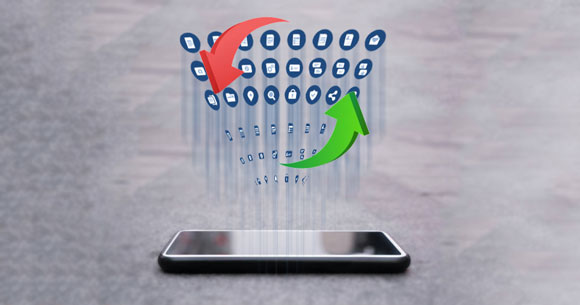
Recovering data from a lost Samsung phone can be a bit challenging, but it's not impossible. In general, it depends on several factors, including whether you had backups in place, the current status of the lost device, and the availability of tracking features.
If you have backed up your data before losing your Samsung phone, you can restore your data easily with the backup, which is the best and easiest way to get your data back.
Samsung Cloud serves as a lifeline for Samsung device users, offering a convenient and secure way to back up and restore their data. If you've enabled automatic backups to Samsung Cloud, the data recovery from the lost phone becomes significantly easier. With just a few steps, you can retrieve your contacts, photos, documents, and more, ensuring that your valuable information remains accessible even in the event of device loss.
Step 1: Go to Settings on another Samsung Galaxy device, and log in with your Samsung account. Then click the account.
Step 2: Choose "Samsung Cloud" > "Restore data".
Step 3: Select the backup file that you want to restore, and pick the desired file types. At last, click "Restore" > "Install" to start the recovery process. Your data will come back soon.
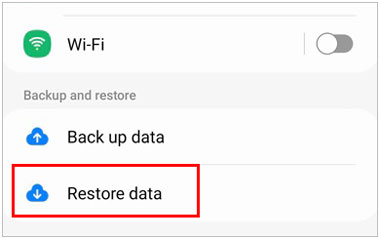
Read also: How to Empty Trash on Samsung Phone - Optimize Samsung Storage
Samsung's SmartThings Find feature represents a beacon of hope for those grappling with the loss of their Samsung device. Leveraging advanced technology, SmartThings Find allows users to locate their lost or stolen Samsung phone with remarkable precision. But its capabilities extend beyond mere location tracking. With SmartThings Find, you can remotely back up your data on the lost Galaxy phone, allowing you to retrieve some of your data with ease. By the way, it requires your lost phone is connected to an available network.
Step 1: Run a browser on a computer, and visit SmartThings Find.
Step 2: Log in to the Samsung account that you use on the lost phone.
Step 3: Choose your lost Galaxy device if you use the account on multiple Samsung devices. Then tap "Back up".
Step 4: Select the content that you desire to retrieve, and tap "Back up". Once done, the data of your lost phone will be saved on your Samsung account. Sign in with the account on another Samsung phone, you can restore the backup data directly.
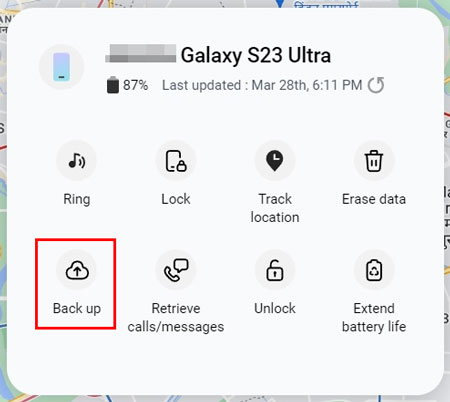
Further reading: Samsung Gallery Not Showing All Pictures: Find Out Reasons and Methods
When faced with the theft of a Samsung phone, every minute counts. Fortunately, Google offers a robust set of tools through its synchronization feature, empowering users to take swift action to protect their data. By accessing your Google Account, you can restore your backup from your Google Account to another Android phone, even though your Samsung phone is lost. But please note that if you haven't backed up your lost phone with your Google Account, you cannot recover your data.
Step 1: Take out an Android phone. To restore your lost Samsung phone's data, you need to reset the current phone first.
Step 2: After that, start to set up the phone, and choose a language. Then connect your phone to a network. When you see the "Copy apps & data" screen, click "Next" and sign in to your Google Account.
Step 3: Choose a backup file and select the file types that you plan to recover. Finally, click "Restore" to import the data to your current phone.
![]()
In the unfortunate event of losing your Samsung phone, the loss of precious photos can be particularly devastating. However, if you've taken proactive steps to back up your photos to a cloud storage service like OneDrive, there's still hope for recovery. OneDrive offers a seamless solution for storing and accessing your photos across devices, including Samsung phones.
Step 1: Navigate to the website of OneDrive on your computer, or install the OneDrive app on your new smartphone.
Step 2: Use your account to log in on your device. Then you will see the photos that you backed up from your lost Samsung phone.
Step 3: Now, you can download the photos you intend to recover.
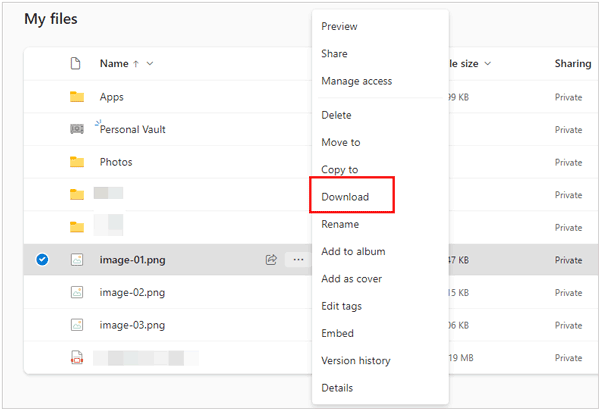
Learn more: Discover Secret: Is It Possible to Recover Photos from Lost Phone Without Backup?
If you find your lost Samsung phone with SmartThings Find but want to recover deleted files, you can use Samsung Data Recovery. This software can recover various files without backup, such as deleted contacts, text messages, call logs, photos, videos, documents, etc. Furthermore, it is highly compatible with Android 4.0 and upper, so most Samsung models are supported.
Step 1: Download the Samsung Data Recovery software on your computer, and then install it.
Step 2: Click "Android Recovery" to launch the app, and connect your Samsung phone to the computer with a USB cord. Then enable USB debugging to establish the connection, check the categories on the interface, and tap "Next".

Step 3: Choose a mode to scan your deleted data, and tap "Continue". To get a complete scanning, it requires you to root your phone. Next, select the files and hit "Recover" to save them on your computer.

Losing a Samsung phone doesn't have to mean losing your valuable data forever. By utilizing features like Samsung Cloud, SmartThings Find, and Google Account, along with proactive measures like regular backups, users can increase their chances of recovering data from a lost or stolen device. With the right approach and tools, data loss can be minimized, ensuring peace of mind in case of unexpected device loss.
Related Articles
Samsung Contacts Disappeared: Useful Methods for Missing and Deleted Contacts
5 Methods to Transfer Photos from Samsung Phone to Chromebook
Why Samsung Tablet Won't Turn Off and How to Fix It [Tutorial]
Bypass Google Account on Samsung | Hassle-free Guide with Detailed Steps
Fast Transfer Data from Samsung to iPhone 15 with 6 Ways
Screen Mirroring on Samsung: Mirror Samsung to TV or PC
Copyright © samsung-messages-backup.com All Rights Reserved.