Today, text messages have become integral to our daily communication, serving as a repository of important information and personal conversations. However, there are instances where these cherished messages are accidentally lost due to various reasons, one of the most common being a factory reset on an Android device. If so, do you know how to recover text messages after factory reset on Android? Let's delve into the possibilities and solutions in this guide.
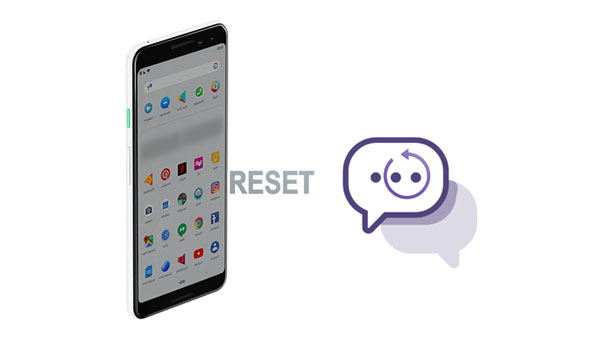
Will a factory reset delete all my text messages? Of course, it will. All the data on your Android device will be removed, including your text messages. So, can you recover your lost messages after the factory reset? The answer is yes. It's possible to recover SMS after you resetting your Android phone.
Generally speaking, you can restore your lost SMS with backup, which is the easiest solution. However, when you don't have any backup of your text messages, you can leverage SMS recovery applications. These kind of tools can recover some messages from your Android phone's memory without backup, but if new data overwrites your deleted SMS, the recovery apps cannot help.
To increase the chance to recover your messages, please turn on the airplane mode on your phone, and stop using it temporarily.
Android Data Recovery software stands as a beacon of hope for those seeking to recover lost text messages after a factory reset without backup. This tool can scan and display your lost messages from your Android phone even though the device is resetted. Besides, it works well in many situations, such as rooting errors, system crashing, accidental deletion, etc. Furthermore, it supports several file types, like messages, contacts, call logs, WhatsApp data, gallery photos, videos, and so on.
- Recover text messages after resetting an Android phone.
- Support the recovery of lost photos, videos, contacts, etc.
- The Deep Scan mode can find more lost text messages from Android internal storage.
- List lost and current text messages on the interface for your preview.
- Recover data from your SD card and SIM card without hassle.
- Support Android 4.0 and above.
Download the Android data recovery program.
Step 1: Install and launch the Android data recovery software on a computer, and then choose "Android Data Recovery".

Step 2: Use a USB cable to connect your Android phone to the PC. Then activate USB debugging and choose "Transfer files (MTP)" on the mobile device. After that, pick the "Messages" option and tap "Next".

Step 3: The software will prompt you to root your Android device. Please follow the on-screen guide to complete the rooting.
Step 4: Now, view and select the messages on the interface. If needed, you can tap "Deep Scan" to find more lost SMS. Once done, check your desired text messages, and click "Recover" to retrieve the messages.
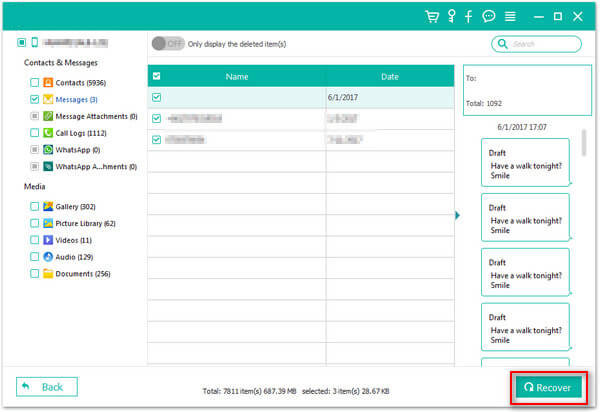
Read also: Back Up Android Phone Before Factory Reset without Losing Data
For Android users who have enabled Google Backup, there exists a built-in mechanism for safeguarding their data, including text messages. In this section, we'll delve into the solution of leveraging Google Backup to restore lost SMS after a factory reset.
Step 1: After finishing the factory reset on your Android phone, please set up the device. Choose a language and connect it to a stable network.
Step 2: Follow the popups to sign in with your Google Account, and choose a backup file. Then select the "SMS messages" option, and tap "RESTORE".
Step 3: Continue to complete the setup, and then you will restore your messages on the Android smartphone.

Further reading: Fixed: Why Won't My Text Messages Send on My Android Device?
Samsung users are endowed with yet another avenue for recovering lost text messages through Samsung Cloud. This segment will guide Samsung device owners through the process of utilizing Samsung Cloud's backup and restore functionalities to retrieve their deleted messages after a factory reset.
Step 1: Unlock your Samsung Android phone, and then swipe down the screen and click "Settings".
Step 2: Choose "Accounts and backup" > "Restore data", and select the backup file that you want.
Step 3: Check the "Messages" category, and hit "Restore" at the bottom. Then your messages will be restored to your Android device.
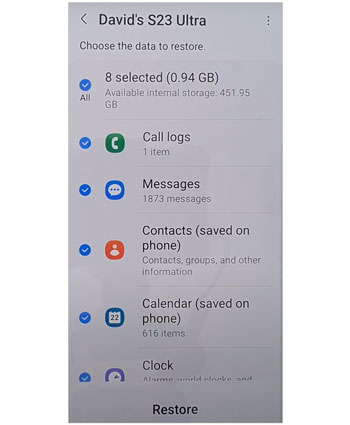
Learn more: Reset A Samsung Phone That Is Locked [Work for Most Samsung Phones]
For those seeking a more hands-on approach to SMS recovery, third-party apps like SMS Backup & Restore offer a viable solution. If you have backed up your text messages with this app, you can now restore your text messages without a hitch after performing the factory reset (except local backup).
Step 1: Open the SMS Bacup & Restore app on your Android device, and then click the "Menu" icon at the top left.
Step 2: Tap "Restore" and choose the location where you backed up your SMS.
Step 3: Choose the backup file, and tap "RESTORE" at the bottom right. Then click "OK" > "YES". The app will import the messages to your Android phone.

Q1: Can I recover SMS without backup after a factory reset?
It's more challenging to recover SMS without a backup after a factory reset, but it's still possible using specialized data recovery software. However, success isn't guaranteed, and the sooner you attempt recovery, the better the chances.
Q2: Is there any way to prevent SMS loss during a factory reset?
To prevent SMS loss during a factory reset, regularly back up your SMS using built-in backup features or third-party apps. Also, consider syncing your SMS to a cloud service like Google Drive for added redundancy.
Q3: Is rooting required for SMS recovery after a factory reset?
Rooting may enhance the chances of successful SMS recovery by granting access to deeper system files. If you lost your messages from Android internal storage without backup, it is highly possible to need rooting.
Q4: Is there a time limit for SMS recovery after a factory reset?
The time limit for SMS recovery varies depending on factors like storage usage and overwrite frequency. Generally, the sooner you attempt recovery after a factory reset, the higher the chance of success, as less time allows for fewer opportunities for data overwriting.
You can now easily recover text messages after factory reset on Android with this guide. It won't be a daunting task anymore. With the Android Data Recovery software, you can recover your text messages without any backup. Also, if you have backed up your messages, you can use other backup and restore apps to retrieve your SMS.
Related Articles
Tutorial: How to Recover Text Messages from SIM Card on Android
Read Text Messages Online for iPhone and Android [Hassle-free Guide]
[Solved] Recover Deleted Text Messages on Google Pixel: 4 Must-Know Tips
Export Text Messages from Android to PDF Handily (Advanced Tutorial)
Fast Export Android SMS to CSV: Make Messages More Readable (2 Methods)
Latest Guide: How to Transfer Text Messages from Android to Android
Copyright © samsung-messages-backup.com All Rights Reserved.