When you store thousands of songs on your Android phone in different folders, it will be difficult to remove duplicate music files on the Android device. In these messy files, how can you organize your duplicate songs? Actually, you just need a simple method, and then delete the same music files without effort. Follow this guide, and then you will get a tidy playlist without duplicate songs.

Files by Google, coompatible with Android 5.0 and upper, is a practical file manager for most Android devices. Even though your Android phone is not Google, you can download this app from Google Play Store directly. It can help you clear duplicate files, including music files, with simple clicks. If the built-in file manager on an old Android doesn't have advanced features, this app will be an ideal alternative.
Step 1: Install Files by Google on your Android phone, and then open the app.
Step 2: Click "Menu" and choose "Clean". Scroll down to find the "Duplicate files" section.
Step 3: Tap "Select files", and select the duplicate music files. Then click "Move x file(s) to Trash".
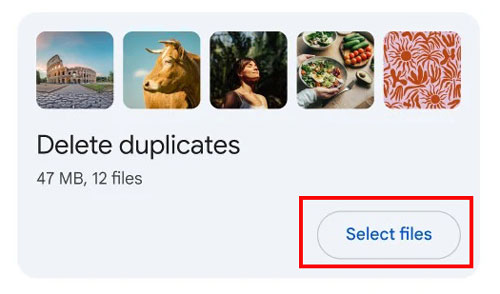
With the improvement of Android OS, the built-in file manager is more and more robust, which has advanced features to manage files. For instance, on Samsung My Files, you can use the "Analyze storage" function to remove duplicate music and other files.
Step 1: Go to My Files on your Android phone, and then swipe down to the bottom.
Step 2: Click "Analyze storage" > "Duplicate files".
Step 3: Then you will see all your duplicate files. Please select the same songs that you don't want anymore, and click "Delete" to remove them.
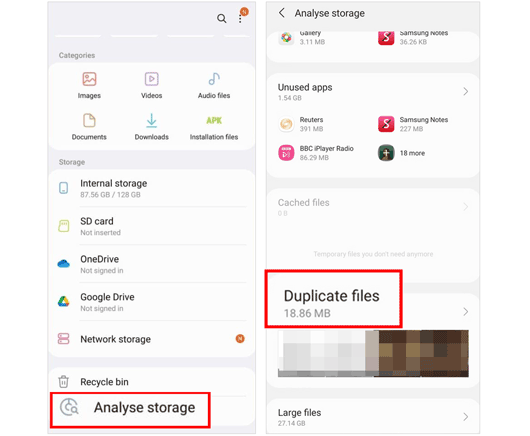
If you want a comprehensive music manager to organize your Android music playlists on a computer, you can use Samsung Messages Backup. It is a software application, listing all music files on the interface, including their names, duration, size, formats, artists, albums, and created date. You can easily find your duplicate songs and remove them directly.
- Display detailes of all your Android music files.
- Enable you to remove duplicate songs from Android with simple clicks.
- Transfer your Android music to a computer for backup with original quality.
- Import music from your computer to your Android device.
- Create new playlists, and delete unwanted ones with ease.
- Delete duplicate Android contacts, messages, videos, apps, documents, and more.
- Support USB and Wi-Fi connections.
- Work for Android 6.0 and upper.
Download this Android music manager.
Step 1: Install and launch the music manager on your computer, and connect your Android device to the computer with a USB cable. Then enable USB debugging and choose "MTP" or "File transfer/Android auto" on Android. The connection will be established.

Step 2: Click "Music" and select the duplicate songs on the interface.
Step 3: Tap "Delete" to remove the files directly.

Duplicate Files Fixer & Remover can fast find duplicate files on an Android device. Undoubtedly, you can use it to clear up your repetitive songs to restore some internal memory without trouble. However, this app contains ads, which is the most annoying thing about this app.
Step 1: Please install this remover app on your Android smartphone, launch it, and select the "Scan Audio" or "Full Duplicate Scan" mode. Then click the "Scan Now" icon.
Step 2: After the scanning is done, you can view your duplicate audio files on the screen.
Step 3: The app will automatically leave one copy and mark another song in every group. Plus, you can change it manually if needed. At last, tap the "Delete Now" > "OK" icon to delete the selected songs.
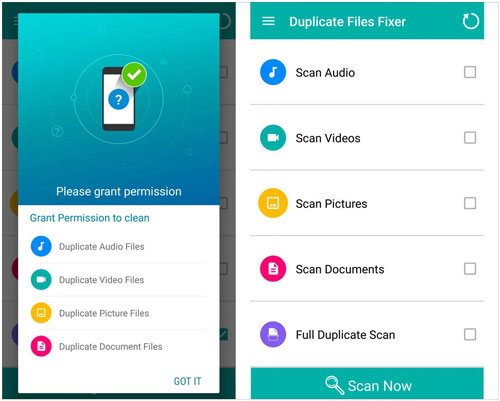
Delete Duplicate Files app is another helpful finder for Android users. With it, you can scan one file type, such as audio, image, etc. This app supports scanning internal and external storage at the same time. Thus, even if you store your songs on your SD card, which is installed on your Android device, it can find the duplicate music files at once.
Step 1: Go to https://play.google.com/store/apps/details?id=com.ProDataDoctor.DuplicateFilesFinder&hl=en_US to download the remover on your Android phone.
Step 2: Run the app, and click "Start". Then choose the "Select All Duplicate" option, and click "OK".
Step 3: Choose "Audio" and allow it to access your audio files if prompted. Then the app will scan your files.
Step 4: Once scanned, the app will check your duplicate audio files automatically. Click "Delete" at the bottom. Then all the duplicate music files will be deleted.
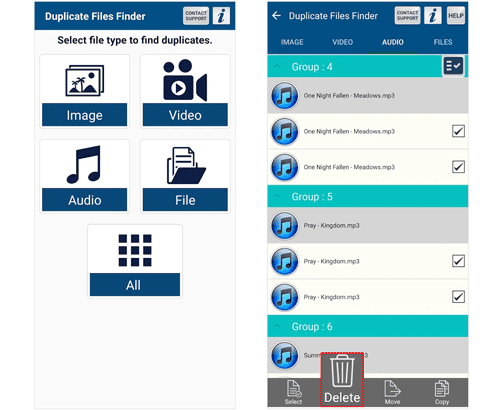
Q1: Can I delete duplicate audio files with Device Care?
No, you can't. Device Care doesn't have a feature to scan duplicate files. You can use the File Manager app to do that.
Q2: How do I delete songs from my Android Music Player without deleting the actual music files?
In fact, when you manage your playlist on the built-in music player, you can directly delete songs from the list without affecting the files on your device. You can copy one song first, and add it to the playlist. Then remove the copy from the playlist, and then check if the file of the copy is deleted from File Manager.
With the 5 approaches described above, it is believed that you can remove your duplicate nusic files from your Android phone or tablet without any trouble. You can download a remover on your Android device to delete unwanted files, but there are ads when using it. If you want a manager with more features, like transferring music for backup, please choose Samsung Messages Backup. This program supports most Android devices and various file types.
Related Articles
Easily Remove Duplicate Apps on Android Devices
How to Transfer Music from Android to Android? 5 Solutions
[Updated] How to Transfer Music from iTunes to Android with 5 Useful Ways
Transfer Music from iPod to iPhone: All-in-one Guide
How Do I Move Music from Phone to SD Card? Easy Music Transfer
How to Transfer Music from Android to iPhone [5 Methods and FAQs]
Copyright © samsung-messages-backup.com All Rights Reserved.