It is not strange to appear duplicate contacts on Android. When exporting or importing contacts between internal storage and SIM card, and syncing contacts between phones, you probably find multiple duplicate contacts. So, how to remove duplicate contacts in Android?
Luckily, you can ask for help here. The following are 5 practical methods to merge contacts on Android to resolve this problem without trouble.
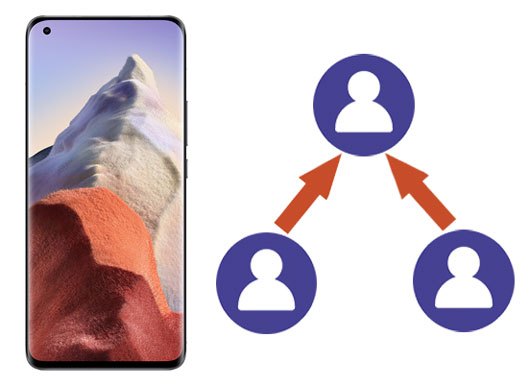
In many Android devices, there is a built-in feature that can merge duplicate contacts in Android automatically. You needn't download any app on your mobile device because the Contacts app will give you a hand. In general, it can merge the contacts with the same name, phone number, or email address.
Step 1. Launch the Contacts App
Unlock your Android phone, open the Contacts app, and tap the "Menu" icon like three-line.
Step 2. Merge Android Contacts
Click the "Manage contacts" > "Merge contacts" option. Then you can select the duplicate contacts on the screen. Finally, tap the "Merge" icon. It will merge contacts immediately.
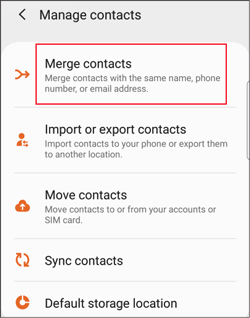
Bonus:
Click it, and you will know how to breezily delete contacts on Android.
Here are 3 proven methdos to restore deleted data on Android internal memory. If needed, you can make use of them.
How to merge contacts in Gmail? Don't worry. Google Contacts is a practical contact backup and synchronization app. As long as you have a Google account, you can access your backup contacts on any device. What's more, it can help you clean up the duplicate contacts fast. Even if you create the same contacts but don't realize it, it will remind you through showing up the "Clean up duplicates" feature.
Step 1. Download Google Contacts
Please install this application on Android, and log in to your Google account.
Step 2. Back Up Android Contacts
- To back up your contacts to Google Contacts, you need to open Settings, and tap the "Accounts and backup" > "Backup and restore" option. Then turn on the "Back up my data" icon, and type your account to the "Backup account" option.
- Hit your account, and you can enable the "Contacts" feature only. It will back up your contacts to Google.
Step 3. Merge Contacts in Google Contacts
After backup, you will see your contacts on the Google Contacts app. To remove duplicate contacts, please tap the "Menu" > "Suggestions" > "Clean up duplicates" > "Merge All" icon. It will clear up all duplicate contacts.
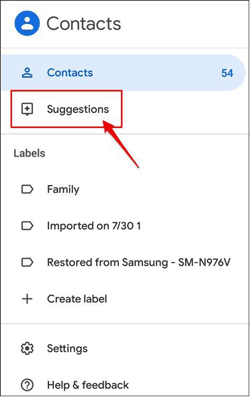
Read also:
Believe it or not, it is easy to transfer contacts from an iPhone to Android.
Intend to transfer text messages from Android to the computer? You can try these 7 powerful approaches.
Besides using Google Contacts, is there another app to delete duplicate contacts in Android? Of course, Duplicate Contacts Fixer is effective in scanning and removing duplicate contacts from Android. It will tidy up your contact library swiftly. Additionally, it can help you find duplicate contacts from Google, Facebook, WhatsApp, and Truecaller on Android.
Step 1. Install the Application
Please download and install this contact duplicate remover app on your Android phone.
Step 2. Choose an Account
Please open it and allow it to access your contacts and media files on your phone. Then choose an account you want to remove duplicates. For example, you can choose the "Google" option.
Step 3. Delete Duplicate Contacts
To find duplicate contacts, please hit the "Find Duplicates" button. Then click the "Delete duplicates..." icon. It will remove the same contacts right now.
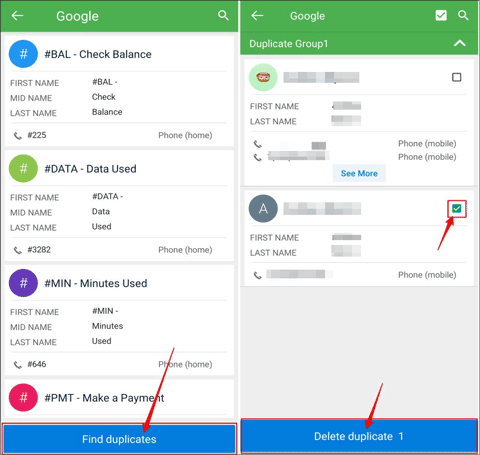
Further reading:
With these 3 useful ways, you can retrieve contacts from the SIM card with ease.
Want to effortlessly complete the Android to Android file transfer? These 6 ways will give you a hand.
Save the same contacts multiple times on Android? Cleaner - Merge Duplicate Contacts, is an app to help you get rid of a messy contact list from your Android device. It can not only merge all diplicate contacts in 1 tap, but also back up your contacts without effort. All in all, you can easily delete duplicate contacts for good.
Step 1. Install and Run it
Please install it from Google Play, and run it on your cell phone.
Step 2. Connect with Google or Facebook
Then tap the "GET STARTED" icon, and choose to connect with Google or Facebook. Then you can check your duplicate contacts.
Step 3. Merge Contacts
Hit the "Duplicate Contacts" option, and you can see the duplicates on the screen. Press the "Merge" icon to begin the procedure.
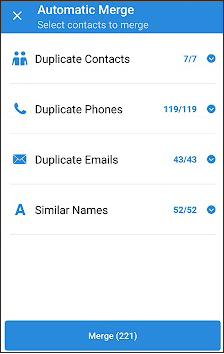
Maybe you need:
Want to recover deleted contacts from the Samsung phone? Here are 3 tips for your reference.
With these 4 tips, you can breezily transfer contacts from Samsung to Samsung.
You can unlock a broken Android phone with these 6 solutions.
If you want to delete duplicate contacts on an old Android phone without merging function, and it is not compatible with the apps mentioned above, you can only eliminate the duplicates manually. Although it is time-consuming, it is a helpful way.
Step 1. Open Contacts App
Open the Android Contacts app, and find the contacts with the same name. They are always next to each other.
Step 2. Copy the Information to One Contacts
Choose one of them, and copy the phone number, email address, and more to another contact. Then delete it. Next, repeat the steps for other duplicates.
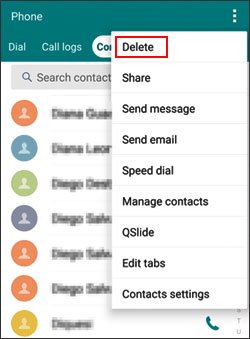
You might like:
MacBook and Android phone use different OSes, but you can also quickly back up Android contacts to Mac.
Are you curious about where android contacts are stored? If yes, please click this link to get help.
Note: How to transfer Android contacts to PC? If you want to transfer your Android contacts to the computer for backup, you can use the one-click backup software, Google account, or export contacts as a VCF file. Click the link, and you will know the detailed guide.
A tidy contact list will let you in a good mood. More importantly, these 5 methods mentioned above are all effective, so that you can try them without worry. So, let's merge contacts on Android without delay. At last, welcome to drop us a line in the comments area.
Related Articles
Transfer Contacts from Samsung to Huawei in 4 Valid Ways
How to Completely Remove Contacts from Android SIM Card
How to Transfer Contacts from iPhone to iPad Fast [4 Ways]
5 Trustworthy Tips about Samsung Contacts Backup You Are Worth Knowing
[Best Guide]How to Delete Photos from Android Phone Permanently in 4 Ways
How to Transfer Music from Android to Android? 5 Ways to Fix It
Copyright © samsung-messages-backup.com All Rights Reserved.