In digital communication, text messages hold significant importance, often containing valuable information and memories. Losing these messages can be a distressing experience for many Android users. Fortunately, Google offers a solution - backing up messages to Google Drive. But do you know how to restore messages from Google Drive to an Android phone? Anyway, this article has explained the restoration step by step. Thus, you can get your SMS back without effort.
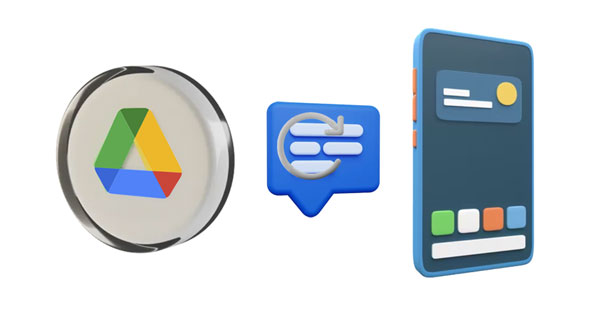
Yes, you can back up text messages to Google Drive on your Android phone using various methods. Go to the Android Settings app, and you can back up your SMS and other data to your Google Account.
Step 1: Click "Settings" and choose "Accounts and backup".
Step 2: Hit "Back up data" > "Add account" to input your Google Account.
Step 3: Click "Turn on" and "Back up now". All your Android data, including SMS will be backed up to Google Drive.

See more: Manage Messages on Android with 3 Practical Methods
Google Drive provides a lifeline for such situations, allowing users to restore messages by resetting their device. In this segment, we guide you through the steps to restore messages from Google Drive on your Android phone through a reset. Please note that you will lose all current data after resetting your device.
Step 1: Before restoring your SMS, you need to factory reset your Android phone. Please open the Settings app, and click "System" > "Advanced" > "Reset options" > "Erase all data (factory reset)". Once done, you will need to set up your phone.
![]()
Step 2: Choose a language, and connect your phone to a network. Then click "A backup from cloud" and sign in to your Google Account.
Step 3: Select the backup containing your text messages, and choose the "Messages" option. Finally, click "Restore". Then complete the setup, and your SMS will be retrieved.

Read also: Easily Back Up and Restore Android Phone/Tablet on Computer
While resetting your device is a viable option for restoring messages from Google Drive, it's not the only method available. Android users can also employ third-party apps like SMS Backup & Restore to simplify the process. But it only works when you have backed up your SMS with it.
Step 1: Run SMS Backup & Restore on your Android smartphone, and then click "Menu".
Step 2: Click "Restore" and choose "GOOGLE DRIVE". Then log in to your Google Account.
Step 3: Choose the backup file, and tap "RESTORE" to get your backup text messages back.

Further reading:
Not everyone prefers to rely on Google Drive for their message backups. Fortunately, Android users have alternatives for restoring text messages without Google Drive. If you don't have any backup, you can restore deleted SMS messages from your Android phone directly with Samsung Data Recovery, an effective recovery program.
- Recover deleted text messages from Android internal storage without Google Drive.
- Restore your contacts, photos, call logs, and more without backup.
- Transfer your messages from Android to a computer for backup.
- Preview you SMS on the interface.
Furthermore, this software supports not only Samsung Galaxy devices but also those devices running Android 4.0 and upper, like Honor, OnePlus, Sony, Motorola, Vivo, OPPO, etc.
Download the SMS recovery tool.
Step 1: Install the recovery software on your computer, and run it. Then choose "Android Recovery", and use a USB cord to connect your Android mobile device to the PC.
Step 2: Enable USB debugging on the phone, and then check the "Messages" option, and tap "Next".
Step 3: Choose a mode to scan your deleted SMS, and then click "Continue".

Step 4: The software will remind you to root your phone for the complete scanning. After that, you can view your deleted and exsting SMS on the interface. Select the messages you want, and tap "Recover" to save the SMS.

Learn more: Easy Steps: How to Restore Call History Backup from Google Drive
Q1: Can I restore SMS messages from Google Drive to any Android device?
Yes, as long as you are using the same Google account on the new device that was used to back up the SMS messages to Google Drive, you should be able to restore them.
Q2: Will restoring SMS messages from Google Drive overwrite my existing messages on the device?
Yes, when you restore SMS messages from Google Drive, they will overwrite any existing messages on the device. It's advisable to back up your current messages if you want to preserve them.
Q3: Are there any limitations to restoring SMS messages from Google Drive?
The availability of SMS backup and restore functionality may vary depending on the device manufacturer and the messaging app being used. Additionally, Google Drive backups have a limited storage capacity, so if you exceed your storage quota, you may not be able to create new backups or restore existing ones.
As we conclude our exploration of restoring SMS messages from Google Drive on Android devices, it's evident that the process offers a convenient and reliable solution for preserving and recovering valuable text conversations. Even though you don't have a backup on Google Drive, you can still use Samsung Data Recovery to restore your deleted SMS from Android. This tool can scan deleted data and recover it without backup.
Related Articles
How to Restore Android Phone from Google Backup (Accurate Steps)
Restore Google Contacts Effortlessly in 3 Ways [Practical Guide]
Which Is Actually Best: Smart Switch vs Google Backup?
Is Google Drive Secure? Learn Security Info to Make Your Files Safer
Unsync Google Photos with Easy Steps on Different Devices
Unlock Google Find My Device Locked Phones with Effortless Steps
Copyright © samsung-messages-backup.com All Rights Reserved.