Have you purchased a brand-new smartphone? Lucky you because you are about to experience the new features and technology. But, with the fun of enjoying newer features comes the worry of transferring files, such as contacts, from old to new phones. Contacts are important files that we can't fail to transfer when switching. So, it is essential to know how to transfer contacts to a new phone.
There are several ways to import contacts from an old phone. You can do that either online or offline, depending on your preferences. Anyway, this article will discuss effective methods to transfer your contacts between two devices.

Transferring your entire contacts list to another device may seem complicated. However, this contact transfer tool - Samsung Data Transfer, is an effective tool that simplifies the process. This software enables you to transfer your entire contacts list from the old phone to a new one in just a few simple steps. Furthermore, it is highly compatible with both most Android and iOS devices. This means you can transfer contacts between devices with different systems. The transferring process is fast, stable, and secure, with zero loss or damage to data.
Addition to contacts, you can use it to copy your photos, documents, videos, and more between iOS and Android. With it, you don't need any cloud storage anymore. All your data will be sent promptly.
- Import contacts from an old phone to a new one without delay.
- Copy various data from Android to iOS and vice versa, like documents, videos, songs, and so on.
- No phone number will be lost during the transferring process.
- Support nearly all models of Android and iOS devices, such as iPhone 14 Pro Max/14 Pro/14/13/12/11/X, iPad Pro, iPad Air, iPad mini, Sony Xperia 1 V/ Xperia 10 V/Xperia 1 IV/Xperia 5 IV/Xperia 10 IV, Xiaomi 13 Ultra/13 Pro/13/12 Ultra/12 Pro/12/11 Ultra/11 Pro, Samsung, LG, Vivo, HTC, etc.
Download this contact transfer software.
Step 1: Download and then install the program on your computer. Open the software and choose "Mobile Transfer".
Step 2: Use two USB cables to connect both the old and new devices to the PC respectively. Follow the on-screen instructions to enable the software to discover the devices.
Step 3: After connecting the devices, ensure the new phone is the "Destination". If not, tap "Flip" to change the destination device to the new phone.

Step 4: Now click on the "Contacts" option and "Start Copy". Now your contacts will be moved to your new device.

See more: Guide: How to Transfer Contacts from One Apple ID to Another with Ease
Bluetooth is a wireless connection that lets users transfer their contacts from one phone to another. However, it isn't an effective way to share contacts because it is slow, and your devices should be ten meters apart in general to proceed.
Step 1: Turn on Bluetooth on both devices and pair them together.
Step 2: Access the Contacts application on your old device and choose the contacts you wish to transfer. By the way, on some mobile phones, you can share one contact at a time.
Step 3: Tap "Share Contact" and select "Bluetooth" from the menu. All paired phones will be displayed.
Step 4: Select the new device as the recipient of the contacts. Accept the transfer request on your new device to receive all the transferred contacts.

Read also: 6 Lightning-Fast Methods to Send Videos from iPhone to Android in Minutes
SHAREit is an application that can help you to transfer contacts between two Android devices. The application should be installed on both phones and works fast and effectively.
Step 1: Download and install the SHAREit application from the Google Play Store on both Android devices.
Step 2: Launch the "Contacts" application on the source phone and choose the contacts you wish to move to the destination phone.
Step 3: After selecting the respective contacts, click "Import/Export contacts" or "Manage contacts". Then choose "Share contacts" > "SHAREit".
Step 4: Launch SHAREit on the phone to send contacts and ensure that both phones are connected to a similar Wi-Fi network. The SHAREit software on the source phone will scan the target/destination phone. When the specific destination phone appears, click on it to initiate the transfer.
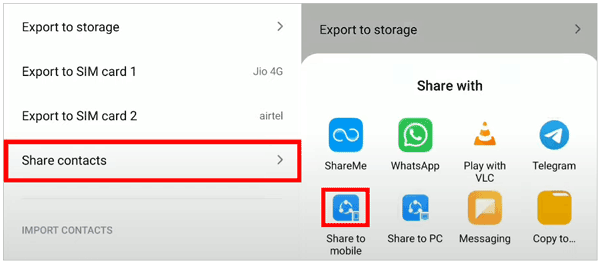
Further reading: Seamless iPhone Switch: Quick Guide on How to Switch iPhones
This is perhaps the simplest method to move your contacts from your old to your new Android device. Google Cloud has a backup feature that helps users keep their files.
Google Cloud is an ideal method of moving your contacts because after setting it up, you will not have to trouble yourself about transferring your contacts again. This is because the contacts will be synced to all your future Android devices so long as you sign in with your specific Google account.
If you have signed in to your old device with your single Google account, it is most probable that the contacts are synced to the Google Cloud.
Step 1: To backup on your old Android device, open "Settings" and proceed to "Accounts & sync" > "Google". Now turn on "Sync Contacts" and wait for the completion of the syncing process.
Step 2: Next, you will retrieve the contacts to your new device. To do this, open "Settings" and enable the "Sync Contacts" feature as well to restore your contacts to your new Android device.

Learn more: You can also use wireless approaches to copy data between Android phones.
Suppose you don't like syncing your entire contact list with your Google account or do not want to set up a Google account on the new device. In that case, you can utilize the traditional method of saving your contacts to a SIM card and insert the SIM onto a new phone:
Firstly, ensure that the SIM card from your old phone can fit into your new phone. This is important because if the SIM card does not fit well, you cannot transfer your contacts to the new device. If it fits, launch the Contacts application on your old device and locate the Settings menu.
Step 1: On your old device, open "Contacts" > "More" > "Export contacts" and "Export to SIM card".
Step 2: Remove the SIM card from the old device and insert it into the new device.
Step 3: On the new device, open "Contacts" and "More" > "Import contacts" and choose "Import from SIM card". Then the contacts will show up on your new cell phone.

If you have many contacts to transfer individually, you can simply transfer them between two Android devices through a VCF file. The procedure is ideal because it lets you move your entire contact list into one email attachment.
Step 1: Launch the "Contacts" application on your device and click on Menu at the top of the screen. Choose "Manage contacts".
Step 2: Click on "Import/Export contacts", then select "Export the contacts as a VCF file". The file will be saved in the phone's memory with the name "Contacts.vcf".
Step 3: After the entire contacts list has been moved, locate the "Contacts.vcf" folder on your phone and attach it to your Gmail address.
Step 4: Sign in to your Gmail address on the old phone and download the VCF attachment file. Next, open "Contacts" and click on "Menu". After that, choose "Manage contacts".
Step 5: Choose the "Export/Import contacts" option, click "Import a VCF File", and then choose the VCF file you downloaded from the email. Click "OK" to start moving contacts to your new Android device.

Recently, Google launched the Nearby Share feature that enables Android users to easily share data between devices within reach. The feature uses the most optimum sharing strategy with excellent speed and can share data with several phones.
Nevertheless, the Nearby Share feature is limited to working on Android 6.0 or beyond. If both devices are compatible with this feature, then it is an ideal method to transfer contacts in contrast to Bluetooth.
Step 1: Please turn on "Bluetooth" and "Location" on both devices.
Step 2: On the new device, open "Settings" and click "Google" > "Connections" and look for "Nearby Share". Tap the toggle at the top to enable Nearby Share.
Step 3: Next, on the old device, click and hold on a single contact to select it, then tap on all the contacts you wish to move. Then click the "More" option to share the contacts.
Step 4: Choose "Nearby Share", and your device will start scanning for nearby phones. A list of available devices will be displayed on the screen. Select the specific destination device from the list, and a share prompt will be sent.
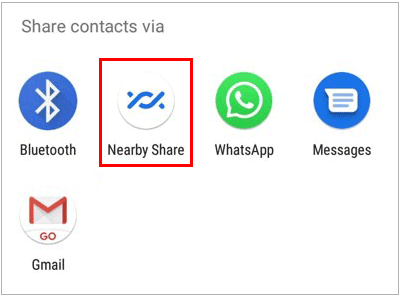
The above methods will help you move your contacts to a new phone without a problem. The simplest solution, of course, would be to use Samsung Data Transfer. It doesn't give you a hard time when moving contacts and can transfer a batch of contacts to a new device.
Related Articles
How to Transfer Photos from iPhone to SD Card Easily [5 Proven Ways]
Solved: How to Retrieve Deleted Contacts on HTC Phone [5 Methods]
Samsung Contacts Recovery - How to Recover Deleted Contacts from Samsung Galaxy?
How to Transfer Contacts from Android to Computer in 2023? [3 Easy Ways]
4 Methods to Import VCF to Android Expertly: Get Contacts Onto New Phone
How to Transfer Contacts from iPhone to iPad Fast [4 Ways]
Copyright © samsung-messages-backup.com All Rights Reserved.