If you have stored a great number of songs on your old iPad, and you plan to switch to a new iPad, what can you do? Are you going to give up your favorite songs? I believe your answer is no. To be honest, you face the same problem like many iPad users, and it is a slight hiccup in the transfer. What's more, this article has listed 6 effective solutions on how to transfer music from iPad to new iPad. Thus, you can achieve your music migration with ease.
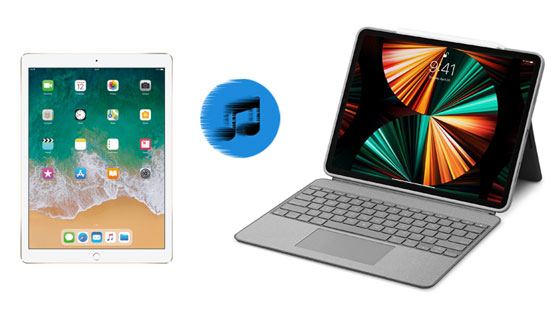
Want to transfer music from one iPad to another in 1 click? Then, you'd better use this iOS Music Transfer Software. It can transfer music from iOS to iOS without losing quality. Besides, it can transfer contacts, photos, videos, messages, and more between iPads. By the way, it also supports Android OS. Thus, you can use it to transfer data from an iOS device to an Android device.
- Seamlessly transfer music from iPad to iPad without iTunes.
- Swiftly transfer contacts, TV shows, music videos, photos, audiobooks, and more between iOS devices.
- Copy files from iOS to Android, Android to iOS, and Android to Android.
- Support you to select data types before performing the transfer.
- Compatible with iOS 15, and support most iOS and Android devices, including iPad Pro, iPad mini, iPad Air, iPad, iPhone 14 Pro/14/13/12/11/XS/X/XR/8, Samsung Galaxy S23 Ultra/S23/S22 Ultra/S22/S21 Ultra/S21/S20 Ultra/S20/S10/S9, OnePlus, Google, OPPO, Vivo, and more.
Download the iPad music transfer program for free below.
Step 1. Install the iPad Transfer Software
After downloading it, you can install and launch it directly on your computer.
Step 2. Connect iPads to Computer
Please connect both your iPads to your computer via data cables. Then the software will detect and recognize your devices. Now, please select your old iPad to display it on the interface.

Step 3. Select and Transfer Music from iPad to iPad
Tap the "Music" option, and select the files you want. Then click "Export to Device" and choose your new iPad. The software will begin to transfer the selected music files to the target device.

Bonus:
Also want to know how to transfer music from an iPad to an iPod Touch? That's easy. Let's check it out.
If you want to get a way to import a large video from your iOS device to a PC, open this tutorial.
As long as both your iPads run iPadOS 13.4 or later, you can use Quick Start feature to copy your music and other data from the old iPad to the new one. Also, it supports you in downloading data from iCloud over Wi-Fi. All in all, it can not only help you fast set up your new iPad, but also transfer data to your new device in some minutes.
Step 1. Turn On New iPad
Please put both iPad together, and switch on your new iPad. Then it will prompt the Quick Start screen, and remind you to use your Apple ID to set up the new device. By the way, you need to enable Bluetooth.
Step 2. Make a Connection
When the animation appears on the target iPad, you can hold your old iPad to center the animation for connection. Then follow the prompts to enter your passcode, Face ID, and Touch ID on the target device.
Step 3. Transfer Music from One iPad to Another
Tap the "Transfer from iPad" option to start moving data from the old device to the new one. Please leave your devices alone, and wait for the migration process over.
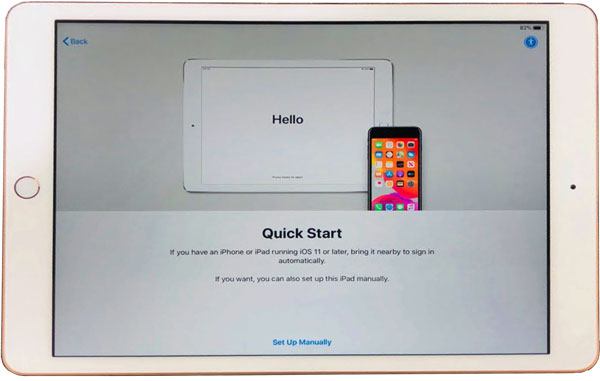
Read also:
With these methods, you can breezily transfer your old iPad to the new one.
If you forget the PIN of your Android device, you can click this article to get help.
AirDrop is another built-in feature on iOS devices, and it can help you share music files wirelessly. It needn't an available network, but it needs you to turn on Bluetooth and Wi-Fi. Moreover, you can transfer files between iOS devices and Mac. However, it is slightly time-consuming to transfer lots of songs from an iPad to another, because you need to select your files one by one.
Step 1. Enable AirDrop
Go to Control Center, and tap the AirDrop. Then choose an option to receive files from everyone or your contacts.
Step 2. Select Music Files
Please access your old iPad and find the music files you want to send.
Step 3. Send Music to New iPad
After selected, please tap the "Share" icon, choose AirDrop, and select your new iPad. Then you will receive the songs on your new iPad.

Further reading:
Even though you want to copy music from an iPhone to an Android device, you can still make it without effort.
It is also simple to move iBooks between iOS devices. Let's check it out.
Using your Apple Music is also another way to transfer music from iPad to iPad without iTunes. It is a straightforward method to sync all music because it will automatically sync music. Of course, you need to subscribe to Apple Music in advance. By the way, it cannot sync the music from other music apps.
Step 1. Sign In with the Same Apple ID
Please go to Settings, and sign in to your iPads with the Apple ID you used when subscribed to Apple Music.
Step 2. Enable Sync Library
Choose the "Music" option on the Settings app, and toggle on the "Sync Library" icon. Then open the Music app on the new iPad, and you will see the synchronized music from the old iPad.

Maybe you need: How do you transfer music from Android to a computer? Do you have any methods? If not, please click this link. It will offer you practical ways.
When editing an email, you can add attachments to it. So, you can use use email to send music files from one iPad to another. In general, it doesn't allow you to add the files to one email over 50MB. If you plan to transfer hundreds of songs, you need to spend lots of time on transmission.
Step 1. Compose an Email
To begin with, please open the Mail app on the old iPad, and compose a new email. Then tap the body of the email, and click the "<" icon on the keyboard to add your music files to this email. Next, send the email to yourself.
Step 2. Download the Music Files on New iPad
Please log in to the same email account on the new iPad, and open the email that you sent from the old iPad. Finally, download the music files on your new iPad.

You might like: Looking for a way to import music from Mac to Android? Don't worry. You can utilize these 5 approaches.
If you want to transfer music from iPad to iPad with iTunes, this part will give you support. iTunes can synchronize music between a computer and an iOS device, so that you need to copy the songs to your computer first. Besides, please note that you can only import the purchased songs to your iPad via iTunes.
Step 1. Connect Source iPad to Computer
Please launch iTunes, and connect your source iPad to the computer via a USB cable. Then the software will recognize your device fast.
Step 2. Transfer Music to Computer
Tap the iPad icon, and click the "File" > "Devices" > "Transfer Purchases from" option to export the music from the old iPhone to the computer.
Step 3. Sync Music to New iPad
Link the new iPad to the computer. After iTunes detects it, you can tap the iPad icon, and choose the "Music" category. Next, tick the "Sync Music" feature, and select the songs. Finally, hit the "Apply" button to import the songs to your new device.

Have you mastered these viable transfer solutions? If yes, whether you want to transfer purchased music or non-purchased music from an iPad to another, you will complete it without hassle. Furthermore, this iOS music transfer program can transfer all your songs in 1 click. So, you needn't fret about switching to a new device anymore.
Related Articles
How to Transfer Music from Android to Android? 5 Ways to Fix It
[Solved] Seamlessly Transfer Files from Android to iPad with 9 Methods
How to Transfer Contacts from iPhone to iPad Fast [4 Ways]
[Useful Guide] Transfer Files from Android to iPhone in 8 Ways
[Fast Transfer] How to Transfer Your Photos from iPhone to Android Effectively?
How to Transfer Contacts from LG to iPhone with 4 Successful Solutions
Copyright © samsung-messages-backup.com All Rights Reserved.