When getting a new phone, perhaps the first thing you want to do is to transfer the useful data to the new phone. WhatsApp is a daily communication app on the mobile phone. Undeniably, there are many important files on it. Thus, it is necessary to learn how to transfer WhatsApp to the new phone.
What's more, there is not only one way to restore your WhatsApp messages to the new handset, and you can get 4 handy approaches below.
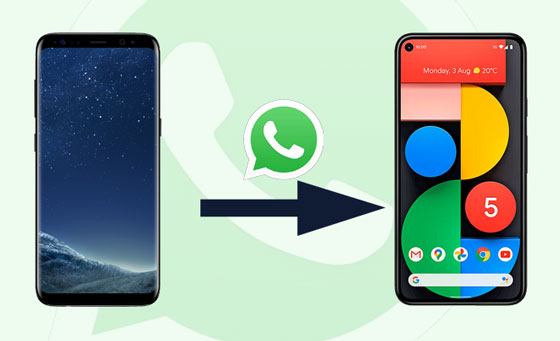
To swiftly transfer WhatsApp to the new phone, you'd better choose a professional program. This WhatsApp Transfer software may be your best choice. On the one hand, it can transfer all WhatsApp messages to the new phone at once, supporting Android and iOS. On the other hand, it can back up and restore the WhatsApp history on the computer without trouble. In a nutshell, it can migrate WhatsApp easily.
- Transfer WhatsApp messages to the new phone in several taps.
- Besides texts, it can also send pictures, links, and other media files at the same time.
- Easily back up and restore WhatsApp chats between the mobile phone and the computer.
- Support to back up other social apps, like LINE, Kik, Viber, and WeChat.
- Work with Android and iOS OSes, so it is compatible with ZTE Axon 10 Pro/Axon 9 Pro/Blade 10, Samsung Note 20/Note 10/Note 9, Samsung Galaxy S21/S20, Sony, HTC, OnePlus, iPhone, iPad, and so on.
Download the WhatsApp messages transfer program for free below.
Step 1. Install and Enter the Program
Please install and run the program on your computer. Then click the "Restore Social App" and "Transfer WhatsApp messages" tab.

Step 2. Connect Smartphones to Computer
Use USB cables to connect both your phones to the computer. Then the program will recognize your phones fast.
Step 3. Transfer WhatsApp to the New Phone
Once connected, please tap the "Transfer" icon to begin moving WhatsApp to the new phone.

Bonus:
It is easy to back up WhatsApp from Android to Mac now. Let's have a try.
You can effortlessly recover deleted text messages on Google Pixel with these 4 methods. Let's check it out.
To migrate WhatsApp from Android to Android, you can use Google Drive, and Of course, you can use iCloud on iPhones. Google Drive and iCloud are cloud services respectively for Android and iOS. Thus, this section will show you how to move WhatsApp to the new phone with these two means.
Step 1. Go to WhatsApp
- Open your WhatsApp app, and tap the "More" > "Settings" > "Chats" > "Chat backup" > "Back up to Google Drive" icon. Then select a backup frequency and your Google account.
- If needed, you add your Google account by hitting the "Add account" icon.
Step 2. Install WhatsApp on Your New Cellphone
Please download and install WhatsApp on the new phone. If you have finished the installation, please reinstall it.
Step 3. Transfer WhatsApp Chats to the New Phone
Open the app and verify your number on the new phone. Next, you can tap the "Restore" button to get the WhatsApp files from Google Drive. After that, click the "Next" and wait for the process.

See also:
With these 5 methods, you can fast transfer data from the old tablet to the new tablet.
Besides, this post will teach you back up and restore Android device in detail.
Step 1. Back Up WhatsApp to iCloud
First of all, you need to back up WhatsApp chats to iCloud on the old iPhone. Go to the WhatsApp Settings, and click the "Chats" > "Chat Backup" > "Back Up Now" icon. Then you can manually back up all WhatsApp data to your iCloud.
Step 2. Move WhatsApp to the New iPhone
- Install and open WhatsApp on your new iOS device, accept the terms of service, and follow the verification prompts. Then click the "CONTINUE" > "Allow" > "Restore Chat History" > "Done" button.
- You will get the WhatsApp messages on the new phone soon.
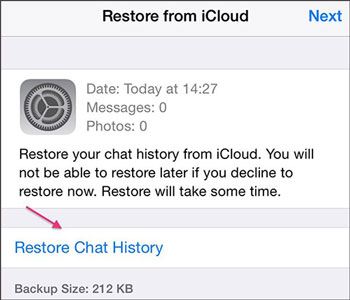
Read also:
Wonder how to efficiently transfer text messages from Android to the computer? Please don't miss this post, which contains 7 powerful methods.
This is a guide for helping you change location on Skout with ease.
If you don't want to use cloud storage, you can also choose the local backup function to complete the WhatsApp transfer. Furthermore, this file migration is simple so that you can view the WhatsApp chats on your new Android phone after finish the steps below.
Step 1. Perform the Local Backup
To back up WhatsApp data on your old phone, please launch the application, tap the "More" icon, select the "Settings" > "Chats" > "Chat Backup" option.
- Then, click the "BACK UP" button in green. It will start to back up your WhatsApp data to the local storage.
Step 2. Send the WhatsApp Backup Data to the New Mobile Phone
- After finished, please send the backup data from the old phone to the new one via Email or Bluetooth. Then you can receive the data on your new phone.
- Next, please move the backup file to the WhatsApp Databases folder.
Step 3. Import Your WhatsApp Data to the New phone
Now, log in with your WhatsApp account. The app will prompt that the backup file was found, and you can import the WhatsApp chats to the new phone immediately.

Further reading:
It is easy to transfer messages from Samsung to Samsung with these 4 methods. If needed, please take a look.
Want to recover deleted messages from the Android phone? Then, please don't miss this article.
Wonder how to email WhatsApp chats to your new phone? This part will tell you completely. However, please note that you can send your WhatsApp chats one by one in this way. If you intend to transfer groups of messages, you will find it time-consuming to use email.
Step 1. Select WhatsApp Chats
Please go to WhatsApp on your old mobile handset, and choose one conversation you want to send.
Step 2. Email WhatsApp Chats
Then tap the Menu icon, and select the "More" > "Email chat" icon. Then type the email address that you can receive the WhatsApp file.
Step 3. Download the WhatsApp File
Please log in to the email account on the new phone, and download your WhatsApp file. Then you can view the WhatsApp messages on the new smartphone.

You now won't be worried about how to transfer WhatsApp to the new phone. These 4 approaches mentioned above can help you move the WhatsApp history to the new phone without hassle. What's more, if you choose the WhatsApp Transfer software, you can transfer all WhatsApp chats and media files at once. Let's start the WhatsApp migration.
Related Articles
Android SMS Manager: How to Manage Messages on Android with 3 Practical Methods
ZTE Recovery Tools: Retrieve Deleted Text Messages on ZTE (3 Top Methods)
[Practical Guide] Transfer Files from Android to iPhone with 8 Tips
How to Recover Deleted Files from Android Phone Internal Memory with 3 Ways (Proven)
6 Ways to Transfer Files from Android to PC via Wi-Fi [Full Guide]
How to Transfer Files from Android to Mac: 7 Amazing Solutions
Copyright © samsung-messages-backup.com All Rights Reserved.