"I have tried my best but still fail to transfer my WhatsApp data to the new Samsung phone. Can Samsung Smart Switch help me out? I have no idea. Help, please."
Billions of people like to use WhatsApp to send text messages, voice messages, and more to others. Thus, undoubtedly, there are plenty of WhatsApp data on your mobile phone. That's why so many people ask how to transfer WhatsApp from old Samsung to the new Samsung device.
But please believe that solutions are more than difficulties. As long as you read this post, you will get 4 excellent approaches to make it. Let's get started.

Tips: Does Smart Switch back up WhatsApp messages? Perhaps you plan to use Samsung Smart Switch to transfer WhatsApp messages, but unfortunately, it can't do it. It can transfer multiple data to another Samsung phone or tablet, but not WhatsApp data. Because WhatsApp is an app of end to end encryption, Smart Switch can't transfer its data.
What tool can help you transfer WhatsApp messages from Samsung to Samsung in 1 click? The answer is this WhatsApp Transfer Software, which supports you to copy all WhatsApp data to the new Samsung device at a time. It can also send WhatsApp Business chats without hassle. What's more, it will not miss any item, including links, attachments, etc.
- Transfer WhatsApp from Android to Android, iOS to iOS, Android to iOS, and vice versa.
- Back up WhatsApp messages from Android to a PC in 1 tap, and fast restore the backup WhatsApp to Android or iOS devices.
- Export WeChat, Viber, Kik, and LINE data from iOS to the computer for backup, and restore them without effort.
- Support many iOS and Android devices, including Samsung Galaxy S21/S20/S10/S9/S8, Samsung Note 20/Note 10/Note 9/Note 8, Samsung Galaxy Tab A7/Tab S7/Tab A 8.4/Tab S6/Tab S/Galaxy Tab 4, iPhone 12/11/X/8/7, OnePlus, Google, Sony, Xiaomi, Huawei, and more.
Download the WhatsApp data transfer program for free below.
Step 1. Choose WhatsApp Transfer
Install the software on the computer, launch it, and choose the "WhatsApp Transfer" > "Transfer WhatsApp messages" tab.

Step 2. Connect Samsung Devices to Computer
Please connect your Samsung devices to the computer via USB. After connected, ensure your new Samsung handset is on the destination side. If not, please tap the "Flip" icon.
Step 3. Send WhatsApp Messages to New Samsung
Hit the "Transfer" button to begin sending the WhatsApp files to the new phone. Once it finishes, you will get the WhatsApp history on the new device.
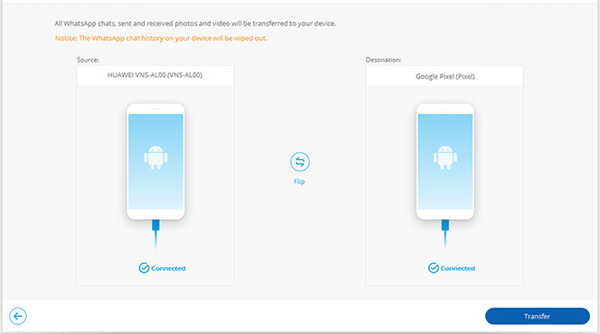
Bonus:
With these tips, it is easy to transfer contacts from Samsung to Samsung.
Where are Viber messages stored on a PC? You can back up and view the Viber messages in these useful ways.
WhatsApp Google Drive backup, a built-in feature on WhatsApp, allows you to back up your WhatsApp chat history to your Google Drive wirelessly. You can even set a backup frequency on it. Besides, it will remind you whether to restore the backup when you install WhatsApp on your new Samsung phone. By the way, the backup cannot come true if your Google cloud space is insufficient.
Step 1. Back Up WhatsApp Data
Please go to WhatsApp on the old Samsung phone or tablet, and click the "More" > "Settings" > "Chats" > "Chat backup" > "Back up to Google Drive" icon. Then add your Google account, and tap the "BACK UP" icon to start the process.
Step 2. Install WhatsApp on New Samsung
After the backup is over, you can install the WhatsApp application on the new device. If you have installed and set it up, please reinstall it.
Step 3. Restore WhatsApp History to New Samsung
Open the app, and type the same phone number, and follow the on-screen prompts. Next, tap the "RESTORE" icon to restore the backup WhatsApp data to your new Samsung phone.

Read also:
Is there any way to transfer apps from Samsung to Samsung just like sending photos? Yes, as long as you click the link, you will get practical solutions.
How to Change Location on Skout for Android and iOS Users? (Ultra Guide)
Using local backup is also effective in transferring WhatsApp chats from Samsung to Samsung. If you install an SD card on the old Samsung device, it will be convenient to move the WhatsApp chats. Anyway, it is not a big deal whether you have an external memory card or not.
Step 1. Back Up WhatsApp on Internal Storage
Open WhatsApp on the old phone, and hit the "More" > "Settings" > "Chats" > "Chat backup" option. Then tap the "BACK UP" icon to store your chats on your old Samsung phone.
Step 2. Transfer WhatsApp Data to New Samsung
Navigate to the File Manager on the sender, and find the "WhatsApp" folder. Then enter it, you will see the "Backups" folder. Please send it to your new smartphone via Bluetooth.
Step 3. Restore WhatsApp Data to New Samsung
Install WhatsApp on the new Samsung device first, and set it up. Then it will detect there are WhatsApp backup files on your phone. Please hit the "RESTORE" icon to input the data to WhatsApp on the new phone.

Further reading: Want to manage Samsung files on the computer? Please try 2 tips on Samsung file manager.
How do I transfer WhatsApp messages from old Samsung to new Samsung? Honestly, I have tried to use email. It can send texts and media files to the new device simultaneously. However, it can only transfer the chat history one by one. Simply put, it is tedious to transfer lots of WhatsApp chats in this way.
Step 1. Run WhatsApp on Old Samsung
Please go to WhatsApp on the old Samsung device, and tap the "More" icon on the top right. Then choose the "Settings" > "Chat settings" > "Email chat" option.
Step 2. Select WhatsApp Chats
Please select the WhatsApp chats you want on the screen, and choose the "Attach Media" or "Without Media" option. Then hit your email app, and enter your email account to send the WhatsApp data.
Step 3. Download WhatsApp Data on the New Samsung Device
Log in to the email account on the new Samsung phone, and access the WhatsApp email. Next, you can download the WhatsApp data directly.

With these 4 methods mentioned above, it is no longer challenging to transfer WhatsApp from the old Samsung to the new Samsung. Using Smart Switch is not a useful way for WhatsApp migration, but you can use the WhatsApp transfer program. It can move all WhatsApp files efficiently, which will save you valuable time a lot.
Related Articles
Samsung Tablet Data Recovery - 3 Best Ways to Recover Deleted Data on Samsung Tablet
Samsung File Transfer for Mac - How to Transfer Samsung Files on Mac?
TOP 5 Samsung PC Suites: What's Not to Miss in 2023
Ultimate Solutions to Transfer Data from Samsung to Huawei P40/P40 Pro (Proven Tips)
How to Transfer Text Messages from Samsung Galaxy to PC [4 Methods]
How to Effortlessly Recover Deleted Photos from Galaxy S7 with 4 Methods
Copyright © samsung-messages-backup.com All Rights Reserved.