Recently, WhatsApp has added a feature known as "Delete for Everyone" to help users instantly delete their chats. If a user sends a message by mistake or it is inappropriate, WhatsApp will allow them to remove it immediately. When a message is deleted on WhatsApp, the original message is replaced with a banner, "This message was deleted".
As a matter of fact, a deleted message on WhatsApp arouses curiosity, and you may need to see it. Though WhatsApp doesn't provide a way to view deleted messages, with some workarounds, it is still achievable. So, if you want to know how to see WhatsApp deleted messages by sender, we've got your back. Scroll through this complete guide and try out these ways.
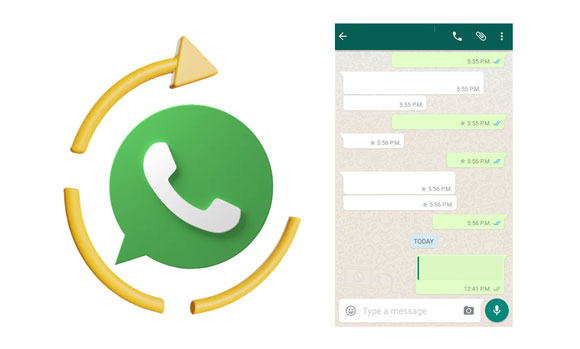
From some research, a deleted chat on WhatsApp isn't permanently deleted from a mobile phone. This implies that you can easily view the deleted chats from the sender since this feature is available in the app itself.
If you are wondering if it is possible to see the deleted messages on WhatsApp, the answer is yes. You can see WhatsApp messages that the sender deletes, whether on Android or an iPhone, since these chats don't get permanently deleted from the phone, but rather, they get saved somewhere on the mobile phone.
But the main question here is how to see already deleted messages on WhatsApp by sender. To solve this mystery for you and help you see the deleted chats on WhatsApp, we'll provide various ways to accomplish that. You will be able to see the contents of the message that the sender didn't want you to see. Just keep reading to end your curiosity.
See more: How to Restore WhatsApp Chat After Uninstalling WhatsApp App (4 Ways)
There are numerous ways to view deleted WhatsApp messages by the sender. If you are an Android user, plenty of options await you. Since most Android phones always sync with Google Account, you can see the deleted chats via notification of the chat backup. Apart from that, you can also use third-party applications to restore and read deleted WhatsApp messages. Below are ways worth checking out:
The most reliable and safe way to recover deleted WhatsApp messages by sender on Android is with the help of professional recovery software. It is a desktop app that can really scan the mobile phone's internal storage to extract the deleted data. It's Android Data Recovery. This software can retrieve your deleted WhatsApp chats from your Android device, and list them on the interface. Thus, you can read and save the deleted WhatsApp messages as long as you want.
With this software, you don't need a backup to extract the deleted chats. It works like a charm in making sure you get those deleted WhatsApp messages that were sent and deleted by senders. After recovering your files, you can back up the WhatsApp messages directly on your computer.
Key features of the WhatsApp recovery program:
- Enable you to see previously deleted messages on WhatsApp.
- Save your WhatsApp messages from Android to your computer.
- Support the recovery of Android photos, SMS, contacts, music, videos, etc.
- Scan your files out from your SD card installed on your Android device.
- Work on most Android OSes and Android phones/tablets.
- No technical skills required.
Download the Android data recovery program.
Below are steps on how to recover deleted WhatsApp messages by sender on Android:
Step 1: Launch the program on the PC after downloading and installing it. Next, connect your Android gadget to the PC with a USB cord and choose "Android Data Recovery" from the primary interface.

Step 2: Switch on the USB debugging on your Android phone to establish the connection. Afterward, click "OK".
Step 3: Choose "WhatsApp" from the interface and hit the "Next" button to start scanning the files.

Step 4: After the scanning process is done, you'll be notified that the "Standard Scan" has finished. Choose the WhatsApp chats you need to restore and tap "Recover".

Learn more: So, can you restore WhatsApp data from iCloud to an Android phone? Skim the guide to find it out.
There is a notification log on Android devices, which can be helpful when you mistakenly delete a notification and want to see it. This can be another awesome way to view any WhatsApp message deleted by the sender. Normally, the log entails the app's name, the time the app notified you, and the content of the message. However, this function is hidden, that's why many aren't familiar with it.
Step 1: Check if the notification log is turned on. To do that, open the Android device and tap on the Settings app. Go to "Apps and notifications" > "Notifications" > "Notification history", and enable the notification log from the options.
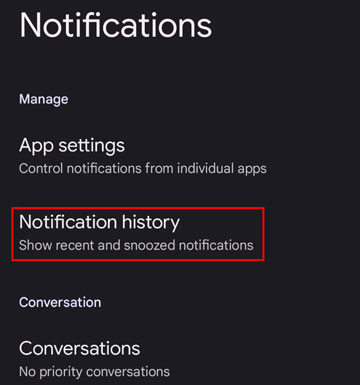
Step 2: Hold the finger on the home screen and choose "Widgets". Now click on the "Settings" widget from the list of widgets, locate "Notification log", and click on it to check the deleted WhatsApp chats.
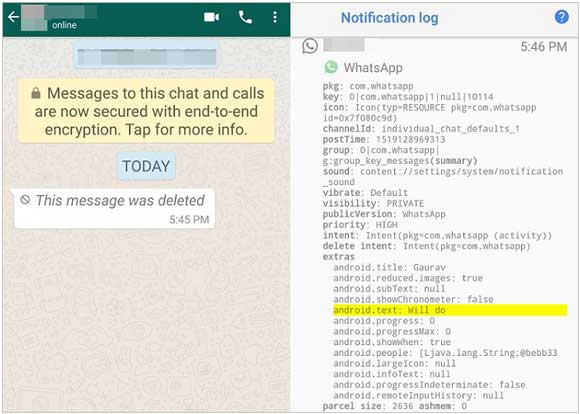
If you've backed up your WhatsApp messages in a cloud storage service, it will be a piece of cake to restore any deleted chats even though they are deleted by senders. Here are steps to accomplish that:
Step 1: First, check whether you have an existing backup. To do that, head to WhatsApp settings and select Chats. Select Chat Backup, and after that, you will see the backup created.
Step 2: Next, uninstall and then reinstall the WhatsApp app on the phone.
Step 3: Verify the phone number, and you'll be asked to restore the messages & media from Google Drive.
Step 4: Click "RESTORE", and then wait for the restoration procedure to finish. Click "Next", and all your chats will show on the phone.

WhatsApp automatically saves your messages and other media files into your device's memory. Thus, you can easily restore these files and check the deleted WhatsApp chats by sender.
Step 1: Delete WhatsApp from the phone. Open the phone and locate the folder with WhatsApp backup: File Manager > WhatsApps > WhatsApp Database.
Step 2: Rename "msgstore.db.crypt12t" to "msgstore backup.db.crypt12" by long-pressing on it to select it. Then rename your latest backup file to "msgstore.db.crypt12t". This will prevent the loss of recent backups when they get overwritten.
Step 3: Then remove your WhatsApp backup from Google Drive.
Step 4: Reinstall the app, then the app will detect your local backup file, click "RESTORE" when asked. Then the deleted WhatsApp messages will be restored.

Read also: Effortless Guide: Read WhatsApp Backup from Google Drive on PC
iPhone users can also see deleted messages on WhatsApp, just like Android. But iPhone devices usually backup data via iCloud and iTunes. So, you need to extract your backup from there. Here are three ways to help you:
Did you back up your data on iTunes or iCloud before the messages were removed by senders? Then, you can use chat backup to see the deleted chats on your WhatsApp. When you recover the chats from these backups, all the conversations, including deleted messages, will appear on your iPhone.
Step 1: On WhatsApp, head to "Settings", then select "Chats" and "Chat Backup". Ensure your backup file exists.
Step 2: Uninstall the WhatsApp app, then reinstall it from the Apple Store.
Step 3: After that, tap "Agree & Continue" and enter your phone number. Then click "Allow" if prompted. Finally, hit "Restore Chat History" to get back your WhatsApp messages.

iTunes is a useful program that not only serves as a media library and media player but also an important tool to allow users to back up their data and manage it efficiently. So, if you want to check any deleted chats on your WhatsApp by a sender who didn't want you to see them, iTunes backup is a better way to make that happen. However, please note that it will restore all data on your iPhone at the same time.
Step 1: Plug in your iPhone device to the PC, then launch iTunes.
Step 2: Tap the phone icon, and choose "Summary". Then click "Restore Backup" to restore your WhatsApp conversations.
Step 3: Once done, you can view the messages deleted by senders on your iPhone.

These are the most common ways to see WhatsApp deleted messages by a sender. Hopefully, all your questions have been answered, and you can check and read these conversations at any time. However, a better way to recover any of your deleted Android data, including WhatsApp conversations, is to use a recovery tool - Android Data Recovery. You don't need to be a pro to use this tool. More importantly, it restores the deleted WhatsApp data quickly and easily.
Related Articles
Recover Deleted WhatsApp Videos: Effective Strategies for Android and iOS
How to Transfer WhatsApp Messages from iPhone to Android
[Fast] How to Transfer WhatsApp from Old Samsung to New Samsung via 4 Methods
How to Save WhatsApp Photos on Android Fast via 3 Proven Methods
Recover Snapchat Photos on Android in 4 Effortless Ways (Detailed)
How to Retrieve Deleted Kik Messages on Android without Trouble
Copyright © samsung-messages-backup.com All Rights Reserved.