On the smartphone, the calendar not only displays dates and festivals but also allows us to take notes as a reminder. After we use an Android phone for several years, our calendars are full of tracks about us, such as short-term plans, long-term strategies, personal anniversaries, and more. Undoubtedly, it is important for us to back up the calendar on Android.
So, is there a way to easily back up the Android calendar? Don't worry about that, because this article has offered you 4 useful backup methods. Follow the guide, and you can back up your calendar without hassle.

The first Android calendar backup software can export the Android calendar to a computer in 1 click, no matter how many events on your calendar. Furthermore, after finishing the backup, you can directly view your calendar notes on the computer. Want to back up contacts, photos, and videos as well? It's so easy. This program can make it at the time.
- Apart from backing up the calendar, it can also transfer text messages, call logs, applications, music, and more.
- Support you to select data types before the backup.
- Transfer your Android data to the computer without losing quality.
- Quickly restore the backup data to any Android device.
- Allow you to check the detailed backup data on the interface.
- Support Android 4.0 and later, including Xiaomi Mi 13 Ultra/13 Pro/13/11 Ultra/11 Pro/11/10/ MIX Fold/MIX 4, OnePlus 11/10 Pro/10/9 Pro/9/Nord N10 5G/Nord 100/Nord/8 Pro, Samsung Galaxy S23/S22/S21/S20/S10, Huawei, Google, HTC, ZTE, Sony, Motorola, and more.
Download the calendar backup program for free below.
Step 1. Install the Program
Please install the software on your computer. Then launch it and click the "Phone Backup" tab.
Step 2. Make a Connection via USB
Connect your Android device to the computer via USB, and enable the USB debugging mode on Android. Once connected, tap the "Backup" option.

Step 3. Export Calendar from Android
Tick off the "Calendar" option. Finally, click the "Backup" icon at the bottom right to begin exporting your Android calendar to the computer.

Bonus:
How to transfer the calendar from Android to Android? Click the link, and you can get effective solutions.
How can you sync your Samsung calendar to another Samsung mobile device? If needed, you can try these 3 useful methods.
How do I back up my calendar on my Android phone? Actually, using your Google account is effective in backing up your calendar. Also, it can transfer calendar from Android to Android without effort. If you have sufficient cloud space, you can back up other data simultaneously.
Step 1. Add Your Google Account to Android
Go to Settings, tap the "Accounts and backup" > "Backup and restore" option, and enable the "Back up my data" icon. Then click the "Backup account" feature to input your Google account.
Step 2. Enable Calendar Backup
After adding the account, please tap on it and toggle on the "Calendar" option. Once finished, you can check it on your Google account.

See also: Want to transfer contacts and calendar from an iPad to an iPhone? Let's check it out.
Currently, there are lots of calendar backup apps on the market. In general, they support to transfer your calendar for backup. This Calendar Import app can back up the calendar as an ICS file, and import the calendar from an SD card or a server. With simple taps, you can complete the calendar backup.
Step 1. Run the App
Download the app from the app store, install and run it on your Android phone.
Step 2. Export the Calendar from Android
It will scan your local calendar fast. After that, you can tap the "EXPORT" icon to transfer and save your calendar as an ICS file.
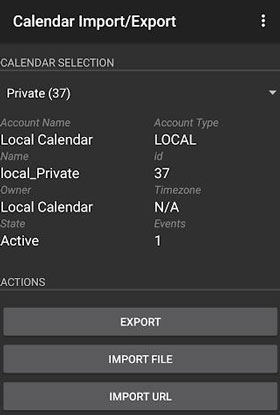
Further reading: Now you can handily transfer calendar from Samsung to Samsung with these 3 tips.
How do I transfer my Android calendar to my computer? In fact, besides the mentioned above, you can choose the backup tool created by the phone manufacturer. For example, if your mobile phone brand is Samsung, you can utilize Samsung Smart Switch. It can help you back up the calendar data to the computer. Identically, you can select other backup applications, including OnePlus Switch, Huawei Backup, LG Bridge, Mi PC Suite, and so on.
Step 1. Connect the Phone to PC
After installing and running the software, you can connect your mobile phone to the PC with a USB cable.
Step 2. Select and Back Up the Calendar
- To back up your calendar, you can click the "More" > "Preferences" > "Backup items" option. Then you can select the "Calendar" category, and click the "OK" icon.
- At last, tap the "Backup" icon to save it on your computer.

Maybe you need: With the help of the Android PC Suite, you can transfer and manage your Android data on the computer without effort.
With the 4 ways introduced above, you can now breezily back up the calendar on Android. In particular, the Android backup software supports you to back up your calendar and other Android data at a time. And you can restore your calendar to any Android device without a hitch. Please don't miss this excellent backup utility.
Related Articles
How to Transfer Files from PC to Android Phone without USB [5 Handy Solutions]
Clone Android Phone with 7 Dedicated Tools: Move Data Fast
iPhone to Android Transfer - How to Transfer Data from iPhone to Android?
Android to Android Transfer - How to Transfer Data from Android to Android?
6 Methods on How to Transfer Contacts from iPhone to Android [You'd Better Know]
Sync Android to PC in 2023: 6 Trustworthy Ways You Can Select
Copyright © samsung-messages-backup.com All Rights Reserved.