Are you accustomed to making schedules on the calendar app? It is convenient to take notes with the calendar on the smartphone. However, how to transfer the calendar from Android to Android, especially when switching to a new Android phone?
Is it a challenging task to sync the calendar between Android devices? Perhaps you would say yes before you met this post, but now you will find it easy to solve. There are 4 proven solutions listed below to help you complete the calendar transfer. Please go on reading to get them.
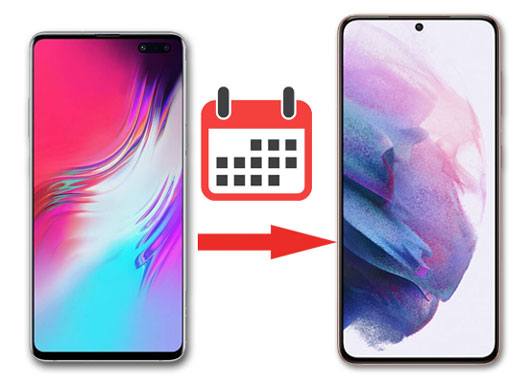
This Android Phone Backup program can transfer the calendar to the new Android phone via backup and restoration. It is really simple to operate, and also supports other Android data types. Therefore, with it, you can also transfer photos, music, videos, apps, contacts, and more, from Android to Android.
- Fast back up the Android calendar to the PC, and restore it to the new Android device.
- Support multiple Android files, including text messages, call logs, contacts, and so on.
- Allow you to selectively transfer Android data by category.
- Never overwrite the data on the old Android phone.
- Let you freely view the backup data on the computer.
What's more, it has strong compatibility. It can work with many Android phones and tablets, like Sony Xperia 1 IV/Xperia 5 IV/Xperia 10 IV/Xperia Pro-I/Xperia 1 III/Xperia 5 III/ Xperia 10 III/Xperia Pro/Xperia 5 II/Xperia 5/Xperia 1 II/ Xperia 1, HTC U20/U12 Life/U12+, Mi 13 Ultra/13 Pro/13/12/11, Samsung Galaxy S23/S22/S21/S20/S10, OnePlus 11/10 Pro/10/9 Pro/9/Nord N10 5G/Nord 100, Huawei, HTC, ZTE, and the like.
Download the Android calendar transfer program for free below.
Step 1. Open the Program on the Computer
After the successful installation, you can directly open it on your desktop. Then use a data cable to connect the old Android phone to the computer.
Step 2. Back Up Calendar
Choose the "Phone Backup" tab, and click the "Backup" option. Next, you can select the "Calendar" option on the interface, and begin transferring it to the computer by hitting the "Backup" button.

Step 3. Restore Calendar to the New Android Device
- Safely remove your old smartphone, and connect the new device to the computer. Then click the "Restore" icon, and you can view the backup calendar on the computer.
- Finally, tap the "Restore to Device" button to transfer the calendar to the new Android handset.

Bonus:
Is it difficult to transfer contacts from Android to Outlook? If you click the link, you will know it is not.
Intending to import your calendar from Samsung to Google Calendar? You can click this link to get help.
As we know, adding a Google account on Android is helpful to synchronize the Android data to Google cloud space. So, why not sync the calendar between Android devices via the Google account? Moreover, it will not require you to install apps on both your Android devices. By the way, if you run out of free storage on Google, please upgrade your plan.
Step 1. Enter the Google Account on Android
- Navigate to the Settings app on your old Android handset, and click the "Accounts and backup" > "Backup and restore" option.
- Then switch on the "Back up my data" button, and tap the "Backup accounts" icon to log in to your Google account.
Step 2. Upload Calendar to Google
After that, hit the account, and only enable the "Calendar" icon. Your calendar will be backed up to Google cloud storage.
Step 3. Sync Calendar to New Android Phone
Enter the same Google account on your new Android phone, and click the account to tap the "Sync now" button. It will sync the backup calendar to your new phone soon.
![]()
Read also:
Your photos disappeared from the Android phone out of a sudden? Let's find them quickly.
You can follow these steps to achieve the LINE data backup without a hitch. Let's start it.
Please don't forget that Bluetooth is available between Android devices. Although it is a little bit slow to transfer files via Bluetooth, it is handy to send several small files. Therefore, you can transfer the calendar from Android to Android via Bluetooth.
Step 1. Enable Bluetooth
Please scroll down the screen to turn on Bluetooth on both Android devices in advance.
Step 2. Share Calendar via Bluetooth
- Go to your Calendar app on the old device, and choose the event you want to send. Then tap the "Share" button, and choose Bluetooth and your new Android device.
- If you haven't paired the devices, it will ask you to complete the pairing first. Please follow the on-screen guide, and you will send the calendar to the new device without trouble.

Tips: How to transfer the calendar from Samsung to Samsung? With these 3 tips, you can solve it without effort.
Simple Calendar is a third-party app for Android, having different customizable features on calendar management. You can organize your agenda without hassle. More importantly, it can export and import your calendar events via the ics format. By the way, there is no ad on the app.
Step 1. Install the App
Download and install the app on your Android phones, and launch it on the old phone.
Step 2. Export Calendar Events
Please click the "Menu" icon to export your calendar on the old Android device. Then send the file to the new phone via Bluetooth.
Step 3. Import Calendar
Open the app on the new Android device, and import the calendar file to it.
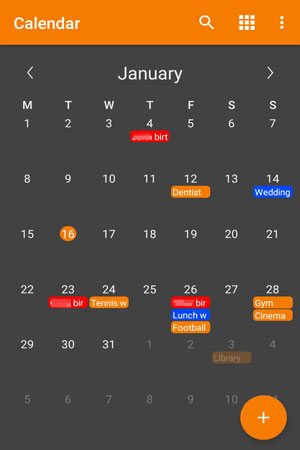
Maybe you need: Want to quickly transfer music from the iPod to Android? Then, please don't miss this post.
Look, with the ways mentioned above, it is not a big deal to transfer the calendar from Android to Android. You can now send your calendar as quickly as sending a photo. And this Android backup program can be effective on most Android devices. With it, you can transfer the calendar and more Android files.
Related Articles
How to Wipe a SIM Card with Android Completely? 3 Tips You Need to Know
Transfer Photos from Android to Mac Wirelessly [6 Fabulous Methods]
[4 Ways] How to Install APK on Android from PC Effortlessly
Android Storage Manager: 6 Useful Storage Managers to Free Up Android Space
How to Transfer Files from PC to Android Phone without USB [5 Handy Solutions]
How to Transfer Text Messages from Android to Android? [4 Easy Ways]
Copyright © samsung-messages-backup.com All Rights Reserved.