If you are an Android phone user, Emergency Calls Only error isn't new to you. You've likely encountered it at some point, and it's indeed a frustrating issue, especially when you want to make a call urgently. Usually, the emergency calls only Android error appears when the device cannot connect to the network carrier. And there are numerous underlying causes of such problems.
Ultimately, changing SIM cards, replacing the phone, or erasing all data is the go-to option for some. But trying some inexpensive options first is ideal. In this article, we've compiled possible ways to easily eliminate emergency calls only errors and why it happens in the first place.
Why is my Samsung phone saying emergency calls only? If it is your first time seeing emergency calls only notifications on your Android, you may be curious to know why this error message appears. Here are the possible causes:
- The SIM card isn't properly inserted into the device.
- You've missed paying the cellular carrier, and they've stopped the calling features.
- The carrier signal is very weak, or there is none to make calls.
- The SIM card is damaged or corrupted, causing the Android to show emergency calls only. (How to Access Android Phone with Broken Screen?)
- Issues with your carrier, and it's preventing the phone from placing new calls.
Read Also:
Reliable Android Phone Repair Software - Fix Android System Issues
How to Flash a Dead Android Phone Swiftly and Safely (Ultimate Guide)
Now let's show you various methods to fix emergency calls only issues. Ensure you follow every method to get this problem resolved.
Restarting the phone is one the easiest yet most efficient solutions to any problem on Android devices. So, whenever you encounter any issue with your Android, like the emergency calls only, one of the first things to do is to reboot it.
Here's how to restart an Android:
Step 1. Press and hold the Power button for a few seconds until the shut-down options display on the screen.
Step 2. Click on "Restart" to reboot the phone.

My phone says no SIM card emergency calls only. In that case, you should turn the Flight Mode on the phone on and off to refresh the network connection. This trick will refresh the network connection on the phone and help fix the emergency calls only issue.
Here are the steps:
Step 1. Open Settings on Android and click on "Connections".
Step 2. Choose "Flight Mode" from the list and enable it by clicking the button next to it. Flight Mode will switch off WiFi and Bluetooth connections.
Step 3. Disable Flight Mode after a few seconds again by clicking on the toggle switch.
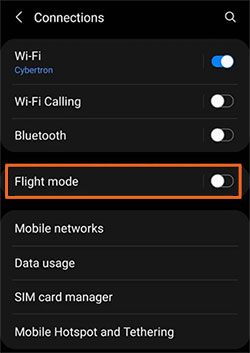
If you are experiencing a Straight Talk emergency calls only problem, changing the network mode will be the best way to resolve the issue. These days, most Android devices support 4G/5G networks. Even though they offer good speeds in terms of the internet, they will make the battery drain faster. 2G and 3G networks don't drain the battery faster but are very slow.
If you've been using the 4G/5G on an unsupported phone or network provider, it's most likely causing the issue. Therefore, you should change the Preferred network type to fix the problem.
Step 1. Open Settings on Android and tap on "Connections".
Step 2. Choose the SIM manager. If you have a dual SIM, choose the affected SIM.
Step 3. After choosing the SIM card, tap "Network Model" and change Network Mode from current to another. Change from 5G to 4G or from 4G to 3G.
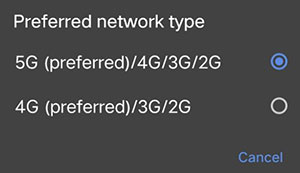
Now wait for the phone to rescan the network signal.
Since the problem is because of network problems on Android, adjusting the SIM may help fix it.
Step 1. Switch off the phone, remove the SIM card tray from your device, and remove the SIM.
Step 2. Return the SIM card to the SIM card tray.
Step 3. Now insert the SIM track into the phone and switch it on. (Unlock SIM Card on Android)
If you still have an outstanding bill to the service provider, your service has likely been stopped. The service provider can enforce a temporary block if the payments aren't made on time.
If this is the case, your device will have no network.
If you're still getting Samsung emergency calls only error on your device and none of the tricks above has helped, it is time to reset the Network settings.
It's different from a factory reset, and your files will be safe. However, resetting network settings will disconnect the device from any WiFi network and unpair any Bluetooth device. If you're sure about this, follow these steps to fix the emergency calls only problem:
Step 1. Head to Settings on your phone and locate "System" from the Settings page.
Step 2. Proceed to the "factory reset" option.
Step 3. Tap "Reset Network Settings", then choose the SIM card to reset its network.

The network problem can be fixed by choosing the best available network in your area. In most cases, the phone's carrier can enable the phone to connect to the carrier successfully.
Check the steps below:
Step 1. Open Settings on the phone and click "Connections" from the menu.
Step 2. Choose "Mobile Networks" from the list provided and choose "Network operators". Now click on "Select automatically" to disable it.
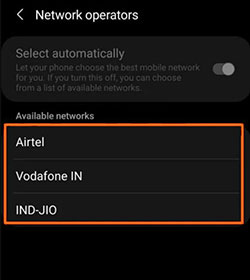
Step 3. Wait for some time, and it'll fetch the network connections available in your area. Manually choose the best from the list.
The problem may occur only with your SIM. So, try using a different SIM card and see if it works on your device. You can borrow your friend's SIM card, insert it into your Android phone, and check if the notification still appears.
Service outages can mess things up, especially with the device's connectivity, which disrupts your phone from operating normally. You can visit the carrier's website and check for any issues.
Sometimes, the Fixed Dialing feature enabled on the phone could be causing the error. Therefore, you should disable it from the device's settings. Here are the steps:
Step 1. Unlock the phone and pull the notifications panel by swiping your finger on the screen from the top.
Step 2. Tap on the "Settings" button to reach the settings page and choose the "Call" option.
Step 3. Look for "Additional Settings" and click on it. From there, tap on the option for the "Fixed Dialing Number" icon and choose "Disable FDN".
Once done, check if the error is fixed.
A bad application or configuration on the device may be hindering the SIM from operating correctly. Also, the software installed on the device may be bugged. So, to resolve such issues, it is advisable to perform a factory reset to rule them out.
But all your data will be deleted, so you must back up your phone first before you factory reset the phone. Below are the steps:
Step 1. Unlock the phone, then pull down the notification panel. Tap on the "Settings" button to open the settings page.
Step 2. From the Android settings, scroll to the "System" option and click on it.
Step 3. Choose "Reset" from the next screen, then tap "Factory Reset".

Step 4. Key in the password when prompted and PIN to authorize the reset. After the process finishes, check if the issue is solved.
At last, if all other tricks don't work out, your last resort is to contact the network provider. They can guide and assist you on what to do. They may help troubleshoot the problem and determine its cause, whether with the network or your account, and help you fix it.
Read Also:
[Fixed!] What If Fail to Connect Android to PC
Back Up and Restore Text Messages on Android [5 Proven Methods]
If all fixes do not work, use professional repair software to fix the problem. There is a high chance the emergency calls only error is due to the Android system. Android Repair is a skillful tool that can help you repair the Android operating system, thus fixing the emergency calls only error. So, if you can't make phone calls due to the system, get help from Android Repair. It takes care of everything.
Top Highlights of Android Repair:
* Fix Android system problems like black screens, apps crashing, bricked devices, etc.
* Repair the Android system to normal.
* You don't need technical skills to use the tool.
* Highest rates of success in fixing Android problems.
* Supports all Samsung models and other Android devices.
How to turn off emergency calls only with the help of Android Repair:
Step 1. Launch Android Repair on the computer, then connect the Android device to the computer. Choose "System repair" from the primary interface and choose "Android".

Step 2. Hit "Start", then choose your Android's name, country, carrier, and model from the screen and boot it to Download Mode.

Step 3. The firmware will start downloading when the device enters the download mode. Type "000000" into the screen to confirm the repair process.

Step 4. The Android will start repairing. Just wait until the process finishes and disconnect your device.

Why is my phone saying emergency calls only? It can be a damaged SIM card, misplaced SIM card, carrier issues, etc. This guide has outlined all the possible reasons for emergency calls only error and how to fix it. It's a bothersome issue that no Android user may want to experience. But what's most important is that you know how to get rid of emergency calls only on Android.
However, Android Repair is the best way to fix Android emergency calls only issues as it is easy to use and has high success rates in fixing Android system problems.
Related Articles:
How to Fix White Screen on Android Phone: Key Tips You Need to Know
Android Phone Keeps Turning Off? Get Solutions to Repair the Phone
How to Fix Samsung Black Screen in Minutes?
How Do I Fix the Blue Screen of Death on My Android Phone? 5 Ways for You
My Text Messages Disappeared on My Android - Find the Cause and Fix It
Why Does Android Crash? How Can You Fix the Issue? [Solutions Ready]
Copyright © samsung-messages-backup.com All Rights Reserved.