Twitter is a hot social platform globally, so you can meet more friends to expand your social circle via Twitter. Also, you can get the latest news with it. But you are worried about this app will track your location, and you want to fake your Twitter location, right? Or want to make more friends in different areas on Twitter?
Whatever you want, you can surely fake your location on Twitter. There are 3 practical methods in this article. Besides, we have found the answers about Twitter location.
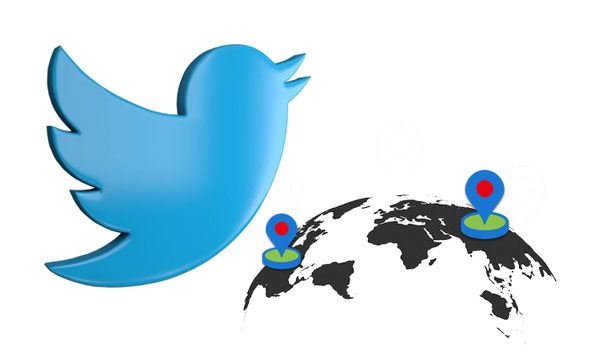
Do you think that Twitter tracks your location? Or wonder why you need to fake your Twitter location? OK, we will discuss these FAQs in this part. You can jump to the question you are interested in.
In fact, Twitter will not track or display your location. The precise location feature is off by default on your device. You can check it on the settings. But if you enable it, Twitter will collect, store, and use your location information.
Plus, Tweet location is off by default. You can turn it on or off at any time. Simply put, Twitter will not use or track your location without your permission.
If you want to share your location but keep your privacy safe, you can fake your Twitter location. Then you can use your fake location information.
Using a new address can help you meet more friends, and surprise your friends with a prank. As you know, Twitter will recommend people and Tweets according to your location. Thus, if you want to know more information about other areas, you can make a fake location on Twitter.
That's easy. You can go to the Settings app on your device, and choose the "Privacy" option. Then tap the "Location services" and turn it on. Next, put Twitter onto this list, and choose "Never" or "While using the app". Now, you will turn off or on Twitter location services on your device.
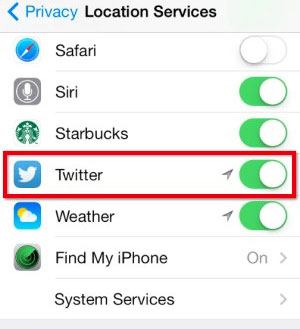
To add your location to your Tweets, you can select the three-dot "More" icon on the left menu, and click "Settings and privacy" > "Privacy and safety". Then find and click "Location information", and check the "Add location information to your Tweets" option. In this way, it will attach your location to your Tweets.
See also: Is it possible to fake GPS on Android without mock location? Yes, this guide will tell you how to do it.
Subsequently, we will talk about how to fake Twitter location in 3 effective ways.
This Virtual Location is a desktop app to fake GPS on iOS and Android devices. With it, you can effortlessly select a location all around the world, and use it on your device with simple clicks. After finished, you can use this fake GPS on your Twitter and other social apps without a hitch.
By the way, if you are a player of Pokemon Go, you can spoof your location on Pokemon Go to pass the game smoothly. Furthermore, this software is also helpful for AR games, because it allows you to design your routes and set moving speed. You needn't go outside when playing an AR game with your friends.
Download it on your computer.
Here's how to fake your location on Twitter via this Virtual Location software:
Step 1. Launch the Program
Please install and open this program on your computer, and tap the "Get Started" icon. Then connect your mobile phone to the computer via a USB cable.
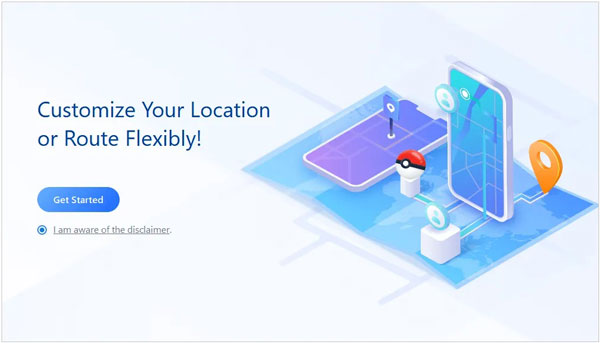
Step 2. Choose the Social Mode
Click the "Social" mode, and follow the prompt to set up your device. Then the software will install an app on your phone.
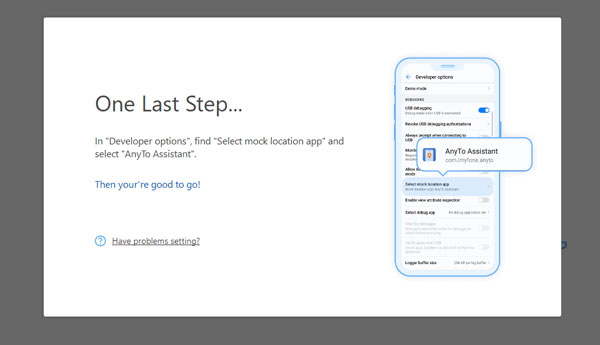
Step 3. Enter the Location You Want
Select your device, and tap the "Teleport Mode" on the interface. Then you can input the location you want, and tap the "Move" icon. Refresh your Twitter, and check your location.

Learn more: With this article, you can safely fake GPS on Huawei in 5 ways.
Fake GPS Location is a powerful app to teleport Android devices to any place in the world. After you use it to change the location of your phone, the apps on your phone will locate to the new place. Thus, you can easily use a fake location on Twitter. Besides, you can drag the pin on the map to modify your location fast. But it seems that only the Android version is available.
Here's how to make a fake location on Twitter with this app:
Step 1: Install the Fake GPS Location app on your device.
Step 2: Go to Settings, find "Develop options" > "Select mock location app", and choose this app.
Step 3: Open the app, and move the joystick to choose a location you want on the map. Then tap the green button to confirm. Your position will be changed, and you can now use the new location on Twitter.
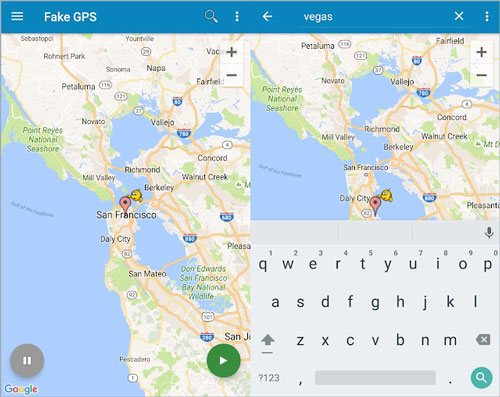
Read more: You can recover your deleted WhatsApp images on your Samsung phone by reading this comprehensive recovery guide.
You can also manually modify your Twitter location on your computer, as long as you log in to your account. However, you can only switch to another country but not a more accurate location. After you change it, Twitter will adjust the content, trends, and people for you.
Guide on how to change the Twitter location manually on a computer:
Step 1: Go to the Twitter web on your computer, and sign in with your account.
Step 2: Click your profile, and choose the "Settings and privacy" > "Account" > "Data and permissions" > "Country" option.
Step 3: Pick a desired country on the list, and click the "Agree and continue" icon. You have changed your Twitter location.
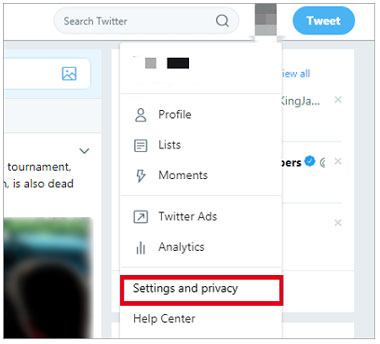
It is simple to fake Twitter location, right? With the methods provided above, you can use a fake position on Twitter with a few clicks. If you want a more reliable tool, you can download the Virtual Location software and have a try. This program can give you more customizable services in fake location.
Related Articles
[Can't-Miss!] How to Transfer WhatsApp Messages from Android to Android?
3 Ways to Quickly Transfer WeChat Backup to PC [Can't Miss]
How to Back Up WhatsApp Messages from Android to PC Fast [4 Great Ways]
How to Change Your Location on Snapchat with Ease? (Android and iOS Supported)
How to Transfer Photos from Android to A Computer?
How to Transfer WeChat History to New Phone Smoothly [3 Helpful Methods]
Copyright © samsung-messages-backup.com All Rights Reserved.