Generally, social apps get your location information to customize their services, and want to satisfy you with more appropriate features. For example, Snapchat, a popular platform to share moments with your friends and family, will get your location when you use it. If you don't want to expose your location, you can follow this guide to learn how to change your location on Snapchat. Anyway, let's see the benefits of changing your location on Snapchat first.
Tips: What is the benefit of changing Snapchat location?
If you change your Snapchat location, you will meet the people living in other cities. And, depending on the location you choose, you can access other different features. Of course, hiding your real location can protect your privacy.
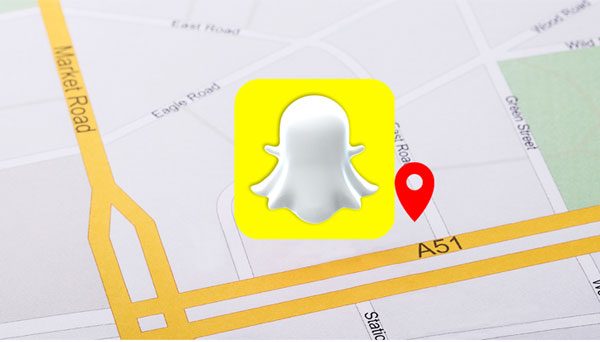
If you want a powerful Snapchat location spoofer, Virtual Location is an ideal tool. It can easily change your location on the Snapchat map, and allow you to share any location you like on Snapchat. It also works on other social platforms, such as Facebook, WhatsApp, etc. Besides, you can plan routes to play AR games with customized speed.
What's more, this software can not only change Snapchat location on Android, but also fake location for Snapchat on iOS. Thus, most mobile devices are supported, such as iPhone 13 Pro/13/12 Pro/12/11 Pro/11/XS/X/8, iPad Pro, iPad Air, iPad mini, Samsung Galaxy S21/S20/S10/S9/S8/S7/S6, Sony, LG, ZTE, Xiaomi, OnePlus, and more.
- Easily set a location on Snapchat on Android and iOS devices.
- Swiftly fake GPS on Android and iOS on other social platforms.
- Play AR games with the route you design without going outside, and handily change the speed of movement on the map.
- Save your routes as a GPX file, and you can use it again whenever you need.
- Then teleport mode allows you to zoom in or out on the map with simple clicks.
However, the Game Mode is sometimes unavailable for Android mobile devices, which requires you to wait for some time and try it again. Nevertheless, you can move your location on Snapchat maps without a hitch.
Download the location changer for free below.
Step 1. Launch the Location Changer
Please install it on your Windows or Mac computer, and click the "Get Started" icon. Then connect your mobile device to the computer via USB.
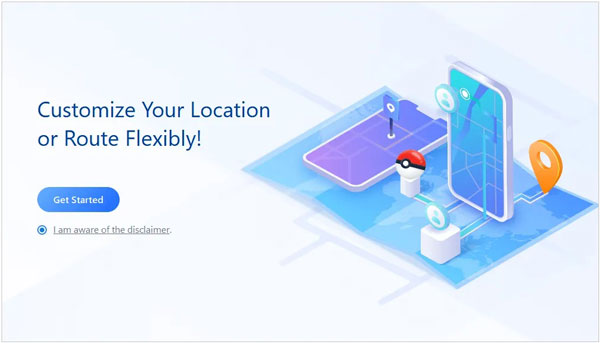
Step 2. Establish a Connection
- For Android, please choose your device and click the "OK" icon on the interface. Then choose the "MTP" option, and enable USB debugging on Android. Next, choose the "Social" mode, and the software will install "AnyTo Assistant" on your mobile device. Then follow the prompt to set your phone or tablet.

- For iOS, please unlock the device, and click the "Trust" option on the popup.
Step 3. Change Location on Snapchat
- Finally, you can tap the "Teleport" mode on the top right, enter the location you want, and click the "Move" icon to change your Snapchat location on the map.
- For iOS, please directly choose the "Teleport" mode, find your desired location on the map, and tap the "Move" option to fake GPS on your iPhone. Then the location on Snapchat will be changed.

Bonus:
How to change your Bitmoji location with ease? Well, this software is capable of changing your location on your mobile phone. Once done, refresh Bitmoji, and it will locate to the new location on the cellphone.
This guide has offered you top 10 fake GPS apps. Let's check it out.
How to trick Snapchat location on an iPhone or an Android phone to joke with your friends? Actually, you can fake your location on Snapchat via the Ghost Mode feature. It is also a secure mode to conceal your presence on the Snap map from others. Furthermore, it is easy to turn it on.
Step 1. Open Snapchat
Please access the app on your smartphone, and tap your avatar on the upper left.
Step 2. Enable Ghost Mode
Click the "Settings" icon, and choose the "See My Location" option. Now, you can directly toggle on the "Ghost Mode" feature on the screen.
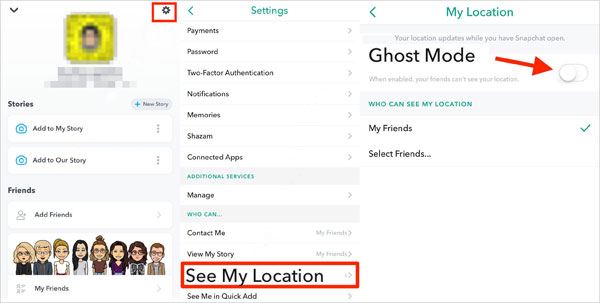
Read also: Want to spoof Pokemon Go on your Android phone? You can follow this guide to complete it.
Have you subscribed to a VPN app, like ExpressVPN? If yes, can you move your location on Snapchat maps via this VPN app? Fortunately, you can make it. With it, you can connect your network to other countries or areas, so that your location will be altered on Snapchat.
Step 1. Subscribe to ExpressVPN
Visit ExpressVPN web on your computer, and choose a plan. If you have finished the subscription, please skip this step.
Step 2. Go to the App
Open the app on your cellphone, and sign in with your account.
Step 3. Choose a Location
Click the "More" icon, choose the location you want, and hit the "Connect" icon. After connecting, locate your device again on the map. Then you can use the new address on Snapchat.
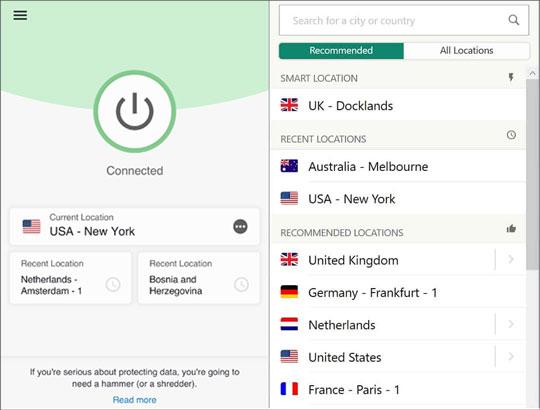
Further reading: Looking for a way to connect your Android device to a PC via Wi-Fi? Then please don't miss this post because it will tell you 5 effective ways to connect.
iTools is a useful manager for iOS devices. It can smoothly transfer media files from iOS to a PC and vice versa, and fake Snapchat location on iPhone and iPad. By the way, it requires you to input the address in GPS format, or it will fail to move to the destination.
Step 1. Download the Software
Please download and install iTools on a computer. Then open it, and connect your iPhone to the computer via a data cable.
Step 2. Choose Virtual Location Option
Choose the "Toolbox" tab on the top menu, and tap the "OK" option to allow it to enable iOS developer mode. If failed, please tap the "Try Again" icon.
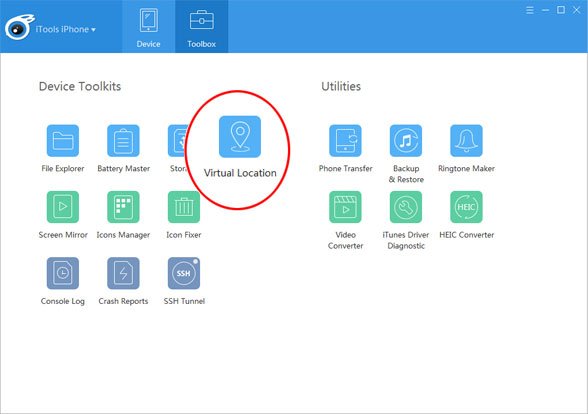
Step 3. Spoof Your Location on Snapchat
Enter your target location to the top blank, and click the "Move here" icon. Then you will easily change your location on Snapchat on your iPhone.
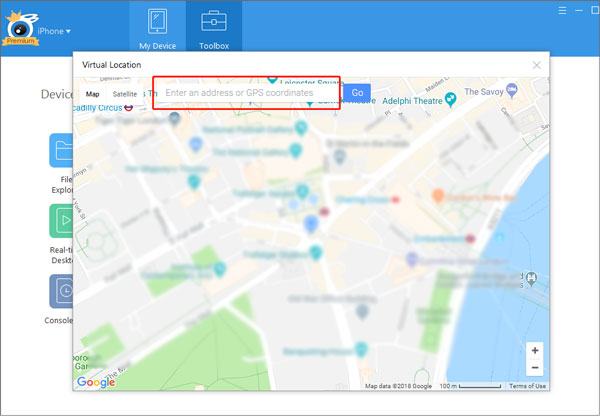
Maybe you need: You can now breezily move Android data to an iOS device after the setup.
Want to freeze your Snapchat location? You can use Fake GPS, an app to set your Android phone location to another location with ease. It can fake Snap location on Android without a computer. But please note that do not open your Snapchat before changing the location. Additionally, it doesn't support iOS devices.
Step 1. Install the App
Please download Fake GPS from Google Play, and install it on your Android device.
Step 2. Search for Your Location
Make sure you have closed other apps on your phone, and open this app. Then click the three-dot icon on the top right, and choose the "Search" option to input the address you want to move to.
Step 3. Move to the Location
Tap the "START" > "PROCEED" icon to move to mock your location. Once done, you will change your Snapchat GPS.
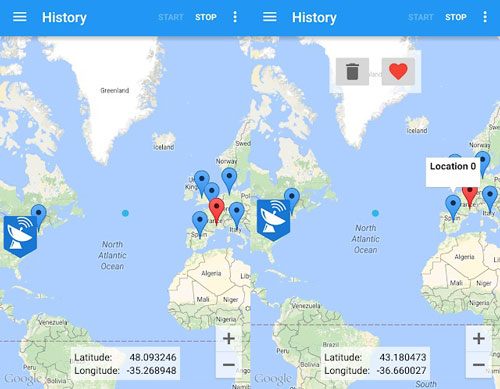
With this guide, you will not fret about how to change your location on Snapchat, right? Furthermore, the Snapchat location spoofer in Part 1, can fake GPS on many social apps and games. You can change a location and make special routes seamlessly. Let's catch this opportunity to change your Snapchat location.
Related Articles
Export Text Messages from Android to PDF Handily (Advanced Tutorial)
[9 Options]Best Video Recovery App for Android: Easily Recover Android Videos
How to Switch Android Phones without Losing Any Data [Comprehensive Guide]
How to Back Up Android Phone before Rooting With Ease | Check the Full Guide
How to Transfer Contacts from Android to Outlook via 3 Essential Ways
4 Ways to Help You Deftly Transfer Music from iPod to Android
Copyright © samsung-messages-backup.com All Rights Reserved.