Setting a pattern/passcode lock on Android phones is helpful to protect our private info from others. However, if you forget your password of the lock, you can't unlock your phone, just like others. What's worse, you can't bypass the Android lock screen without a Google account with the unavailable network.
So, how to unlock Android phone without a Google account? Don't panic. You can make use of these 5 solutions below to bypass your lock screen without a Google account. Let's read it together.

This Android Screen Unlock software is professional to remove the locks on Android phone without Google account, regardless of pattern, PIN, password, and fingerprints. After unlocking in a short time, you can reset a new lock on the Android phone, which is so efficient.
- Help you easily bypass the Android lock screen without network.
- Remove 4 different types of the lock screen.
- Unlock Samsung and LG phones without losing files.
- Work with many popular brands of Android phones, like Samsung Galaxy S20/S10/S9/S8/S7, LG G9/G8/G7/G6/G5, OnePlus 8 Pro/8/7T Pro/7T/7 Pro/7/6T/6/5T, Lenovo, Huawei, Motorola, Xiaomi, etc.
Download the Android Messages Manager for free below.
Step 1. Install Unlock Software
Please download and install the program on your Windows computer. Then Connect your locked Android phone to the computer with a USB cable and choose the "Unlock" tab.

Step 2. Enter Download Mode
Next, please select the brand, name and model of your Android device on the interface, and tap on the "Next" icon. Then follow the guide on the page to go into the Download mode.

Step 3. Remove Android Lock Screen without Google Account
After that, it will start to download the recovery package. To unlock the Android phone pattern lock without Gmail, please click the "Remove now" icon. You can access your phone soon.

Bonus:
After unlocking the Android phone, you'd better use the best Android backup software to back up data on the PC. Then you won't lose files anymore.
Here is a comprehensive guide to remove OPPO A3s screen lock. If needed, you can browse it.
Using Factory reset to restore your locked Android phone to its original system state is also effective on how to unlock Alcatel One Touch without a Google account. But it will not only eliminate your password but also all the data on the Android phone. If you have backed up the data before, you can restore them after the factory reset.
Step 1. Boot Your Android Phone Into Recovery Mode
Above all, please turn the phone off and press the Volume Down and Power buttons until it shows up the recovery screen.

Step 2. Choose Factory Reset Option
Next, please select the "Wipe data/factory reset" option using the Volume buttons. To confirm your choice, please tap on the Power button.
Step 3. Unlock Android Phone without Google Account
To removing the lock, please select the "Yes - delete all user data" and hit the Power button. After finished, you can power the phone on and enter it without a lock.

Read also:
Want know more information on Android phone unlocking software? Now you can get 8 excellent tools here.
This tutorial can help you unlock a broken Android phone with practical solutions.
"I forgot my new password suddenly, but I don't attach my device to Google account. How to unlock my Samsung Galaxy without Google account? Help, please!" Maybe you meet similar cases like that. But don't worry. Samsung users can bypass the Samsung lock screen using Find My Mobile without Google account.
Guide on how to unlock Android phone without Gmail account:
Step 1. Browse Find My Mobile
Please browse https://findmymobile.samsung.com/ on your computer, and sign in with your Samsung account.
Step 2. Choose Unlock Option
Then click the "Unlock" option on the right side of the interface. And tap the "UNLOCK" icon again.
Step 3. Remove Samsung Lock without Google Account
Please type the password of your Samsung account on the page and hit on the "NEXT" icon. Your Samsung phone will be unlocked in a while.

Further reading:
To unlock the Samsung phone as you forgot the password, this post has recommended 5 useful ways, so you can make use of them effortlessly.
You can also remove the lock from your Vivo phone without a password, Let's check it out.
ADB, Android Debug Bridge, is a software-interface for the Android system. Using ADB can unlock an Android phone without Gmail, although it is a little complex for you by typing some codes. But you can get help from this part with the detailed tutorial. By the way, you're required to enable USB debugging on the locked phone.
Step 1. Connect Android Phone to PC
Please connect a USB cable to your Android phone and the PC. Then tap the Windows and R keys at the same time on the computer and a page will appear.
Step 2. Input Codes
- Next, input the "cmd" command on it and tap on the "OK" icon. Then type the "adb shell rm /data/system/gesture.key" command on the next window.
Step 3. Bypass Android Phone without A Lock
Then your Android phone will begin rebooting. Finally, you can access your Android phone without a lock.

Maybe you need:
There are 5 detailed ways here that can help you get into a locked phone. Let's come and read it.
Follow this guide to unlock your fingerprint lock on your Android phone and tablet.
The last method to reset pattern lock on Android without Google account is crashing the lock screen UI, but it only works on Android 5.0 to Android 5.1.1. Besides, the locking process will last longer, please try it with patience.
Step 1. Enter Emergency Call
- In the beginning, please tap on the "Emergency Call" icon on the screen.
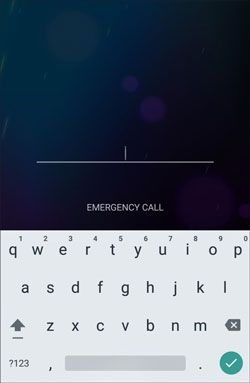
- and then enter 10 asterisks on the dialer page. And repeat this step until the dialer won't be highlighted as you double-click it.
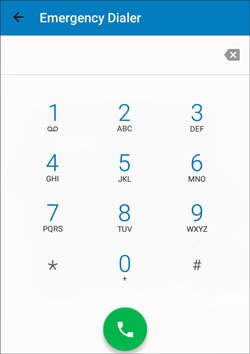
Step 2. Go to Camera
Next, please go back to the lock page and choose the camera option on the screen. Then scroll down the page and click the "Settings" option.
Step 3. Crash the Lock Screen UI to Bypass the Lock Screen
After that, please paste the asterisks again and again until the lock screen UI crashes. Wait for some minutes, you can enter your Android phone without Google account.
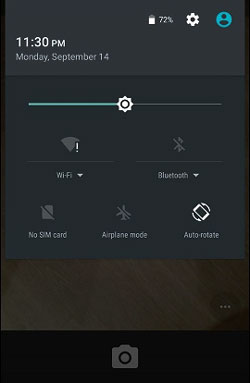
See also: Set a complicated password but forgot it? Now you can access a locked Android phone via USB without hassle. Here we go.
See? This is the secret and know-how to bypass the Android lock screen without a Google account. All the steps are displayed above so you can follow the guide to easily unlock your Android phone now. Of course, the simplest unlocking method among them is the Android Screen Unlock software, which can efficiently solve the problem with its powerful functions. By the way, welcome to share this article with your friends who are facing the same situation.
Related Articles
How to Wipe Android Phone before Selling It [Safely & Completely]
[6 Ways] How to Unlock Android Phone Pattern Lock without Losing Data? - 2023 Update
Top 5 Ways to Bypass Samsung Lock Screen without Losing Data 2023
How to Back Up and Restore Android Phone/Tablet on Computer? (5 Ways)
iTunes for Android: Manage Android Contents Hassle Freely
How to Print Out Text Messages from Android Phone? [4 Methods]
Copyright © samsung-messages-backup.com All Rights Reserved.